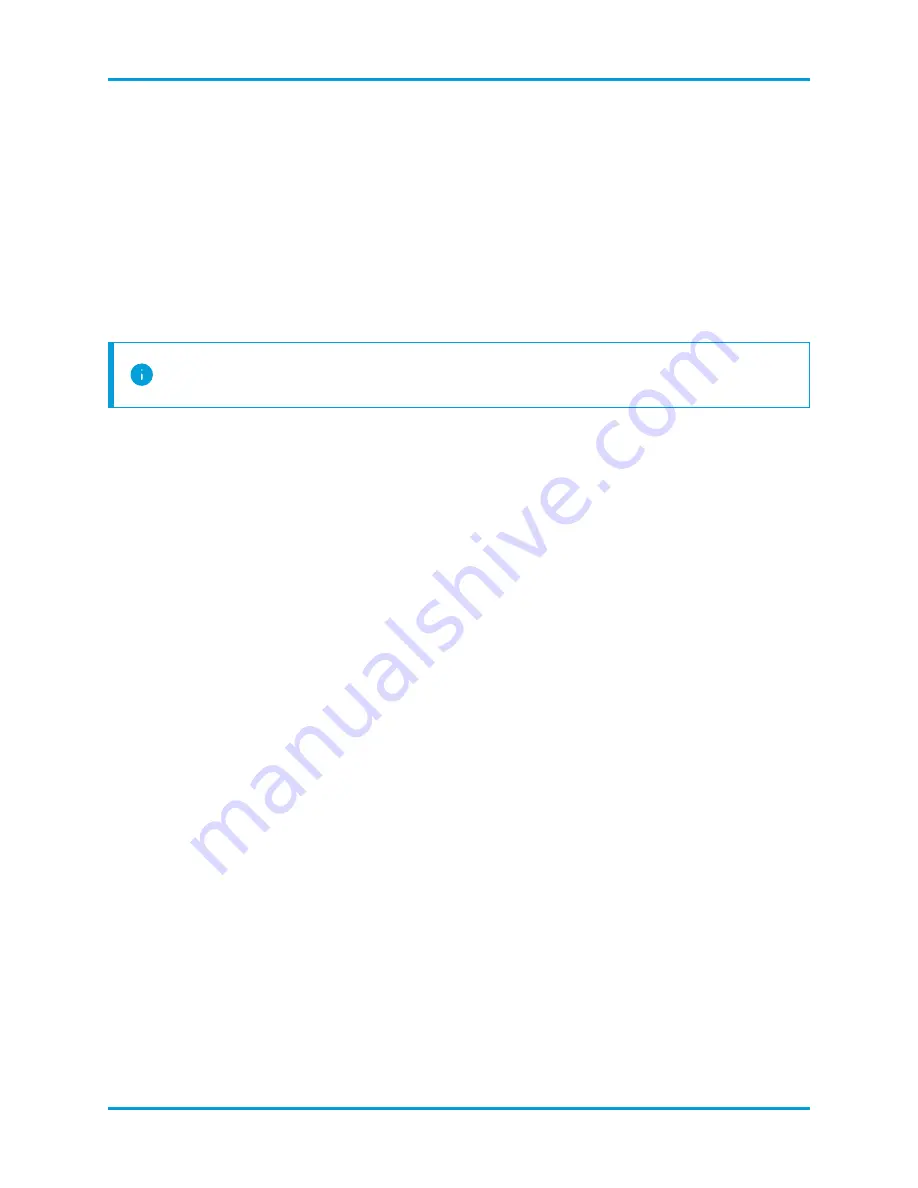
l
If the backup test resolves successfully, backup the Data Store. Continue to
step 2.
l
If the backup test fails to resolve, review the debug log files in the
/tmp/vbr
directory, resolve the root cause, then test the backup again.
Contact Cisco support for assistance if you cannot resolve the issue.
3.
Enter
vbr -t backup -c config.ini
and press Enter to backup the Data
Store to the
/home/dbadmin/backups
directory on the backup host.
Restoring a Data Store Backup
Contact Cisco Professional Services for assistance with planning and
implementing these tasks.
To restore the Data Store from a backup, you must ensure the following:
l
The Data Store is down. You can only stop the Data Store if your Flow Collectors
and SMC are not connected and making changes.
l
The backup and the Data Store have identical node names and the same number
of nodes.
Stop the Data Store:
Before You Begin
l
Ensure that your Flow Collectors are not connected to the Data Store and passing
data.
l
Ensure that your SMC is not connected to the Data Store and querying or
otherwise updating the Data Store.
l
Log into a Data Node console as
root
.
Procedure
1.
Enter
su - dbadmin
and press Enter to run the following commands as the
dbadmin
user.
2.
You have the following options:
l
From the command prompt, enter
/opt/vertica/bin/admintools -t
stop_db -d sw
and press Enter to stop the Data Store.
l
From the command prompt, enter
/opt/vertica/bin/admintools -t
stop_db -d sw -F
and press Enter to stop the Data Store, overriding any
Flow Collectors or SMC connections.
© 2021 Cisco Systems, Inc. and/or its affiliates. All rights reserved.
- 48 -
Data Store Maintenance






























