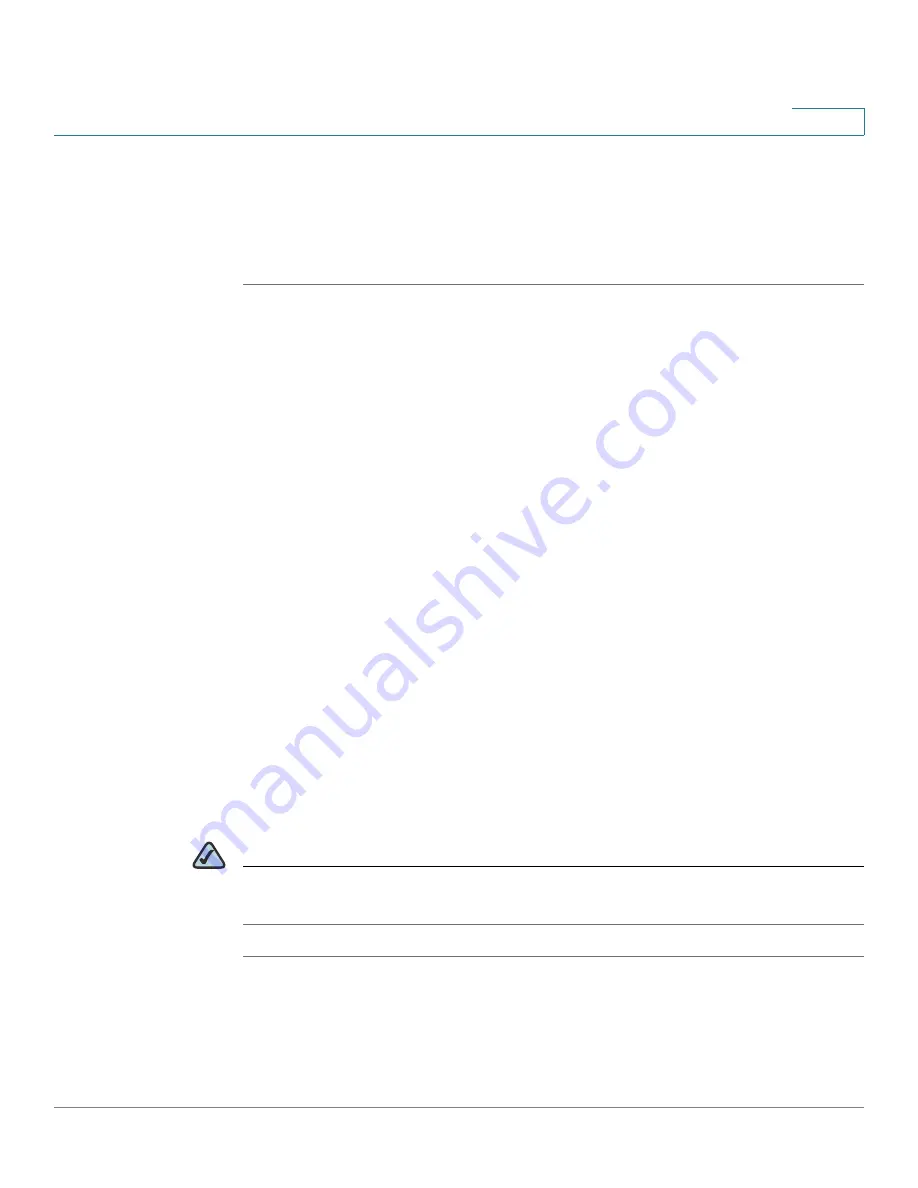
Using Advanced Phone Features
Configuring Date and Time Parameters on Your Phone
Cisco Small Business Pro IP Phone SPA 525G (SIP) User Guide
74
4
Configuring Date and Time Parameters on Your Phone
The date and time for your phone normally come from the phone server. However,
if you need to change some date and time parameters, you can follow these steps:
STEP 1
Press the Setup button.
STEP 2
Scroll to Device Administration and press Select.
STEP 3
Scroll to Date/Time and press Select.
STEP 4
Scroll to the date and time setting that you want to change:
•
Time Zone—Adds or subtracts hours to Greenwich Mean Time, or Western
European Time. Press the Right Arrow key to change the time zone. Press
Save.
•
Daylight Saving—Adjusts the time on your phone at the twice-yearly
adjustment intervals for Daylight Saving Time. Press the Right Arrow key to
turn Daylight Saving Time to
On
or
Off
.
•
Automatic Mode—Configures your phone to receive the time and date from
the phone server. Press the Right Arrow key to turn automatic mode to
On
or
Off
. Press Save.
•
NTP Server 1 and NTP Server 2—Configures your phone to receive the
time and date from a Network Time Protocol server. Enter the name or the IP
address of the server and press Save.
•
Set Current Time Manually—Press the Right Arrow key to choose the date
and time. Use the Right Arrow key to move between the year, month, date,
hour, and minute. Use the Up and Down Arrow keys to change the time.
Press Set.
NOTE
If your phone is connected to an administration server, any changes you make to the
date and time will be lost when rebooting the phone.






























