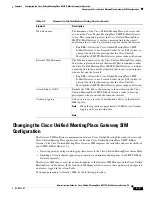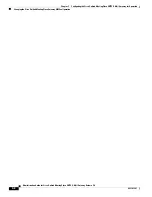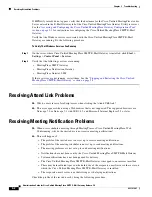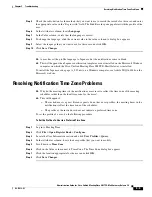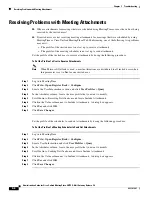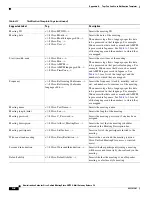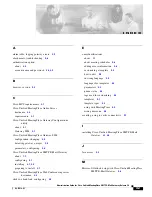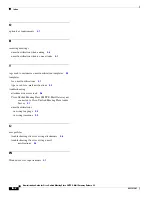5-3
Administration Guide for Cisco Unified MeetingPlace SMTP E-Mail Gateway Release 5.4
OL-11018-01
Chapter 5 Troubleshooting
Resolving Meeting Notification Problems
To Check the Profile of an Invited User
Step 1
Log in to MeetingTime.
Step 2
Click
File
>
Open Register Book
>
Configure
.
Step 3
Locate the User Information section and click
User Profiles
>
Query
.
Step 4
In the Attributes column, scroll down to the Receiving Notifications
area and verify that the parameters
are set to allow users to receive notifications.
Step 5
Verify that the
Preferred Delivery Method
parameter is set to
.
Step 6
Verify that the e-mail address in the
E-Mail Address
field is correct for the user.
Check the profile of the meeting scheduler by doing the following procedure.
To Check the Profile of the Meeting Scheduler
Step 1
Log in to MeetingTime.
Step 2
Click
File
>
Open Register Book
>
Schedule
.
Step 3
Locate the User Information section and click
User Profiles
>
Query
.
Step 4
Locate the Sending Notifications area and verify that the “Enabled for this Meeting” parameter is set to
Yes
.
Check the Participant Notification Status window by doing the following procedure.
To Check the Participant Notification Status Window
Step 1
Log in to MeetingTime.
Step 2
Click
File
>
Open Register Book
>
Configure
.
Step 3
Locate the User Information section and click
User Profiles
>
Query
.
Step 4
In the Notification Status window, check to see that notifications are queued for delivery and sent by the
Cisco Unified MeetingPlace SMTP E-Mail Gateway.
Check the system notification queue status by doing the following procedure.
To Check the System Notification Queue Status
Step 1
Log in to MeetingTime.
Step 2
Click
File
>
Open Register Book
>
System
.
Step 3
Click
Notification Queue Status
>
Execute
to open the Server Notification Status window.
Step 4
To verify that notifications have been queued for delivery, click the entry for which you want to view the
status. The status information appears in the Disposition pane.