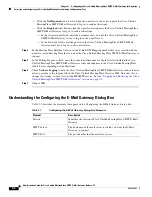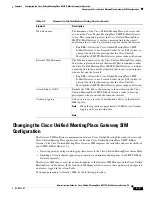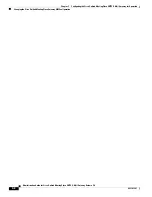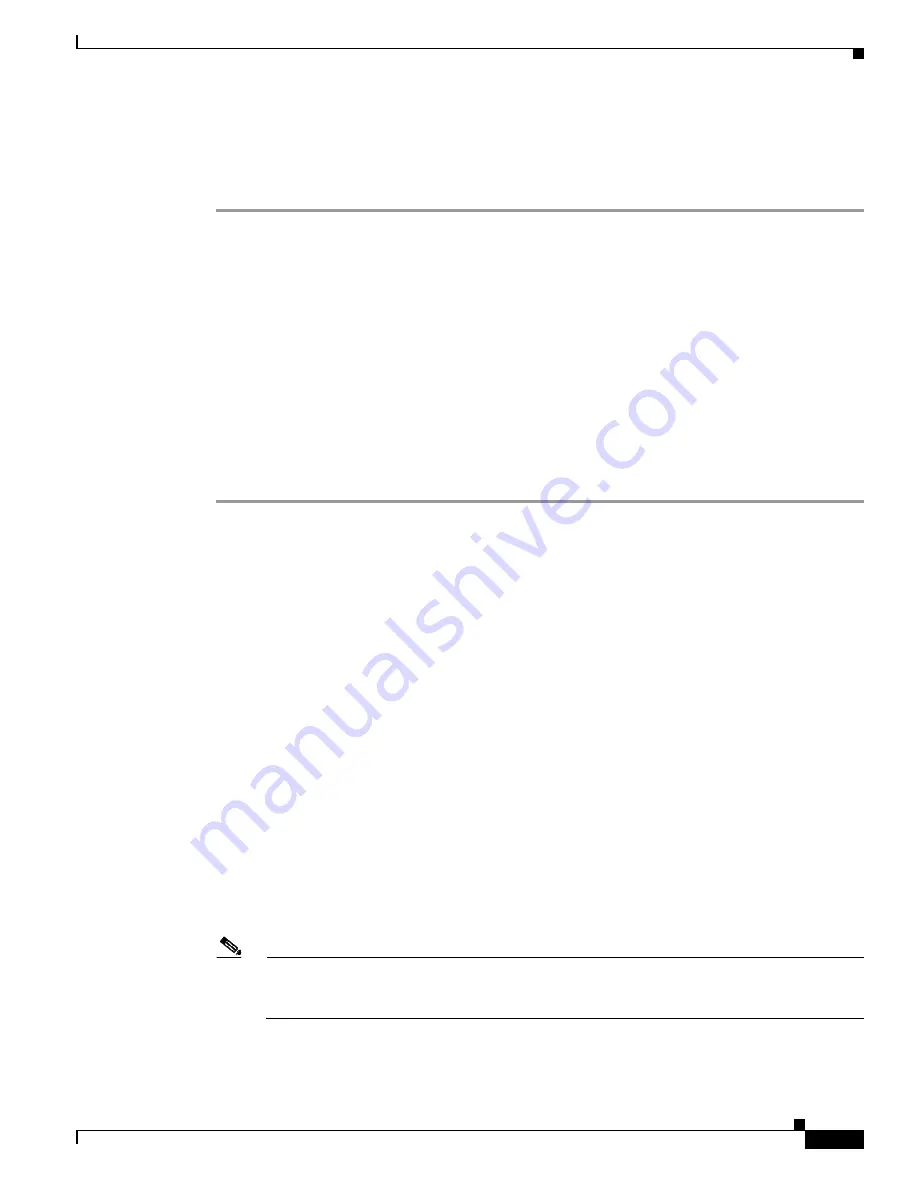
2-3
Administration Guide for Cisco Unified MeetingPlace SMTP E-Mail Gateway Release 5.4
OL-11018-01
Chapter 2 Installing Cisco Unified MeetingPlace SMTP E-Mail Gateway
Installing Cisco Unified MeetingPlace SMTP E-Mail Gateway
Step 6
In the field, enter the IP address of the computer on which you want to install Gateway SIM and click
Next
.
The installation completes and the Cisco Unified MeetingPlace Gateway SIM icon (an orange door)
appears on the system tray.
Installing Cisco Unified MeetingPlace SMTP E-Mail Gateway
Before installing Cisco Unified MeetingPlace SMTP E-Mail Gateway, make sure that you have
administrator privileges on the Windows system on which you are installing the software.
If you have customized notification templates, we recommend that you save those templates in a
different file or by using a different extension before you install this software. This installation can
overwrite your current templates with new templates that include features that are new in this software.
You can use the templates that you save to customize the new templates. See the
“Accessing Notification
Templates” section on page 4-2
for information about how to access the current notification templates.
To Install the Cisco Unified MeetingPlace SMTP E-Mail Gateway
Step 1
Insert the Cisco Unified MeetingPlace SMTP E-Mail Gateway CD in the computer that you want to use
to install Cisco Unified MeetingPlace SMTP E-Mail Gateway.
The InstallShield Wizard launches automatically and the Welcome to the InstallShield Wizard for
E-Mail Gateway dialog box appears.
Step 2
Click
Next
.
The InstallShield Wizard extracts the files needed to install Cisco Unified MeetingPlace SMTP E-Mail
Gateway on your computer and prepares for the remainder of the setup process. The Welcome to the
InstallShield Wizard dialog box appears.
Step 3
Click
Next
. The Choose Destination Location dialog box appears.
Step 4
In the Choose Destination Location dialog box, click
Next
.
The default value installs the files in the C:\ Programs Files folder. Use the Browse button and select a
different location if you want to install these files elsewhere. The MeetingPlace Web Hostname dialog
box appears.
Step 5
Identify the Cisco Unified MeetingPlace web servers that you want the Cisco Unified MeetingPlace
SMTP E-Mail Gateway to use as follows:
•
Leave these fields blank if the web server is not installed.
•
In the Web 1 field, enter the hostname or IP address of the Cisco Unified MeetingPlace web server
that you want the Cisco Unified MeetingPlace SMTP E-Mail Gateway to use.
•
In the Web 2 field, enter the hostname or IP address of the DMZ Web server when DMZ is used.
Note
The Cisco Unified MeetingPlace Web hostname can be in any format (such as
ServerName.CompanyName.com
) as long as the server can respond to a ping request for that
entry.
Step 6
Click
Next
. The SMTP Server Information dialog box appears.