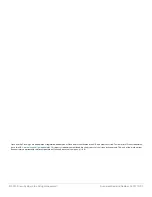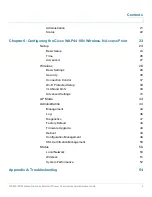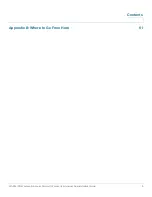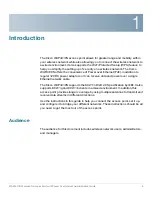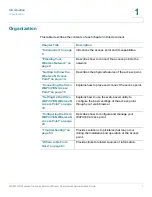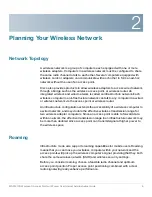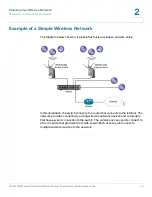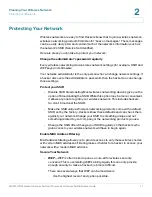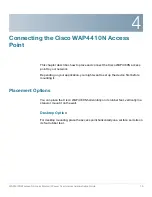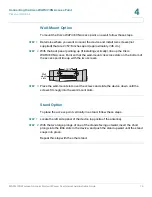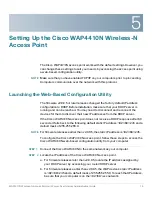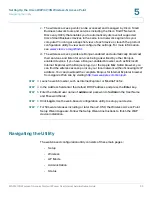1
WAP4410N Wireless-N Access Point with Power Over Internet Administration Guide
6
Introduction
The Cisco WAP4410N access point allows for greater range and mobility within
your wireless network while also allowing you to connect the wireless network to
a wired environment. It also supports the Wi-Fi Protected Setup (WPS) feature to
help you simplify the setting up of security on a wireless network. The Cisco
WAP4410N offers the convenience of Power over Ethernet (PoE), in addition to
regular 12VDC power adaptor, so it can receive data and power over a single
Ethernet network cable.
The Cisco WAP4410N supports the 802.11n Draft 2.0 Specification by IEEE. It also
supports 802.11g and 802.11b clients in a mixed environment. In addition, this
access point provides longer coverage by using multiple antennas to transmit and
receive data streams in different directions.
Use the instructions in this guide to help you connect the access point, set it up,
and configure it to bridge your different networks. These instructions should be all
you need to get the most out of the access point.
Audience
The audience for this document includes wireless network users, administrators,
and managers.