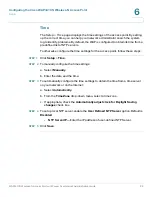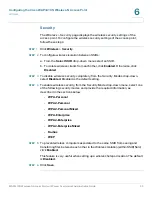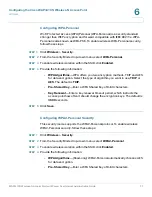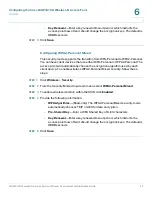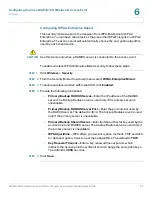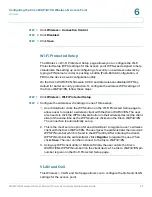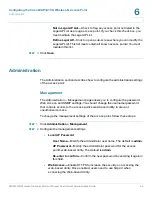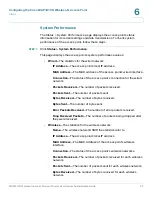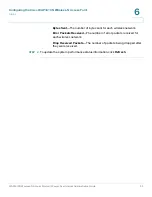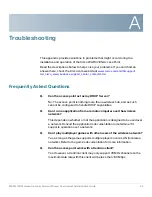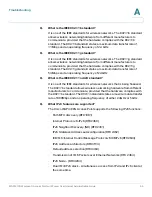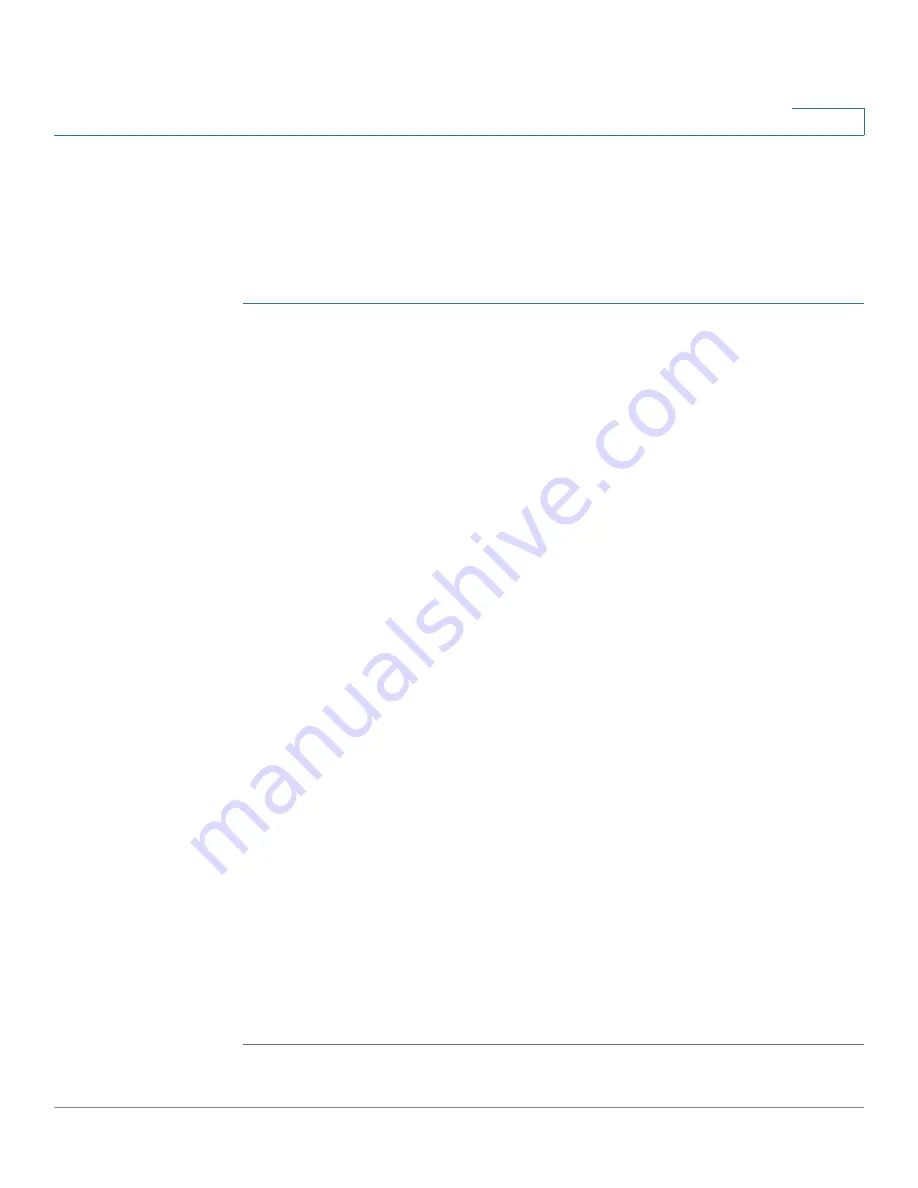
Configuring the Cisco WAP4410N Wireless-N Access Point
Wireless
WAP4410N Wireless-N Access Point with Power Over Internet Administration Guide
40
6
The Quality of Service (QoS) feature allows you to specify priorities for different
types of traffic. Lower priority traffic is slowed to allow greater throughput or less
delay for high priority traffic. The 802.1Q VLAN feature allows traffic from different
sources to be segmented. Combined with the multiple SSID feature, this provides
a powerful tool to control access to your network. To configure the wireless VLAN
and QoS settings of the access point, follow these steps:
STEP 1
Click
Wireless
>
VLAN & QoS
.
STEP 2
To configure VLAN settings:
NOTE
You can enable this feature only if the hubs/switches on your network
support the VLAN standard.
a. To enable VLAN, click
Enabled
.
b. Provide the following information:
•
Default VLAN ID
—Enter the default VLAN ID.
•
VLAN Tag
—Select
Tagged
to determine the associated VLAN from the
VLAN tag. The default is
Untagged
.
•
AP Management VLAN
—Specify the VLAN ID used for management.
•
VLAN Tag over WDS
—Select
Enabled
or
Disabled
as required.
STEP 3
To configure the QoS settings, enter the following information:
•
VLAN ID
—Enter the ID to assign to the VLAN.
•
Priority
—Select a priority from the list. The higher the number, the device
assigns it a higher priority. For example, if setting up multiple networks you
can issue a guest network a low number and a private network a higher
number.
•
WMM
—To enable WMM, check the corresponding check box.
Wi-Fi Multimedia is a QoS feature defined by WiFi Alliance before IEEE
802.11e was finalized. Now it is part of IEEE 802.11e. When it is enabled, it
provides four priority queues for different types of traffic. It automatically
maps the incoming packets to the appropriate queues based on QoS
settings (in IP or layer 2 headers). WMM provides the capability to prioritize
traffic in your environment. The default is
Enabled
.
STEP 4
Click
Save
.