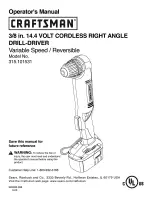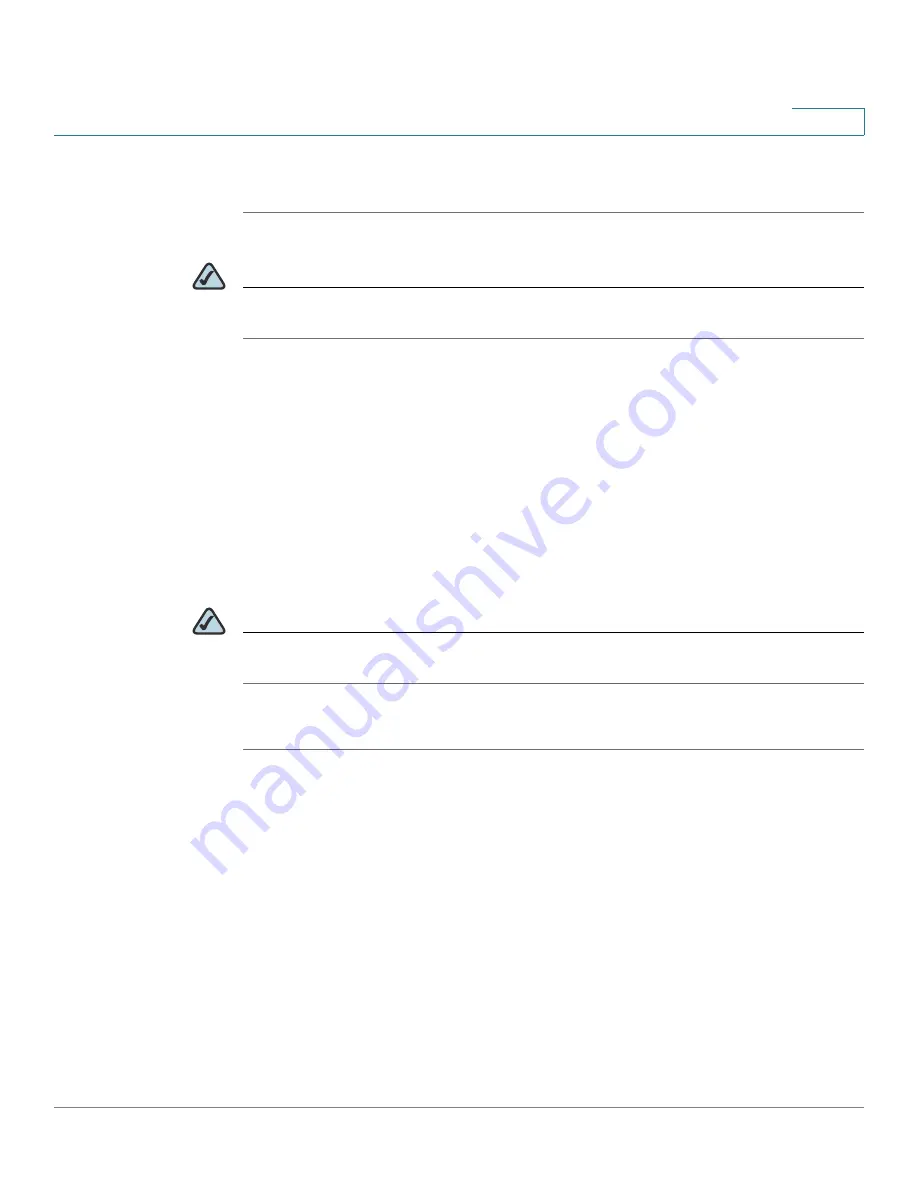
Installing Your Phone
Upgrading Your Phone’s Firmware
Cisco Small Business Pro IP Phone SPA 50X User Guide (SIP)
25
2
Install the Firmware
STEP 1
Extract the firmware onto your PC.
NOTE
If you are in a VPN connection, you may need to disconnect before proceeding so
that your PC can communicate directly with your phone for the upgrade.
STEP 2
Run the executable file for the firmware upgrade (for example, double click upg-
spa504-6-2-0.exe).
STEP 3
Click Continue after reading the message regarding upgrading and your service
provider.
STEP 4
Enter the IP address of your phone and verify the address of your PC.
STEP 5
Click OK. The system displays information about your phone’s current software
and hardware.
STEP 6
Click Upgrade to begin the upgrade.
NOTE
Do not disconnect your phone’s power until the upgrade is complete (the lights on
your phone are no longer blinking).
STEP 7
Click OK to dismiss the status message of the upgrade.