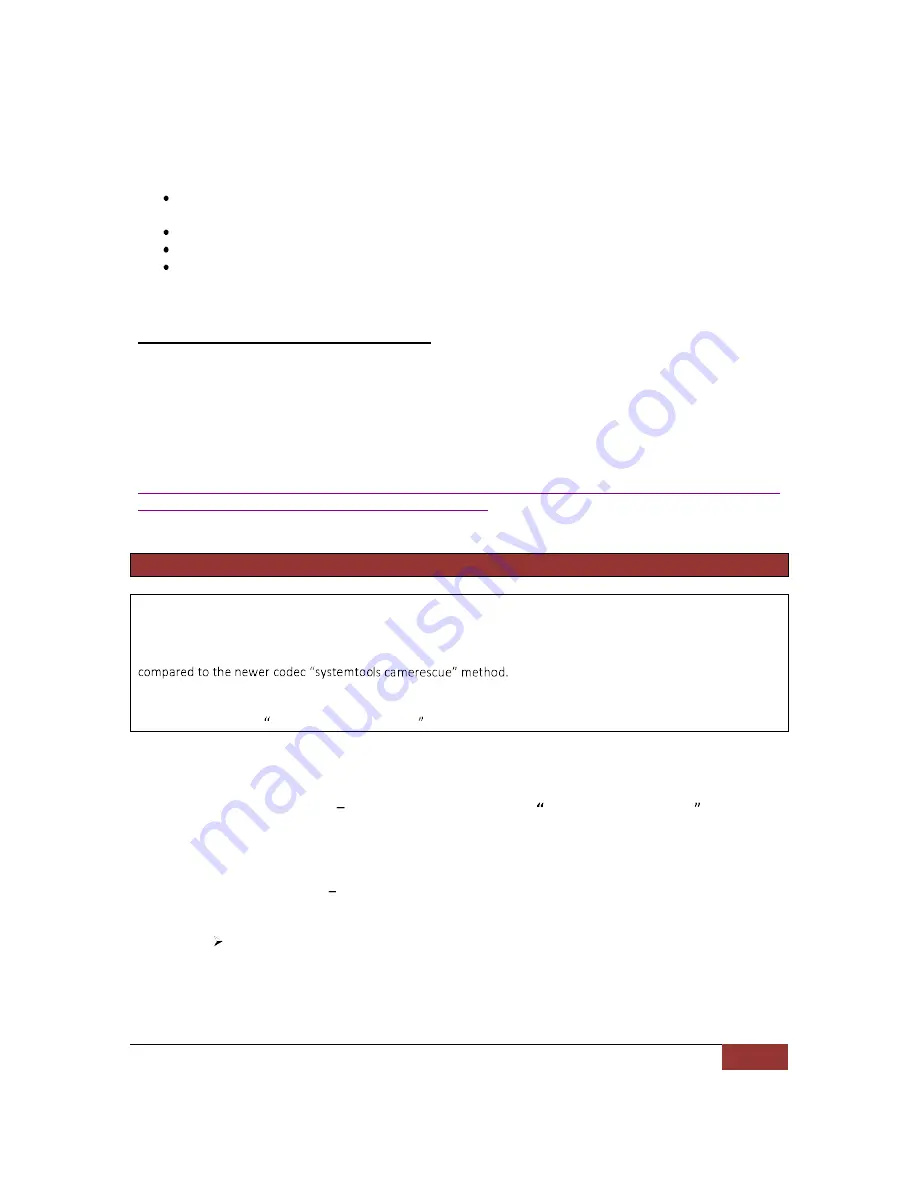
November 28, 2012 | Cisco Systems | PrecisionHD 4X Camera Connectivity Problems
7
Workaround:
Rebooting the camera, or rebooting the entire system with the camera attached, may allow the camera to
reestablish a connection.
Turning off standby on the system may prevent the issue from recurring.
Powering the camera separately with its own power supply will also prevent the issue (PSU-CAM-V=).
Connecting the camera to a codec running TC4.2.4 or TC5.1.3 or higher should upgrade the camera
version, which also contains a fix for this problem. Faster booting codecs such as C40, C60 or C90 are
more likely to successfully upgrade a camera with the older firmware.
Corrective Actions for Wake from Standby:
The permanent fix is to upgrade to TC 4.2.4 or TC 5.1.2 and higher, which contains fixed camera firmware.
NOTE:
It is recommended to upgrade to TC 4.2.4 or TC 5.1.3 or higher, depending on your currently installed
release, as it contains further updated camera firmware that corrects the other two issues listed in this document.
TC4.2.4 and TC5.1.X software (CCO login required):
http://www.cisco.com/cisco/software/release.html?mdfid=283613658&flowid=22765&softwareid=280886992&re
lease=TC5.1.5&relind=AVAILABLE&rellifecycle=&reltype=latest
Camera Firmware Recovery Procedures
Starting with TC5.1.5, a recovery method for cameras in this failed initialization state can be run from the
command line of the codec; this is the recommended recovery method
.
The previous recovery method documented here still works but requires additional steps and configuration when
The rest of this document pertains to the previous recovery method; this should not be used if you have upgraded
to TC5.1.5. Again, the systemtools camerarescue command in TC5.1.5 has superseded the method below.
In order to recover the camera image using a PC, we need a direct connection to the camera via the serial port
from the PC. There are two ways to apply an updated firmware image to the PrecisionHD 4X cameras:
1.
Serial recovery procedure
If upgrading to TC5.1.5 and using systemtools camerarescue was not
chosen as a recovery method, then the serial recovery procedure should be used,
and can be run on any
PC operating system (Windows XP or Windows 7). The only connection required is a serial connection
directly to the camera, along with the camera firmware image and terminal program.
2.
USB recovery procedure
this method is only recommend as a last resort
;
it can ONLY be used on
Windows XP operating system, as it requires additional USB drivers.
NOTE:
The USB drivers do not work on Windows 7.
If you install the USB drivers on a
Windows 7 machine, it will disable all other USB, NIC, and modem devices until the USB drivers
are uninstalled and the PC rebooted.
In order to perform either recovery procedure, serial/console access to the camera is required. You must connect
the camera directly to your PC and access the unit via a serial connection, no matter which recovery method you





































