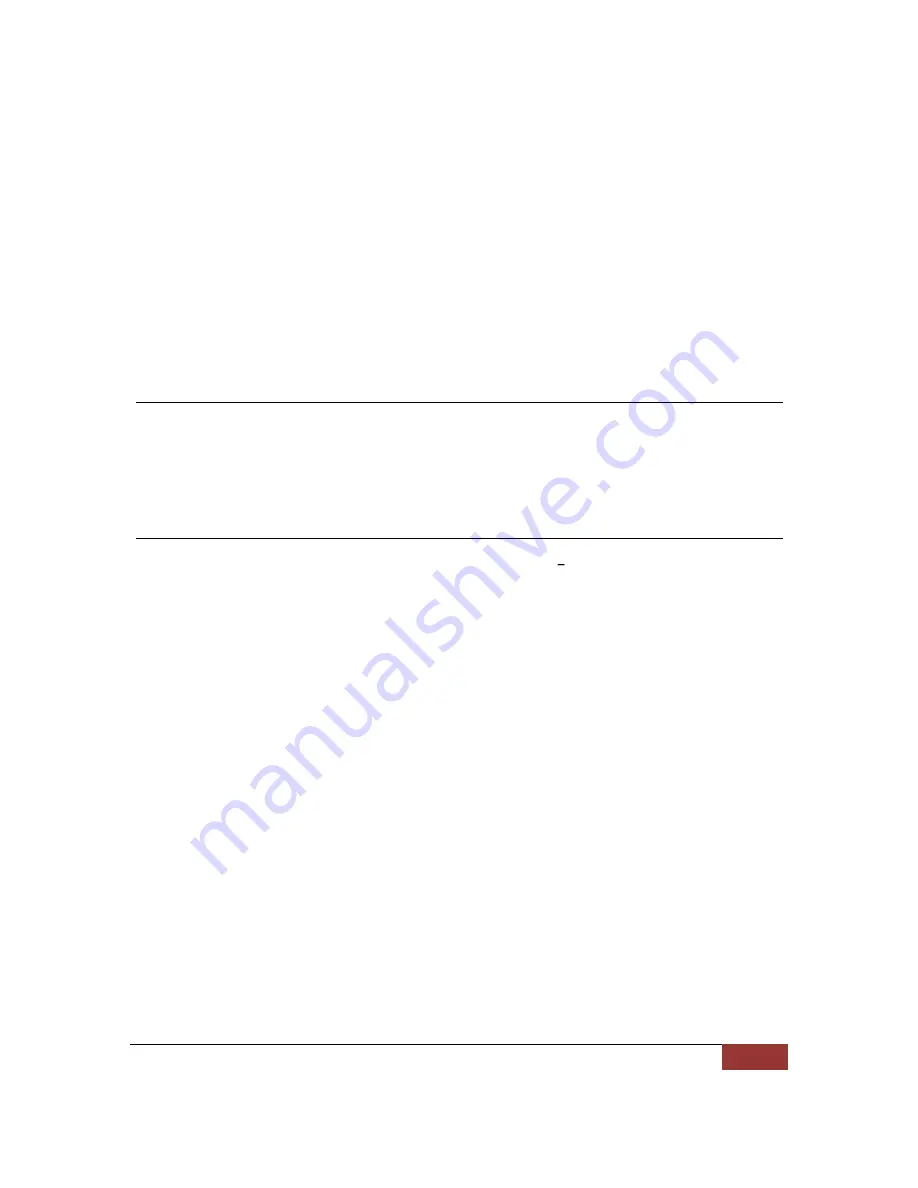
November 28, 2012 | Cisco Systems | PrecisionHD 4X Camera Connectivity Problems
17
boot_delay : 0
version1 = 3308 version2 = 3628
Checksum validation fails
Checksum validation fails
Looking for factory image....
Checksum validation fails
No valid Uimage presentSANGAM#
3. Once at the SANGAM prompt, enable USB mode by setting the variable USB_mode 1. Be sure to save these
settings, as shown below:
SANGAM#setenv USB_MODE 1
SANGAM#saveenv
Connect to USB port of Camera
1.
Start the program tb_usb on your PC. Be sure to start the tb_usb.exe program from the "C:\Program
Files" directory.
2.
Reboot the camera; you should see the camera startup in the tb_usb window.
3.
Press enter in the USB shell window. You should get the same SANGAM prompt as on serial connection,
but now in the USB shell.
Recovering the Camera Software
From the SANGAM prompt, execute the command /u0/fu /u0/Sangam.pkg d which will copy the Sangam.pkg on
the camera. Below is the output of a correct upgrade.
SANGAM#
SANGAM# /u0/fu /u0/Sangam.pkg -d
-
total file size read: 4375240
Package file size = 4375240 read = 0
Id is correct
Version check passed
Package checksum is correct
File size checksum correct
File table offset = 0000002C
Number of files= 00000005
Optional field len is = 00000012
======================================================
file table record len 66
Optional len = 0000001C , filelen = 0000001B , Filetab file offset = 0000016C
Tandberg Signature found sucessfully
(1.)File name = /system/upgrade/sid.bin
File checksum for file1 matched
Files checksum = 000003F5 ;
======================================================
file table record len 67
Optional len = 0000001C , filelen = 0000002B , Filetab file offset = 00000188
Tandberg Signature found sucessfully
(2.)File name = /system/upgrade/sid2.bin
File checksum for file2 matched

















