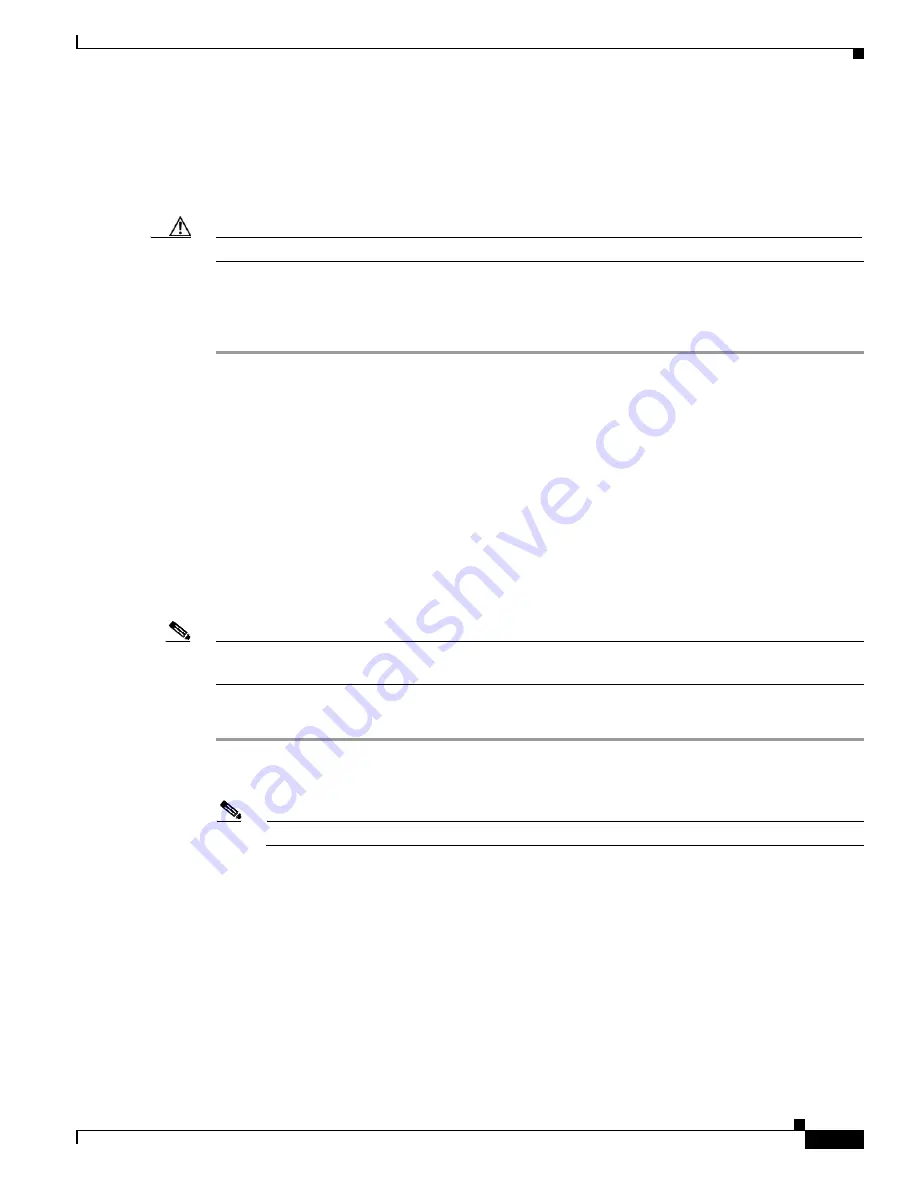
6-9
Cisco PIX Security Appliance Hardware Installation Guide
78-15170-03
Chapter 6 PIX 525
Removing and Replacing the PIX 525 Chassis Cover
Step 5
If you are using Stateful Failover, use one of the following types of connections, that is appropriate for
your system, between the dedicated interfaces on the PIX security appliance units:
•
100BaseTX full duplex on a dedicated switch or dedicated VLAN of a switch
•
1000BaseTX full duplex on a dedicated switch or dedicated VLAN of a switch
Caution
Do not turn the power on until the units are connected and the primary unit is configured completely.
Step 6
Power the primary unit on first,
then
power on the secondary unit. Within a few seconds, the active unit
automatically downloads its configuration to the standby unit.
If the primary unit fails, the secondary unit automatically becomes active.
Removing and Replacing the PIX 525 Chassis Cover
This section describes how to remove and replace the chassis cover from PIX 525. This section includes
the following topics:
•
Removing the Chassis Cover, page 6-9
•
Replacing the Chassis Cover, page 6-11
Removing the Chassis Cover
Note
Removing the PIX security appliance chassis cover does not affect your Cisco warranty. Upgrading the
PIX security appliance does not require any special tools and does not create any radio frequency leak.
To remove the chassis cover, perform the following steps:
Step 1
Read the
Regulatory Compliance and Safety Information
document
.
Step 2
Power off the PIX 525 and disconnect site power.
Note
The power switch is part of the power supply.
Step 3
Place the PIX 525 so that the front panel is facing you. If you place the PIX 525 on a table, ensure that
you have clear access to all sides.
Step 4
Remove the four screws on the chassis cover. (See
.)






























