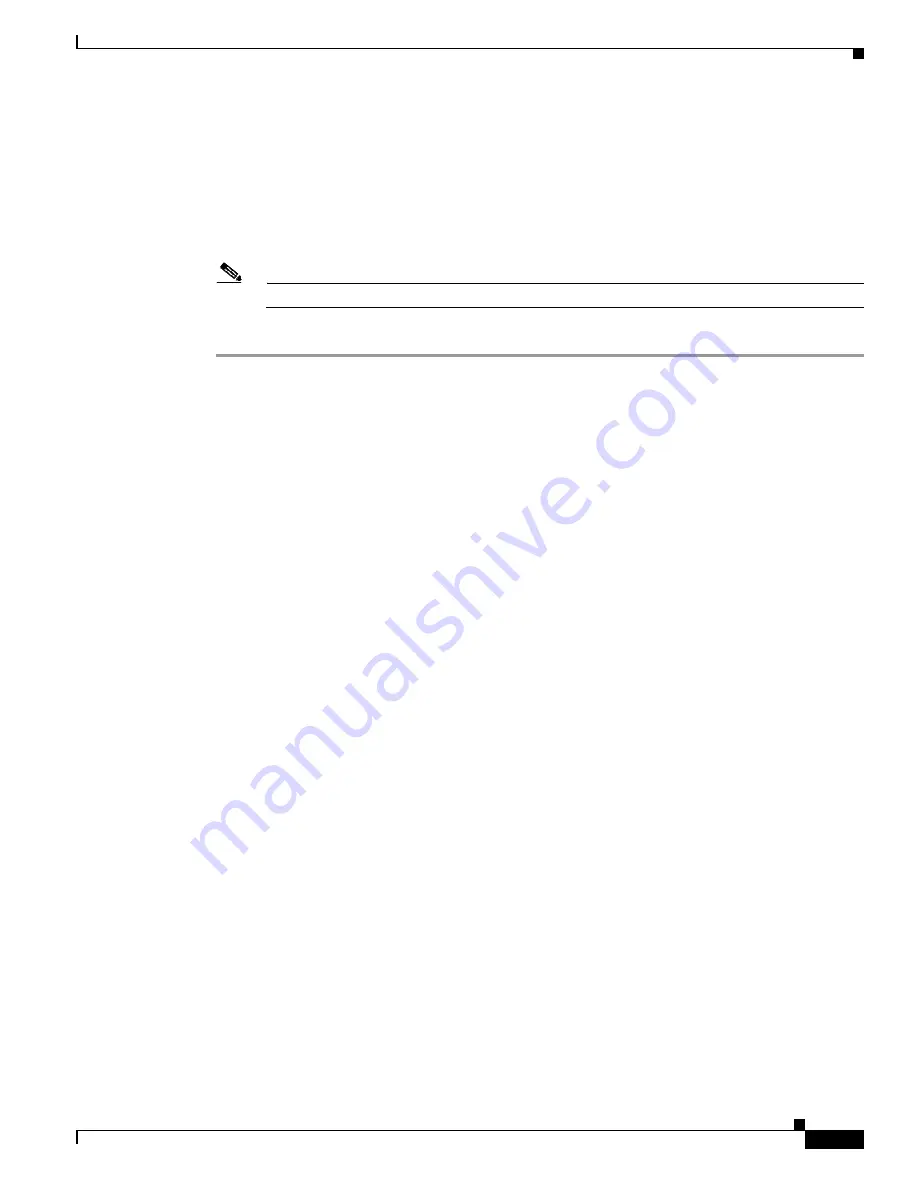
6-5
Cisco PIX Security Appliance Hardware Installation Guide
78-15170-03
Chapter 6 PIX 525
PIX 525 Feature Licenses
Step 6
Connect the network cables to the expansion interface ports. (The inside, outside, or perimeter network
connections can be made to any available interface port on the PIX 525.) The first expansion port
number, at the top left, is interface 2. Starting from that port and going from left to right and top to
bottom, the next port is interface 3, the next is interface 4, and so on. Refer to the
for information on how to configure the ports.
Step 7
If you have a second PIX security appliance to use as a failover unit, install the failover feature and cable
as described in the
“Installing Failover” section on page 6-6
Note
Do not power on the standby failover unit until the primary unit is configured.
Step 8
When you are ready to start the PIX 525, power on the unit from the switch at the rear of the unit.
PIX 525 Feature Licenses
If you have the PIX-525-UR unrestricted feature license, the following options are available:
•
If you have a second PIX 525 to use as a failover unit, install the failover feature and cable as
described in the
“Installing Failover” section on page 6-6
•
If needed, install the PIX security appliance syslog server as described on the
logging
command
page in the
online at:
http://cisco.com/en/US/products/sw/secursw/ps2120/prod_command_reference_list.html
•
If you need to install an optional circuit board, refer to the
“Installing a Circuit Board in the
.
•
If you need to install additional memory, refer to the
“Installing a Memory Upgrade” section on
.
For information on upgrading feature licenses or downloading the latest software versions, refer to the
configuration guide
online at
:
http://www.cisco.com/en/US/products/sw/secursw/ps2120/prod_configuration_guides_list.html
This section includes the following topics:
•
VPN Accelerator Card, page 6-6
•






























