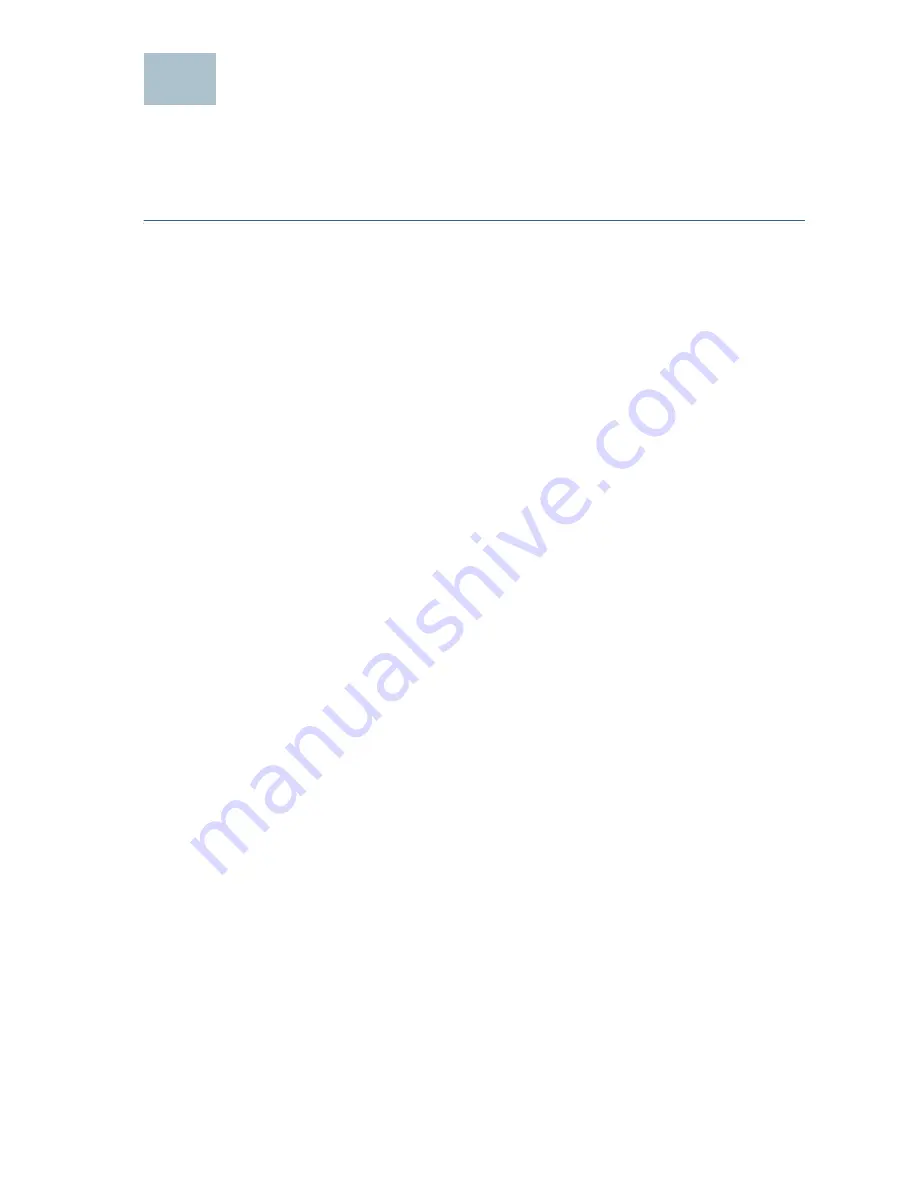
Cisco ON100 Network Agent Quick Start Guide
9
Activating the OnPlus Network Agent with
the Cisco OnPlus Portal
To activate the OnPlus Network Agent with the Cisco OnPlus Portal, follow
these steps.
S
TEP
1
On the computer connected to the customer LAN, use one of the
following methods to locate the OnPlus Network Agent:
•
If you have access to a DHCP server on the customer LAN, use
it to determine the IP address of the OnPlus Network Agent. If
you need to refer to the OnPlus Network Agent by its MAC
address, use the LAN port MAC address listed on the back
panel of the device.
•
If you are using a Windows PC with Internet Explorer, you can
use the Cisco FindIT Network Discovery Utility to locate the
OnPlus Network Agent on the network. To download Cisco
FindIT, go to
www.cisco.com/go/findit
and click the
Download
Software
link. The OnPlus Network Agent appears under the
Service Appliance device category as
onplus
<Last_6_digits_of_LAN_port_MAC_address>
.
•
If you are using a Web browser with built-in Bonjour support (for
example, Safari) or have a Bonjour browser plug-in installed,
use the Bonjour browser to locate the OnPlus Network Agent.
The Bonjour name for the OnPlus Network Agent is
onplus
<Last_6_digits_of_LAN_port_MAC_address>
.
•
If you are using a Windows PC with UPnP enabled, look for the
OnPlus Network Agent on the Network Panel in
Windows Explorer.
S
TEP
2
Launch the OnPlus Network Agent Activation page.
•
If you used Cisco FindIT, Bonjour, or UPnP to locate the OnPlus
Network Agent, double-click on its name to begin the activation.
•
If you know the IP address of the OnPlus Network Agent, enter
it in your Web browser address bar (for example,
192.168.10.25) to begin the activation.
7














