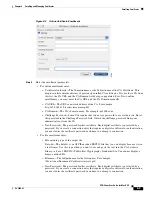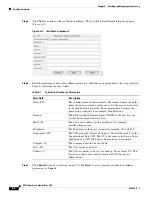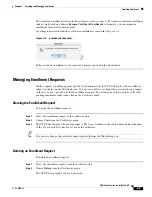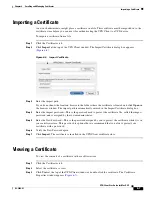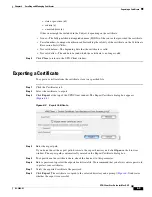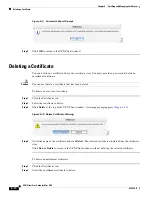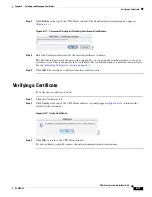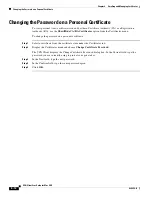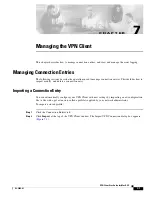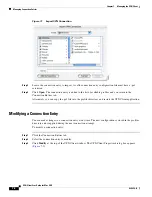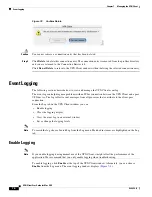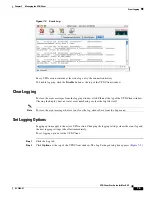6-5
VPN Client User Guide for Mac OS X
OL-5490-01
Chapter 6 Enrolling and Managing Certificates
Enrolling Certificates
The certificate enrollment is listed in the certificate store as a
request
. To resume a certificate enrollment
request, right-click and choose
Resume Certificate Enrollment
. Alternately, you can resume an
enrollment from the Certificates menu.
A prompt indicates whether the certificate enrollment is successful (
Figure 6-4
).
Figure 6-4
Enrollment Complete
If the certificate enrollment is not successful, contact your network administrator.
Managing Enrollment Requests
While a request is pending approval by the CA administration, the VPN Client places the enrollment
request in the list on the Certificates tab. You can view, delete, or change the password for any request
in the list; or you can retry a network enrollment request. To perform any of these actions, select the
pending enrollment request and click on the Certificate menu.
Viewing the Enrollment Request
To display the enrollment request
Step 1
Select the enrollment request in the certificate store
Step 2
Choose
View
from the Certificates menu.
Step 3
The VPN Client displays the pending request. The
Issuer
field shows the subject name and not the name
of the CA, since the CA has not yet issued the certificate.
Tip
You can also change the certificate request password from the
View
dialog box.
Deleting an Enrollment Request
To delete an enrollment request
Step 1
Select the enrollment request from the certificate store.
Step 2
Choose
Delete
from the Certificates menu.
The VPN Client prompts you for a password.