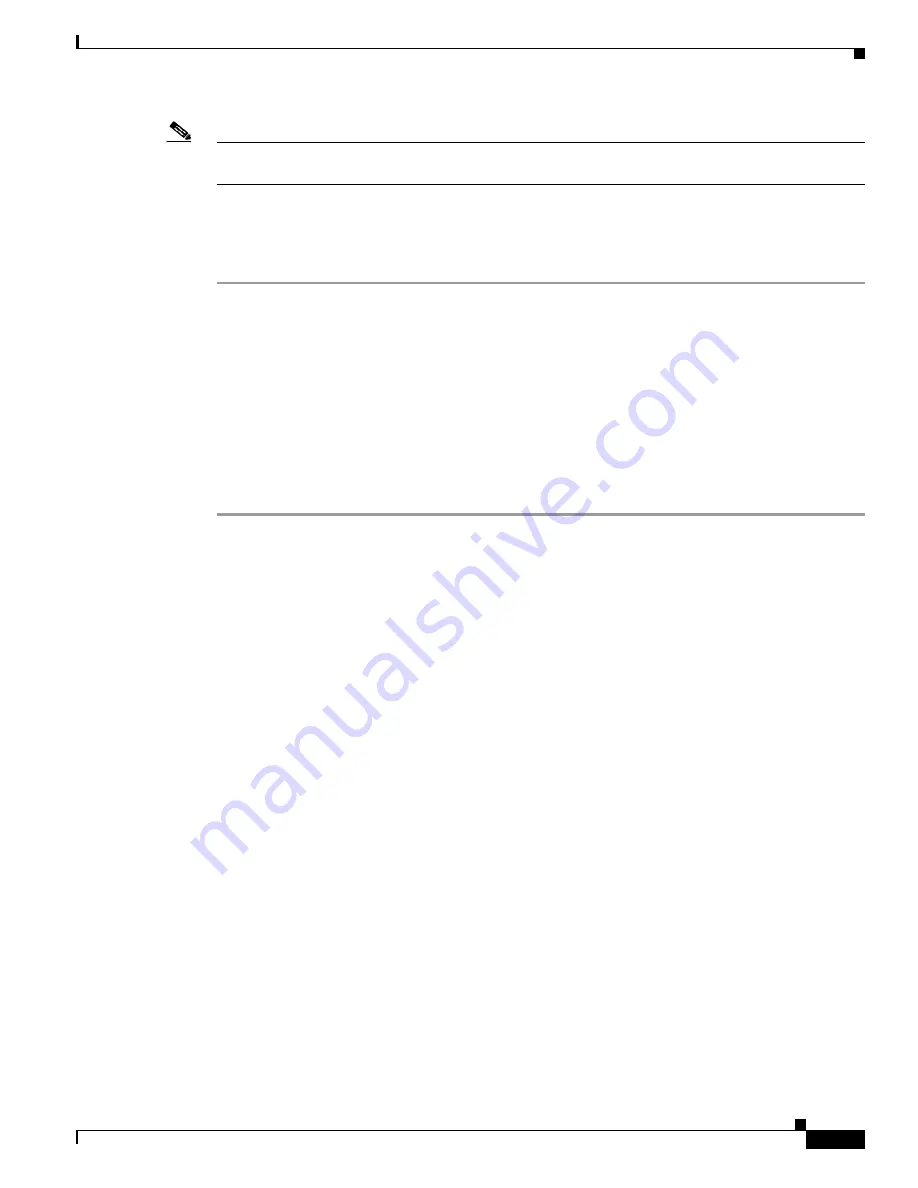
2-13
VPN Client User Guide for Mac OS X
OL-5490-01
Chapter 2 Installing the VPN Client
Uninstalling the VPN Client
Note
We recommend that you uninstall any previous version of the VPN Client for Mac OS X before you
install a new version.
The VPN Client uninstall script uninstalls any previous command-line or GUI version of the VPN Client
from your workstation.
To uninstall the VPN Client for Mac OS X
Step 1
Open a terminal window.
Step 2
Run the following command:
sudo /usr/local/bin/vpn_uninstall
Step 3
Enter your password
Step 4
You are prompted to remove all profiles and certificates.
•
If you answer yes, all binaries, startup scripts, certificates, profiles, and any directories that were
created during the installation process are removed.
•
If you answer no, all binaries and startup scripts are removed, but certificates, profiles, and the
vpnclient.ini file remain.
















































