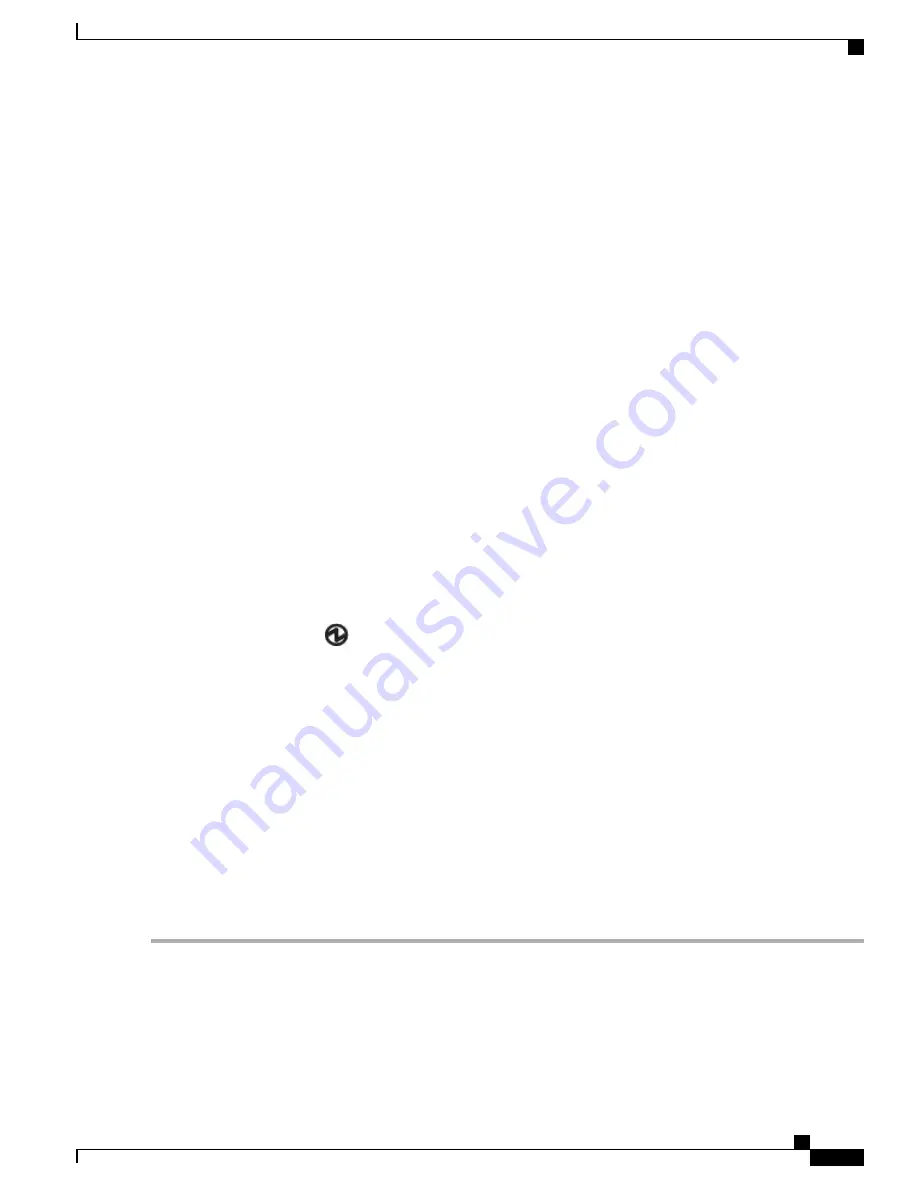
•
When connecting to an HVDC power source, do the following:
1
Verify that the power is turned off at a circuit breaker for the power source terminals.
2
Remove the nuts from each of the terminal posts for the power supply.
3
Place the power cable negative-wire terminal ring on the negative terminal for the power source and secure
them with a terminal nut.
4
Place the power cable positive-wire terminal ring on the positive terminal for the power source and secure
them with a terminal nut.
5
Place the power cable ground-wire terminal ring on the ground terminal for the power source and secure
them with a terminal nut.
6
If there is a safety cover for the power source terminals, place and secure it over the terminals to avoid an
electrical shock hazard.
7
Turn on the power at the power source circuit breaker.
Step 3
For each DC power supply, do the following:
a) Turn off the circuit breaker for the power source to avoid an electrical shock hazard.
b) Verify that the power cable wires from the power source are connected to a connector block.
c) Insert the connector block into the receptacle on the power supply. Make sure that the connector block clicks when
fully inserted in the receptacle and does not pull out.
d) If there is a safety cover for the terminals, place and secure it over the terminals to avoid an electrical shock hazard.
e) Turn on the power at the circuit breaker for the DC power source.
Step 4
Verify that the power supply
LED is on and green.
Step 5
Listen for the fans; they should begin operating when the power supply is powered.
Step 6
After the switch boots, verify that the following LEDs are lit:
•
On the fan modules, the Status (STA or STS) LED is green.
If a fan module Status LED is not green, try reinstalling the fan module.
•
After initialization, the switch chassis Status (labeled as STA or STS) LED is green.
Step 7
Verify that the system software has booted and the switch has initialized without error messages.
Step 8
Complete the worksheets provided in
Site Preparation and Maintenance Records
for future reference.
Note
A setup utility automatically launches the first time that you access the switch and guides you through the basic
configuration. For instructions on how to configure the switch and check module connectivity, see the appropriate Cisco
Nexus 9000 Series configuration guide.
Cisco Nexus 93108TC-FX ACI Mode Hardware Installation Guide
23
Installing the Switch Chassis
Starting the Switch
Содержание Nexus 93108TC-FX
Страница 6: ...Cisco Nexus 93108TC FX ACI Mode Hardware Installation Guide vi Contents ...
Страница 14: ...Cisco Nexus 93108TC FX ACI Mode Hardware Installation Guide 4 Overview Overview ...
Страница 22: ...Cisco Nexus 93108TC FX ACI Mode Hardware Installation Guide 12 Preparing the Site Clearance Requirements ...
Страница 65: ...Cisco Nexus 93108TC FX ACI Mode Hardware Installation Guide 55 LEDs Power Supply LEDs ...
Страница 66: ...Cisco Nexus 93108TC FX ACI Mode Hardware Installation Guide 56 LEDs Power Supply LEDs ...
















































