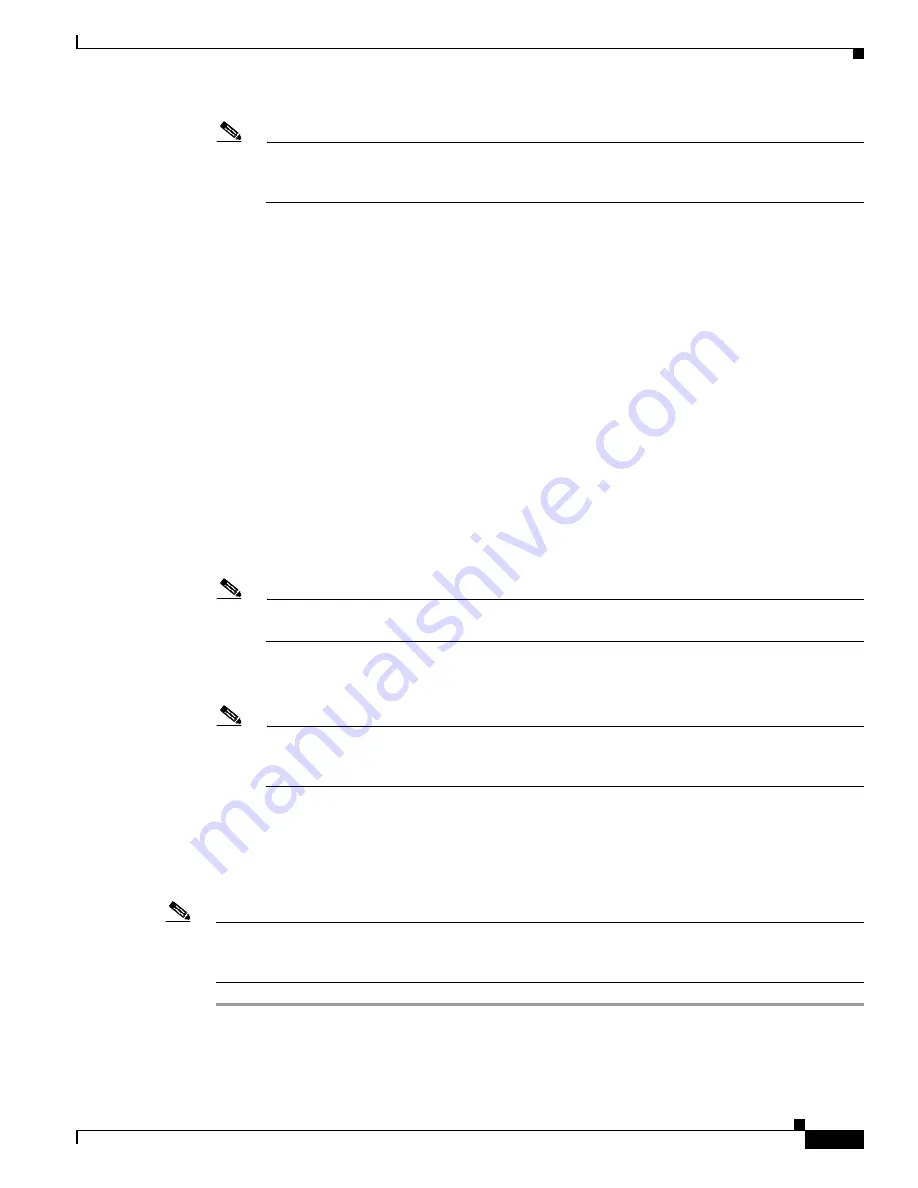
S e n d d o c u m e n t a t i o n c o m m e n t s t o n e x u s 6 k d o c s @ c i s c o . c o m .
2-13
Cisco Nexus 6000 Series Hardware Installation Guide
OL-15902-01
Chapter 2 Installing the Cisco Nexus 6000 Series Switches
Starting the Switch
Note
Depending on the outlet receptacle on your power distribution unit, you may need the optional
jumper power cord to connect the switch to your outlet receptacle. See the
“Jumper Power Cord”
section on page C-8
.
Step 3
Ensure that the switch is adequately grounded as described in the
“Grounding the Switch” section on
page 2-7
, and that the power cables are connected to outlets that have the required AC power voltages
(see the
“Power Specifications” section on page B-3
).
Step 4
For the switch, insert each end of the power clip (from the accessory kit) into holes on tabs located on
either side of the power connectors.
Step 5
Connect each power cable to the power connectors on the chassis and an AC power source. Press the
power cable into the power clip to endure that the power cable stays connected to the chassis when
bumped. The switch should power on as soon as you connect the power cable.
Step 6
Listen for the fans; they should begin operating when the power cable is plugged in.
Step 7
After the switch boots, verify that the LED operation is as follows:
•
Fan module—Status LED is green.
•
Power supply—Status LED is green.
•
After initialization, the system status LED is green, indicating that all chassis environmental
monitors are reporting that the system is operational. If this LED is orange or red, then one or more
environmental monitor is reporting a problem.
•
The Link LEDs for the Ethernet connector should not be on unless the cable is connected.
Note
The link LEDs for the Fibre Channel ports remain yellow until the ports are enabled, and the
LED for the Ethernet connector port remains off until the port is connected.
Step 8
Try removing and reinstalling a component that is not operating correctly. If it still does not operate
correctly, contact your customer service representative for a replacement.
Note
If you purchased this product through a Cisco reseller, contact the reseller directly for technical
support. If you purchased this product directly from Cisco, contact Cisco Technical Support at
this URL:
http://www.cisco.com/en/US/support/tsd_cisco_worldwide_contacts.html
.
Step 9
Verify that the system software has booted and the switch has initialized without error messages.
If you cannot resolve an issue, contact your customer service representative.
Step 10
Complete the worksheets provided in
Appendix G, “Site Planning and Maintenance Records”
for future
reference.
Note
A setup utility automatically launches the first time you access the switch and guides you through the
basic configuration. For instructions on how to configure the switch and check module connectivity, see
the appropriate Cisco Nexus 6000 Series CLI configuration guide.






























