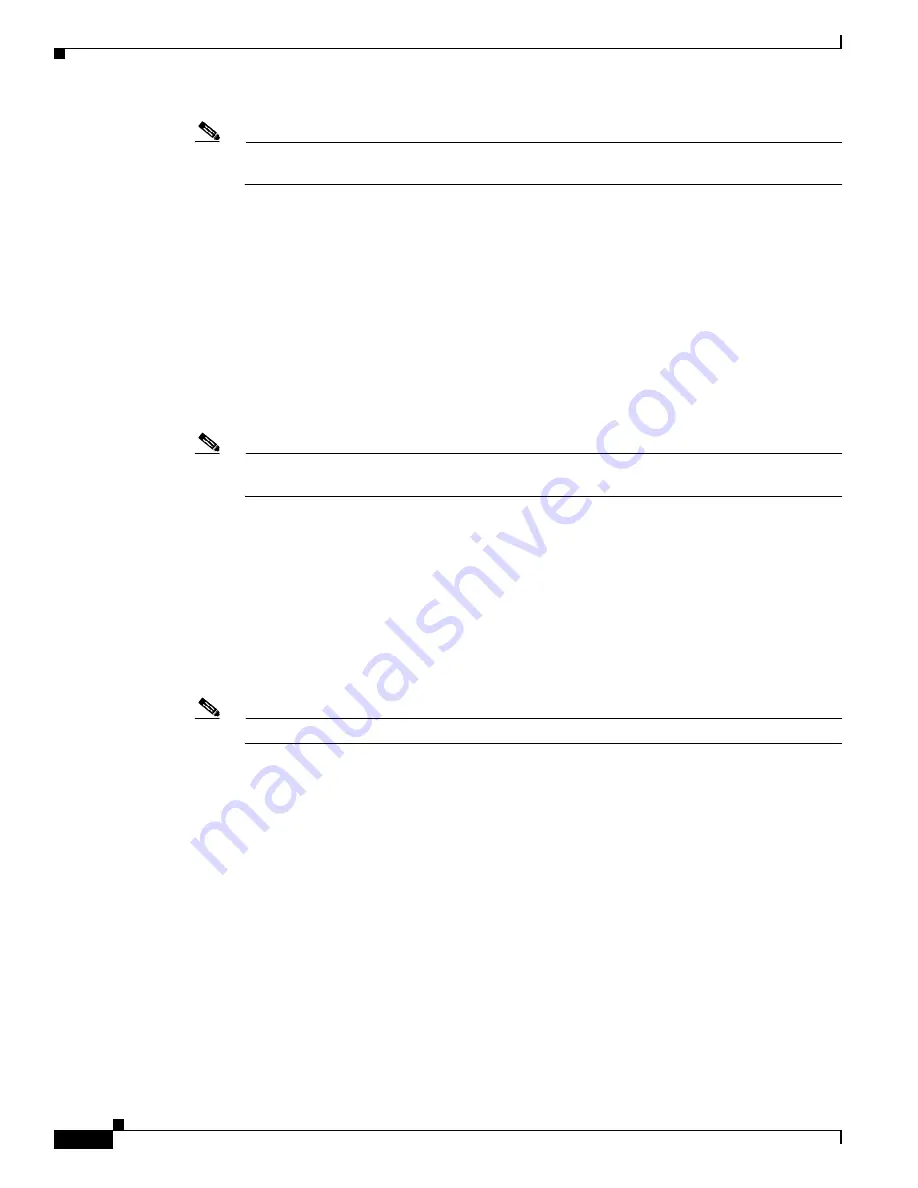
S e n d d o c u m e n t a t i o n c o m m e n t s t o n e x u s 6 k d o c s @ c i s c o . c o m .
2-6
Cisco Nexus 6000 Series Hardware Installation Guide
OL-15902-01
Chapter 2 Installing the Cisco Nexus 6000 Series Switches
Installing the Switch
Note
You can align any four of the holes in the front rack-mount bracket to four of the six screw holes
in the chassis. The holes that you use depend on the requirements of your rack.
b.
Repeat Step 1a with the other front rack-mount bracket on the other side of the switch.
Step 2
Install the rear rack-mount guides on the chassis as follows:
a.
Position a rear rack-mount bracket on the side of the chassis with its four holes aligned to four
of the six screw holes on the side of the chassis, and then use four M4 screws to attach the
bracket to the chassis.
b.
Repeat Step 2a with the other rear rack-mount bracket on the other side of the switch.
Step 3
Install the slider rails to the rack as follows:
a.
Position the slider rails at the desired level on the back side of the rack and use two 12-24 screws
or two 10-32 screws, depending on the rack thread type, to attach the rails to the rack.
Note
For racks with square holes, you might need to position a 12-24 cage nut behind each mounting
hole in a slider rail before using a 12-24 screw.
b.
Repeat with the other slider rail on the other side of the rack.
c.
Use the tape measure and level to verify that the rails are at the same height and horizontal.
Step 4
Insert the switch into the rack and attach it as follows:
a.
Holding the switch with both hands, position the back of the switch between the front posts of
the rack.
b.
Align the two rear rack-mount guides on either side of the switch with the slider rails installed
in the rack. Slide the rack-mount guides onto the slider rails, and then gently slide the switch
all the way into the rack. The Cisco Nexus 6004 chassis slider rails are shown in
Figure 2-1
.
Note
If the switch does not slide easily, try realigning the rack-mount guides on the slider rails.






























