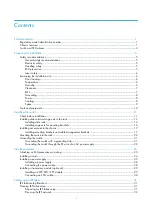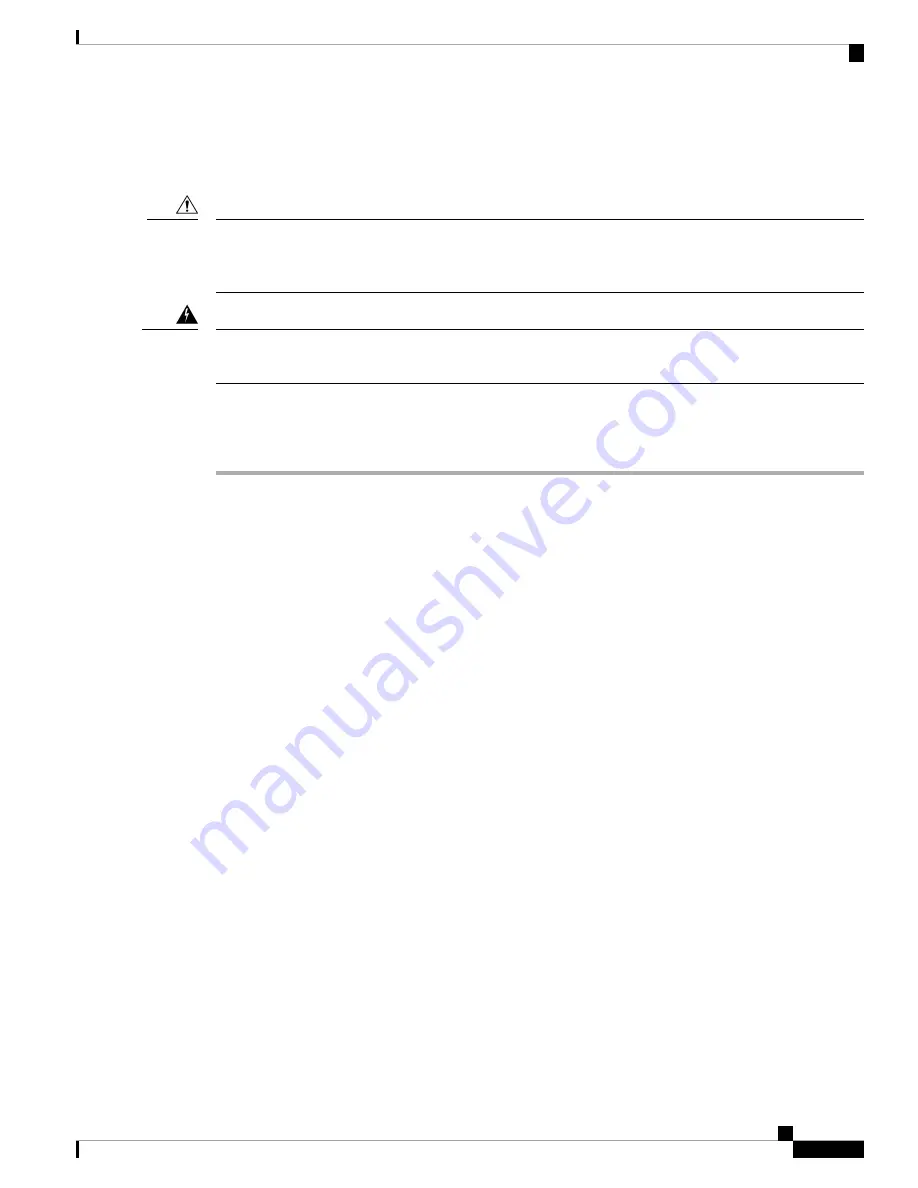
the DC cable leads
. Be sure that the positive (+) and negative (–) cable leads match the positive (+) and
negative (–) labels on the power module when making the measurement.
• Green (or green and yellow) cable typically indicates that it is a ground cable.
DC power modules contain circuitry to trip the breaker on the power module if the power module detects a
reverse polarity condition. No damage should occur from reverse polarity, but you should correct a
reverse-polarity condition immediately.
Caution
To ensure that power remains off while you are performing this procedure, lock-out/tag-out the DC circuit
breaker switch in the OFF (0) position until you are ready to turn it on.
Warning
Follow these steps to connect the DC source power cables to a DC power tray:
Procedure
Step 1
Verify that the power switch is set to the OFF (0) position. The power switch is on the right of the power tray.
Step 2
Remove the clear plastic safety covers that fit over the DC power connection terminal studs.
Step 3
Verify the following resistance values on both power shelves:
• The resistance between the positive and negative power terminal studs of each input must be greater than
90 KOhm.
• The resistance between each positive terminal stud and bare metal surface on the power shelf must be
greater that 10 MOhms.
• The resistance between each negative terminal stud and bare metal surface on the power shelf must be
greater that 10 MOhms.
Typical hand held Ohm meters will not measure 10 MOhms; instead they will auto range to acquire
a measurement and give an out-of-range reading. This is an acceptable reading provided that the
meter is in calibration.
Note
Step 4
Connect the DC power cables in the following order:
a) Positive cable first.
b) Negative cable last.
Step 5
Repeat Step-4 for the other power modules installed in the tray.
To prevent injury and damage to the equipment, always attach the ground and source DC power
cable lugs to power tray terminals in the following order: (1) positive (+) to positive (+), (2) negative
(–) to negative (–).
Warning
Do not over tighten the nuts that secure the DC power cables to the power tray terminals. The nuts
should be tightened using the 7/16 hex socket and torque wrench to a torque of 45 to 50 in-lb.
Caution
Hardware Installation Guide for the Cisco NCS 4000 Series
75
Installing Power Components
Connecting Power to a DC-Powered Chassis
Содержание NCS 4000 Series
Страница 2: ......