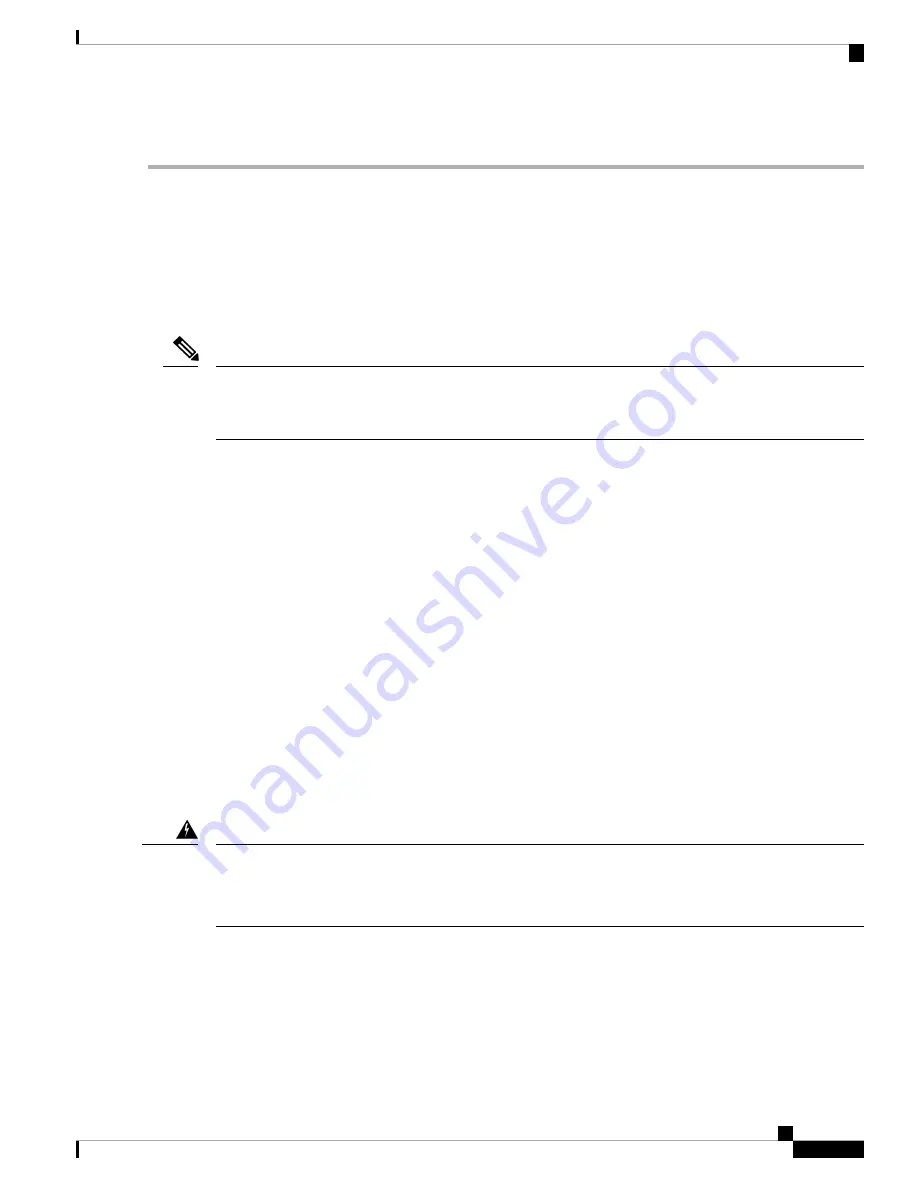
Step 2
Connect the other end of the cable to a 10/100/1000 or SFP port on a network device.
Connecting Interface Ports to Other Devices
After you perform the initial configuration for the switch and create a management connection, you are ready
to connect the interface ports on the switch to other devices. Depending on the types of interface ports on the
switch, you will need to use interface cables with QSFP28, QSFP+, SFP+, SFP transceivers, or RJ-45 connectors
to connect the switch to other devices.
If you need to use SFP+ or SFP transceivers in a QSFP+ or QSFP28 uplink port, install a QSFP-to-SFP
adapter, such as the CVR-QSFP-SFP10G adapter, in the QSFP port and then install the SFP+ or SFP transceiver.
The switch automatically sets the port speed to the speed of the installed transceiver.
Note
If the transceivers that you are using can be separated from their optical cables, install the transceivers without
their cables before inserting the cables into the transceivers. This helps to prolong the life of both the transceiver
and cables. When removing transceivers from the switch, it is best to remove the optical cable first and then
remove the transceiver.
To determine which transceivers, adapters, and cables are supported by this switch, see the
Information document.
Uplink Connections
For a list of transceivers and cables used by this switch for uplink connections, see
.
The 18 uplink ports support 40- and 100-Gigabit Ethernet using QSFP28 transceivers.
By default, the 40-Gigabit uplink ports operate at 40 Gbps, but you can use the
speed-group 10000
command
to change the administrative speed to 10 Gbps. If you change the speed, you must also use a QSFP-to-SFP
adapter and a supported SFP+ transceiver in each of the converted SFP+ ports. All of the ports in a group of
ports must operate at the same speed or you will see an error with a "check speed-group config" message.To
return the administrative speed to 40 Gigabits, use the
no speed-group 10000
command.
Statement 1051—
Laser Radiation
Invisible laser radiation may be emitted from disconnected fibers or connectors. Do not stare into beams or
view directly with optical instruments.
Warning
Downlink Connections
The Cisco Nexus 92240YC-FX2 switch has 48 downlink ports that connect to servers. Each of these ports
supports 1-Gigabit, 10-Gigabit, and 25-Gigabit speeds over 10-Gigabit optical cables using SFP+ transceivers.
Cisco Nexus 93240YC-FX2 NX-OS Mode Switch Hardware Installation Guide
37
Connecting the Switch to the Network
Connecting Interface Ports to Other Devices
Содержание N9K-C93240YC-FX2
Страница 6: ...Cisco Nexus 93240YC FX2 NX OS Mode Switch Hardware Installation Guide vi Contents ...
Страница 16: ...Cisco Nexus 93240YC FX2 NX OS Mode Switch Hardware Installation Guide 6 Overview Overview ...
Страница 70: ...Cisco Nexus 93240YC FX2 NX OS Mode Switch Hardware Installation Guide 60 LEDs LEDs ...
Страница 74: ...Cisco Nexus 93240YC FX2 NX OS Mode Switch Hardware Installation Guide 64 Additional Kits Vent Bracket ...
















































