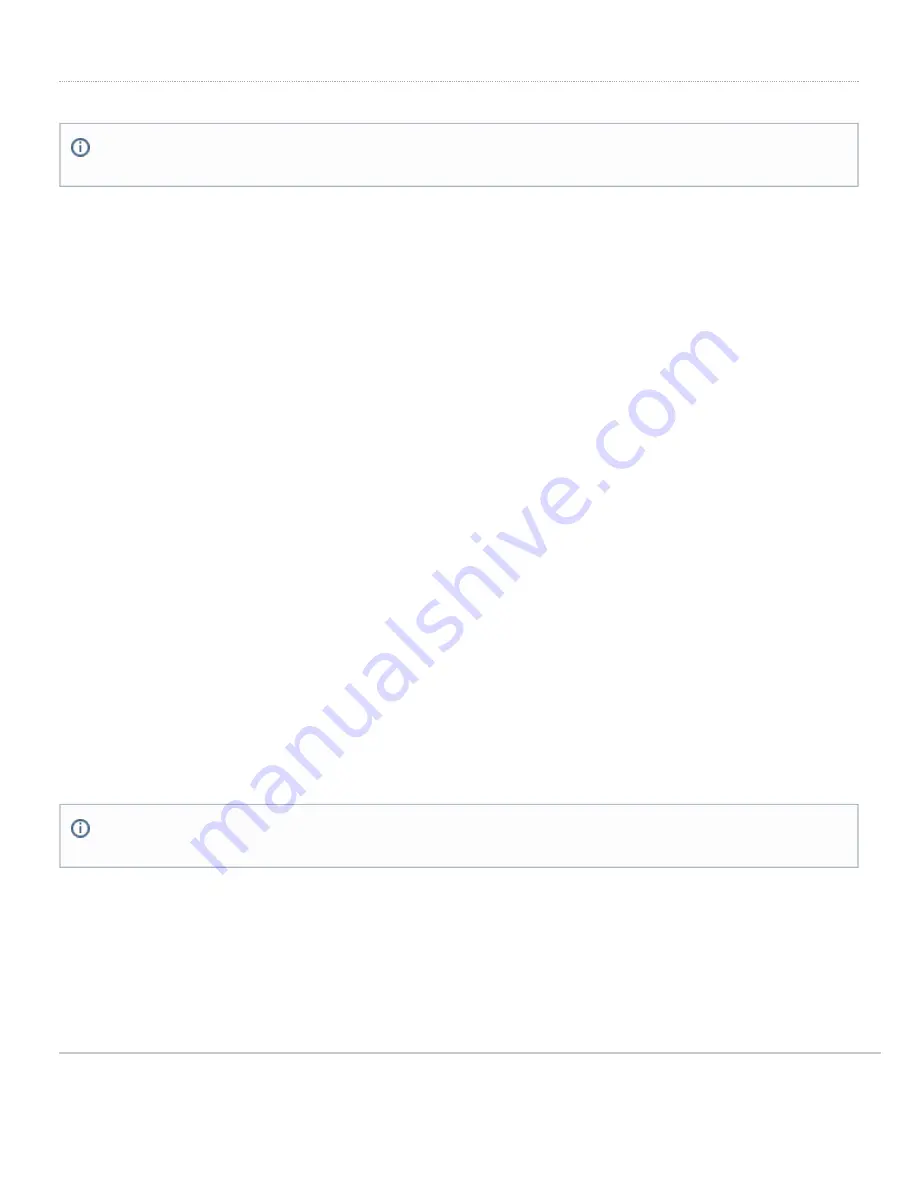
Additional settings
Setting VLANs
If your WAN uplink is on a trunk port, choose
VLAN tagging > Use VLAN tagging
and enter the appropriate value for
VLAN ID
for your network.
Setting up secondary WAN interface (dual WAN)
The MX65W comes with two dedicated Internet ports, which are both configured through the Uplink configuration under
the Local status tab.
Setting PPPoE
PPPoE authentication may be required if you are connecting MX device to a DSL circuit. You need to know your
authentication option and credentials (supplied by your ISP) in order to complete these steps.
• Choose
Connection Type > PPPoE.
• Select your
Authentication
option.
• If you select
Use authentication
, enter appropriate values for
Username
and
Password
.
Web proxy settings
These settings take effect if the MX device has to fall back to using HTTP to contact the Cloud Controller. By default,
web proxy is disabled. To enable web proxy, do the following:
• Choose
Web proxy > Yes
.
• Enter values as appropriate for
Hostname or IP
and
Port
.
• If you require authentication, choose
Authentication > Use authentication
, and enter appropriate values for
Username
and
Password
.
Configuring physical link settings
To configure physical link settings on the Ethernet ports, click
Local status > Ethernet configuration
. You can enable
half duplex, full duplex, and autonegotiation, as well as set 10- or 100-Mbps data rates.
Please note that all these settings below are accessible only via the local management console.
To apply all configuration settings to the appliance, be sure to click
Save Settings
at the bottom of the page.
6






