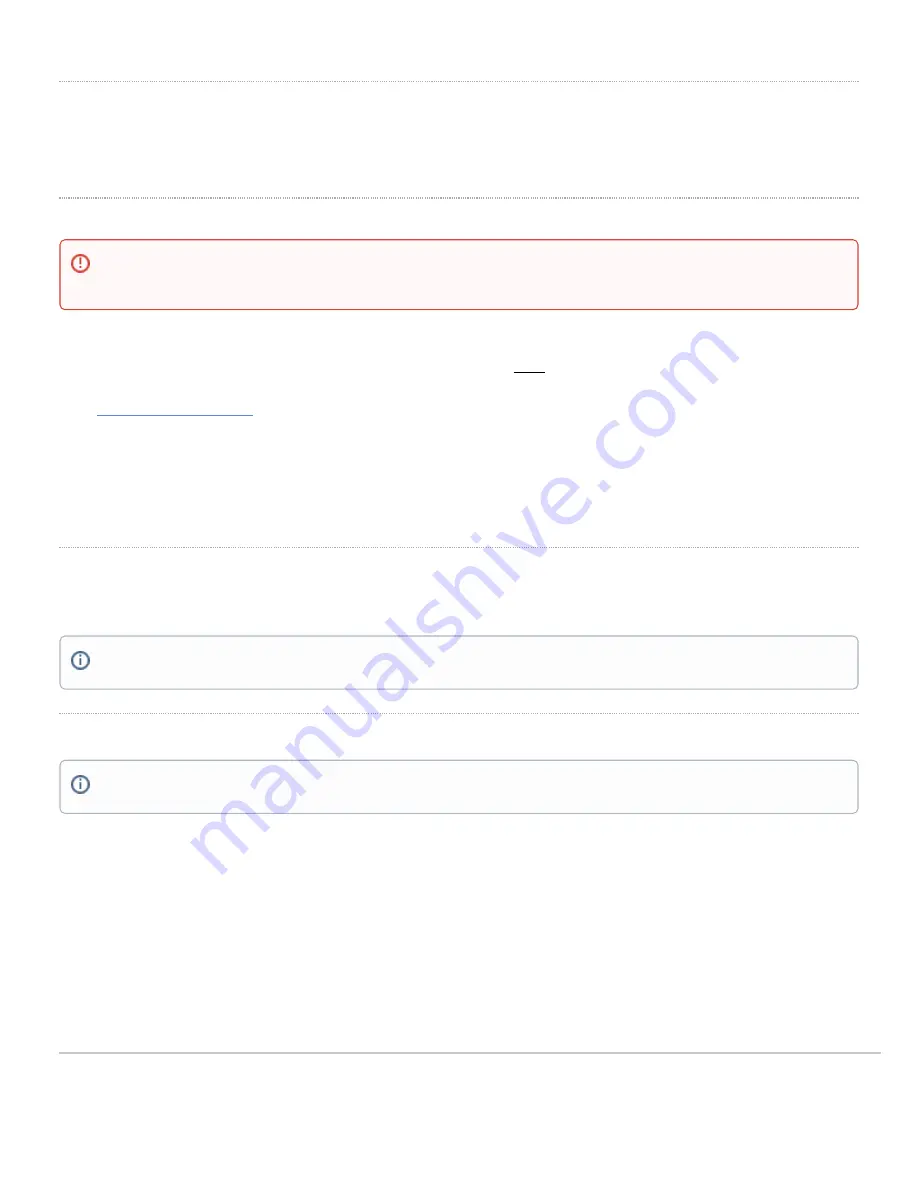
Connecting to WAN
All Meraki MX devices must have an IP address. This section describes how to configure your local area network before you deploy it. A local management web
service, running on the appliance, is accessed through a browser running on a client PC. This web service is used for configuring and monitoring basic ISP/WAN
connectivity.
Setting up a Static IP Address
Do the following to configure basic connectivity and other networking parameters:
1. Using a client machine such as a laptop, connect to one of the
LAN
ports of the MX.
2. Using a browser on the client machine, access the appliance's built-in web service by browsing to
. (You do not have to be connected to the Internet to reach this address)
3. Click
Uplink configuration
under the
Local status
tab. The default credentials use the device serial number as
the username, with a blank password field.
4. Choose
Static
for the
IP Assignment option
.
5. Enter the IP address, subnet mask, default gateway IP and DNS server information.
Setting up a DHCP IP Address
By default all MX devices are configured to DHCP from upstream WAN / ISP servers. Simply plug the MX's WAN / Internet port to your upstream circuit and wait
a few minutes for the unit to negotiate a DHCP address.
Additional Settings
Setting VLANs
If your WAN uplink is on a trunk port, choose
VLAN tagging > Use VLAN tagging
and enter the appropriate value for
VLAN ID
for your network.
Setting up a Secondary WAN Interface on the MX95/105
MX95/105 devices come with four dedicated Internet ports, only two can be used at a time. They can be configured under Security &
SD-WAN > Monitor >
Appliance Status
in the Uplink tab.
Setting PPPoE
PPPoE authentication may be required if you are connecting MX device to a DSL circuit. You need to know your authentication option and credentials (supplied
by your ISP) in order to complete these steps.
To ensure that the client PC is redirected to the local web service in the following step, you must disable all other network services (ex: wi-fi) on your
client machine.
When the WAN connection is fully enabled, Internet LED 1 will turn green.
Please note that all these settings below are accessible only via the local management console.
7



























