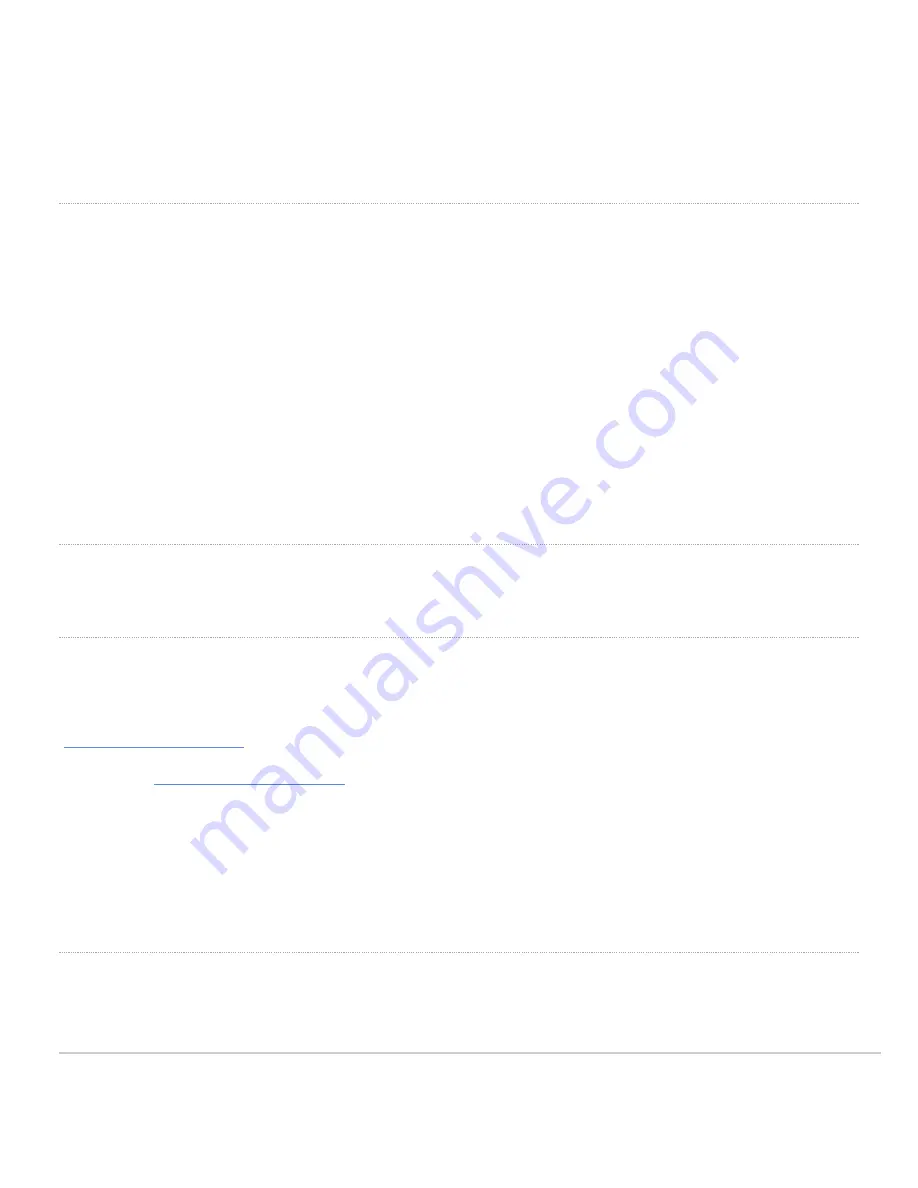
▪ INTL M5 mounting screws and cage nuts, 5 of each
▪ INTL M6 mounting screws and cage nuts, 5 of each
▪ Mounting washers
Note: MS210 does not include stacking cables. Stacking cables sold separately.
Safety and Warnings
These operations are to be taken with respect to all local laws. Please take the following into consideration for safe
operation:
• Power off the unit before you begin. Read the installation instructions before connecting the system to the power
source.
• Before you work on any equipment, be aware of the hazards involved with electrical circuitry and be familiar with
standard practices for preventing accidents.
• Read the mounting instructions carefully before beginning installation. Failure to use the correct hardware or to
follow the correct procedures could result in a hazardous situation to people and damage to the system.
• This product relies on the building’s installation for short-circuit (overcurrent) protection. Ensure that the protective
device is rated not greater than: 15 A, 125 Vac, or 10A, 240 Vac.
• Please only power the device with the provided power cables to ensure regulatory compliance.
Pre-install Preparation
You should complete the following steps before going on-site to perform an installation.
Configure your Dashboard Network
The following is a brief overview only of the steps required to add a switch to your network. For detailed instructions
about creating, configuring and managing Meraki networks, refer to the online documentation
(
).
1. Login to
. If this is your first time, create a new account.
2. Find the network to which you plan to add your switches or create a new network.
3. Add your switches to your network. You will need your Meraki order number (found on your invoice) or the serial
number of each switch, which looks like Qxxx-xxxx-xxxx, and is found on the bottom of the unit. You will also need
your Enterprise license key, which you should have received via email.
4. Go to the map / floor plan view and place each switch on the map by clicking and dragging it to the location where
you plan to mount it.
Check and Set Firmware
To ensure your switch performs optimally immediately following installation, it is recommended that you facilitate a
firmware upgrade prior to mounting your switch.
6
Содержание Meraki MS210 Series
Страница 9: ...3 Attach the rack mount rail to the sides of the switch 9 ...
Страница 10: ...4 Insert the rack mount rail into the rack mount rail channel 10 ...
Страница 11: ...5 Attach the switch face plate to the cage nuts on the rack 11 ...
Страница 12: ...6 Secure the rack mount rail to the rack mount rail channel 12 ...

































