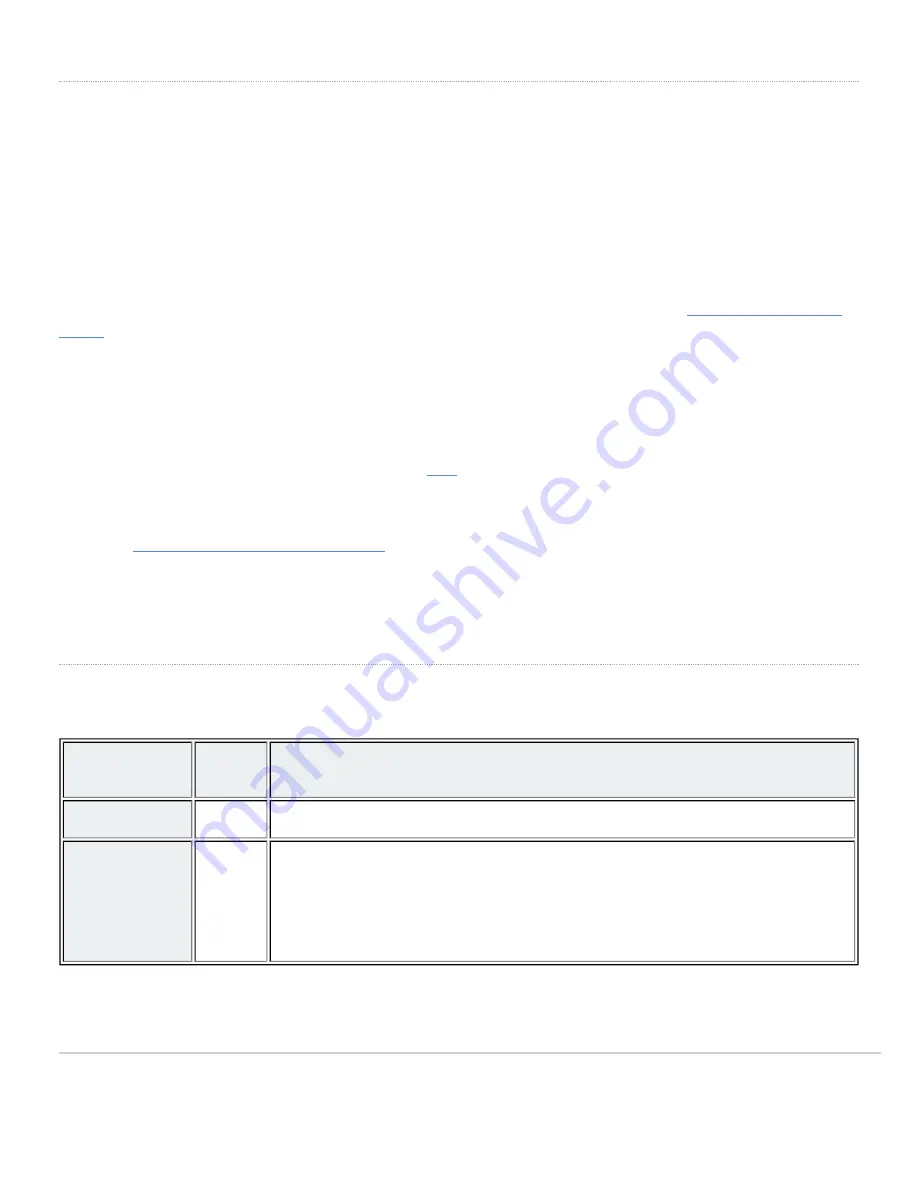
Basic Troubleshooting
The following steps can be used for troubleshooting basic connectivity issues with your switch.
• Reset the switch
• Factory reset the switch by holding the factory reset button for 5 seconds
• Try switching cables, or testing your cable on another device
If your switch still does not connect, the following link may be useful, depending on your issue:
Bringing your Stack Online
The MS210 and MS225 series switches additionally support cross-model stacking, meaning an MS210 can be stacked
with an MS225 and vice-versa.
MS210 switches can be connected in a physical stack using dedicated stacking ports and cables. Configuration steps
and additional information about stacking can be found
.
Reference
https://documentation.meraki.com/MS
for additional information and troubleshooting tips.
If you are still experiencing hardware issues, please contact Cisco Meraki support by logging in to dashboard and using
the
Help
option near the top of the page, then opening and email case or calling using the contact information on that
page.
Warranty
MS Warranty coverage periods are as follows:
Time
Period
Comments
MS210
Lifetime
MS
Accessories
1 Year
The following are considered accessories:
SFP Modules, twinax/SFP+ cables, stacking cables, all mounting kits and stands,
antennas, interface modules, additional power cords, PoE injectors
Note
: The above table is a general guideline for warranty terms and is not final. Warranty terms are subject to printed
warranty information on the relevant online Meraki data sheets.
14
Содержание Meraki MS210 Series
Страница 9: ...3 Attach the rack mount rail to the sides of the switch 9 ...
Страница 10: ...4 Insert the rack mount rail into the rack mount rail channel 10 ...
Страница 11: ...5 Attach the switch face plate to the cage nuts on the rack 11 ...
Страница 12: ...6 Secure the rack mount rail to the rack mount rail channel 12 ...

































