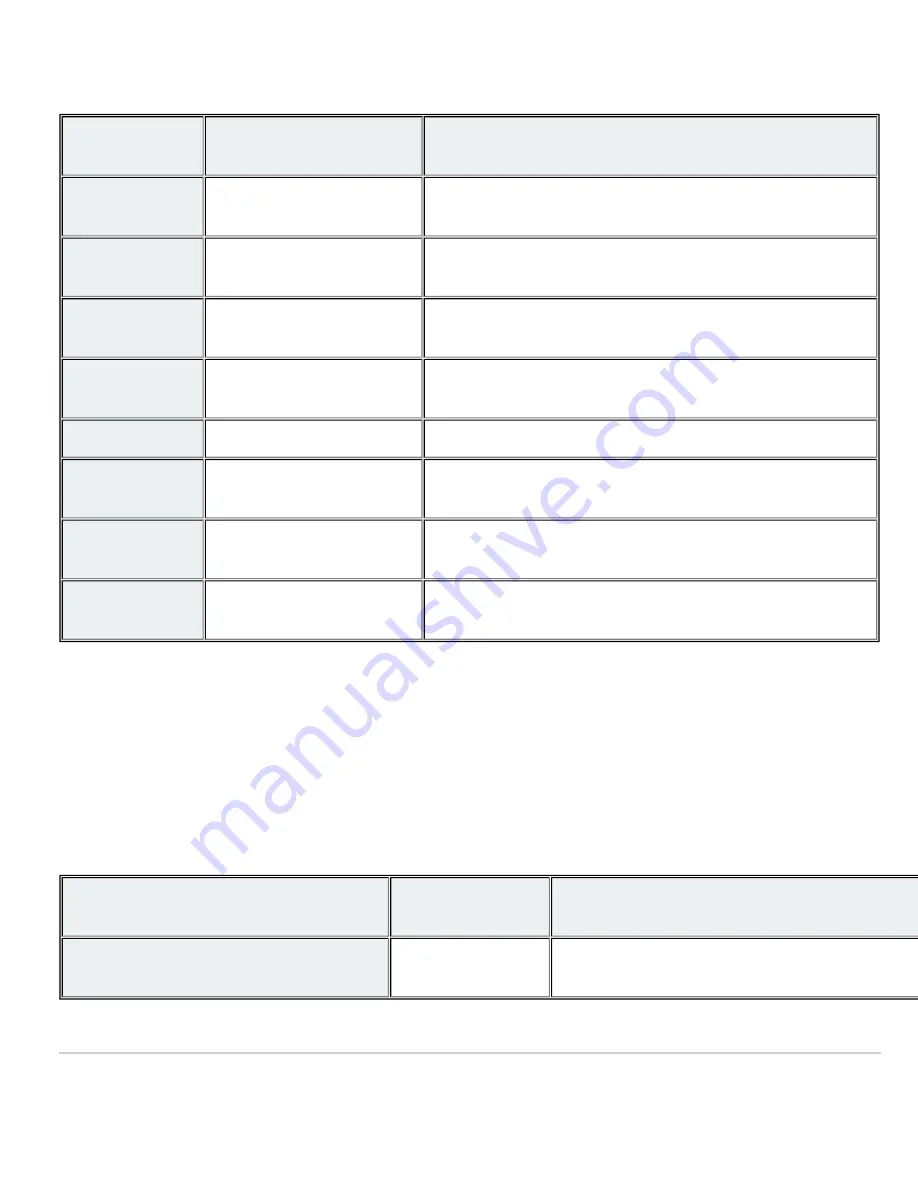
Front Panel Components
Function
LED Status
Meaning
Power
Solid orange
Switch is unable to connect to the Meraki cloud
Flashing white
Firmware upgrade in process
Solid white
Switch is fully operational and connected to the Meraki cloud
Off
Switch does not have power
Restore
N/A
Restore button to clear switch IP and local configuration settings
Switch Ports
Off
No link is detected on this port
Solid orange
10/100 Mbps
Solid green
1 Gbps
In addition, there is a RESTORE button available on the front panel.
Insert a paperclip if a restore is required.
• A brief, momentary press: To delete a downloaded configuration and reboot.
• Press and hold for more than 10 sec: To force the unit into a full factory restore.
Back Panel Components
Function
LED Status
Meaning
Management Interface
Green
Connected, used for easy access to the local status page
4
Содержание Meraki MS210 Series
Страница 9: ...3 Attach the rack mount rail to the sides of the switch 9 ...
Страница 10: ...4 Insert the rack mount rail into the rack mount rail channel 10 ...
Страница 11: ...5 Attach the switch face plate to the cage nuts on the rack 11 ...
Страница 12: ...6 Secure the rack mount rail to the rack mount rail channel 12 ...

































