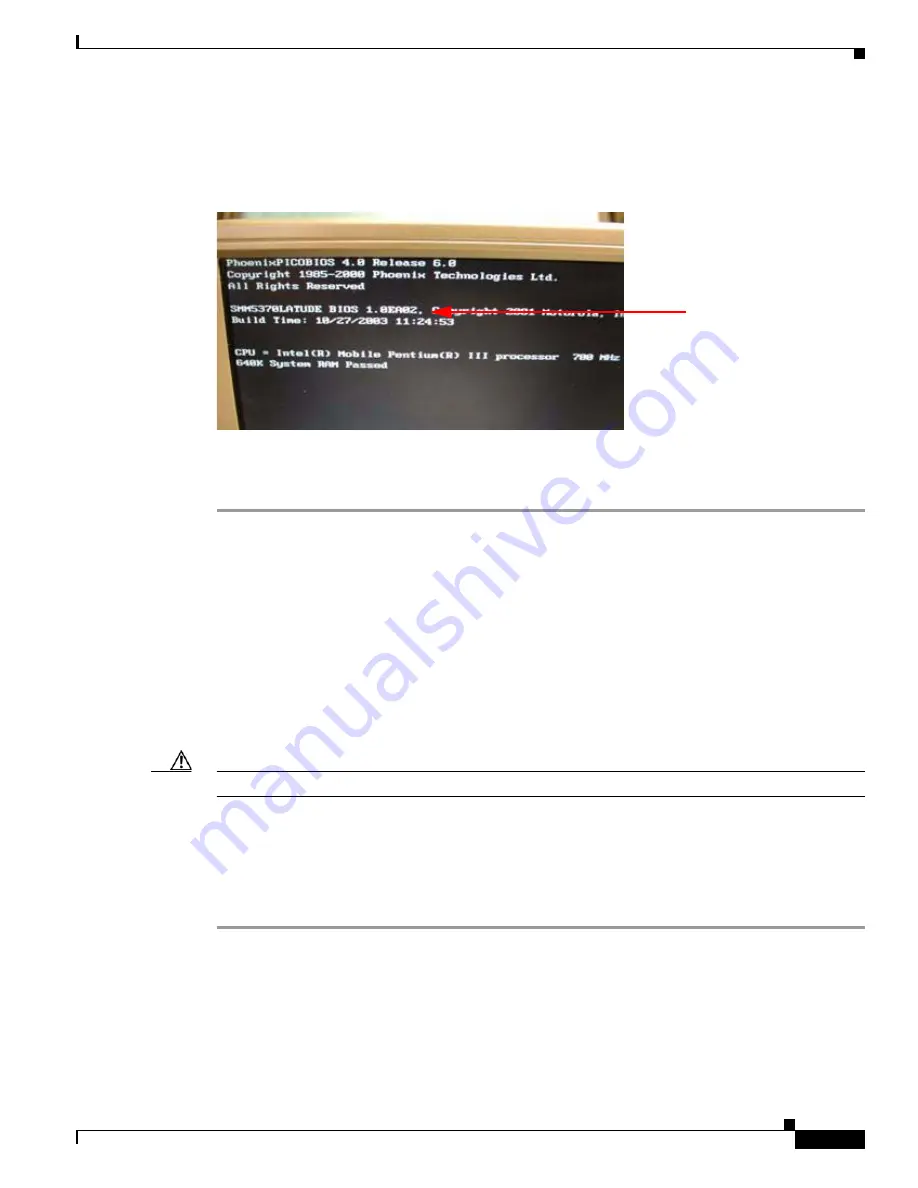
How to Upgrade to the Cisco MeetingPlace Audio Server Release 5.2 DVD-ROM
11
Cisco MeetingPlace Audio Server Release 5.2 DVD-ROM Upgrade Procedure
78-16489-01
Step 16
During the server reboot, watch for the BIOS revision SMM5370LATUDE BIOS 1.0EA02 on the
monitor (LILLIPUT), as shown in
Figure 11
. This revision appears for approximately 8 seconds and
verifies that the BIOS was upgraded.
Figure 11
BIOS Revision
Step 17
Remove the BIOS disk from the floppy disk drive.
Step 18
Disconnect the monitor (LILLIPUT) and the keyboard from the Cisco MeetingPlace 8112 and
disconnect the power cable to the monitor and power source.
What to Do Next
•
If the BIOS upgrade fails and the CPU is not functional (Cisco MeetingPlace 8112 does not reboot),
proceed to the
“Troubleshooting BIOS Upgrade Failure” section on page 11
.
•
If the BIOS upgrade is successful and the server reboots, proceed to
“Installing the DVD-ROM
Drive Software” section on page 13
.
Troubleshooting BIOS Upgrade Failure
Caution
Only use the procedures in this section if the BIOS upgrade fails and the server does not reboot.
1.
Verifying the BIOS Upgrade
2.
Replacing the CPU and Updating the License Keys
Verifying the BIOS Upgrade
Step 1
Manually power down the Cisco MeetingPlace 8112.
Step 2
Reconnect the monitor (LILLIPUT) and keyboard to the Cisco MeetingPlace 8112.
Step 3
After the fans have stopped, wait 30 seconds; then, turn on power to the Cisco MeetingPlace 8112.
Step 4
When the server begins booting up, press
F2
on the monitor (LILLIPUT) to enter setup mode.
or
BIOS Revision




















