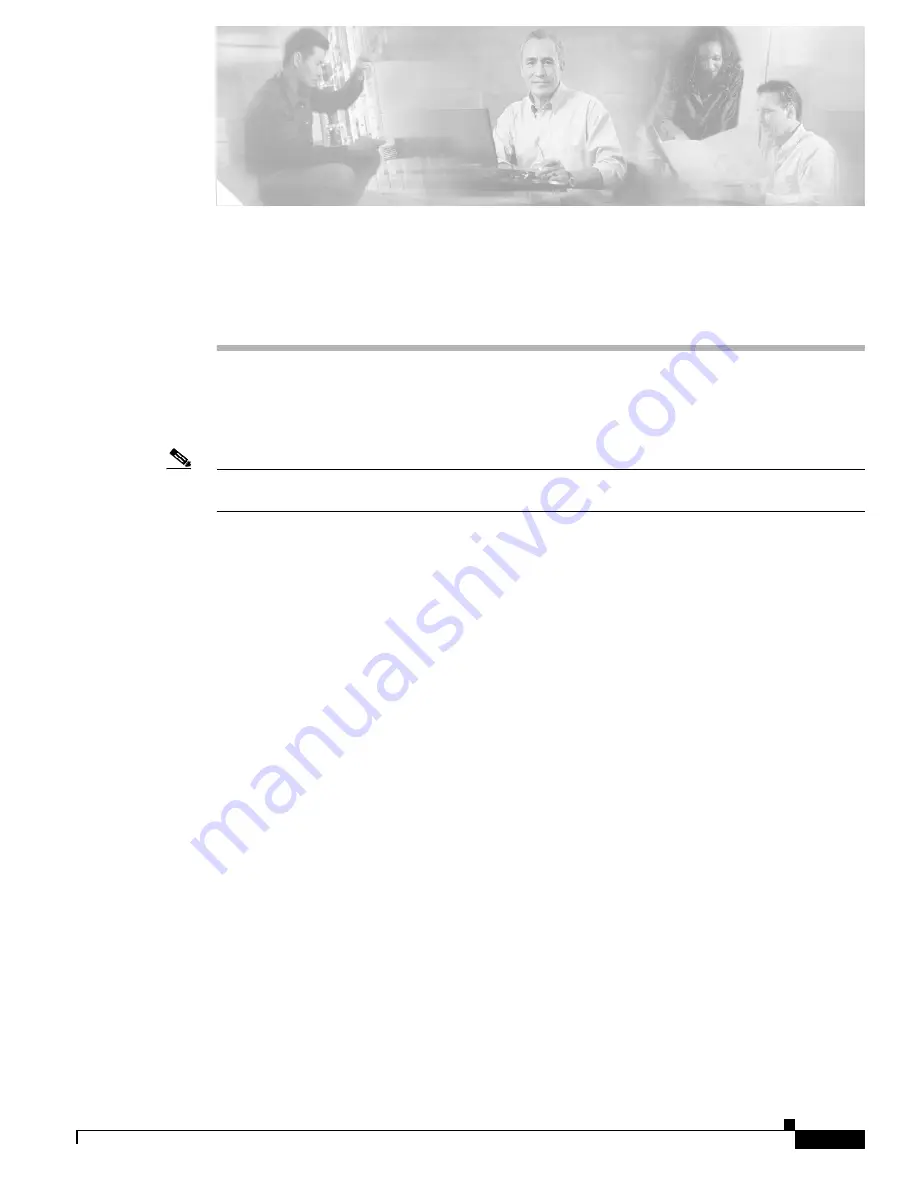
1
Cisco MeetingPlace Audio Server Release 5.2 DVD-ROM Upgrade Procedure
78-16489-01
Cisco MeetingPlace Audio Server Release 5.2
DVD-ROM Upgrade Procedure
Cisco MeetingPlace Audio Server Release 5.2 supports a new DVD-ROM drive that replaces the Travan
NS20 tape drive.
Note
You must upgrade the Cisco MeetingPlace 8112 before upgrading Cisco MeetingPlace Audio Server
Release 5.0.2 or Release 5.1.0 to Release 5.2.
Cisco MeetingPlace Audio Server Release 5.2 DVD-ROM Upgrade Procedure
provides instructions for
removing the Travan NS20 tape drive and installing the DVD-ROM drive. For regulatory and compliance
information for Cisco MeetingPlace Audio Servers, see
Regulatory Compliance and Safety Information
for Cisco MeetingPlace Products
.
Contents
•
Audience, page 1
•
Scope, page 2
•
Required Hardware and Software, page 2
•
Required Tools and Equipment, page 3
•
How to Upgrade to the Cisco MeetingPlace Audio Server Release 5.2 DVD-ROM, page 3
•
Additional References, page 15
•
Obtaining Documentation, page 16
•
Documentation Feedback, page 17
•
Cisco Product Security Overview
•
Obtaining Technical Assistance, page 18
•
Obtaining Additional Publications and Information, page 19
Audience
This upgrade procedure is for Network Consulting Engineers (NCE) or fully trained Cisco partners.
















