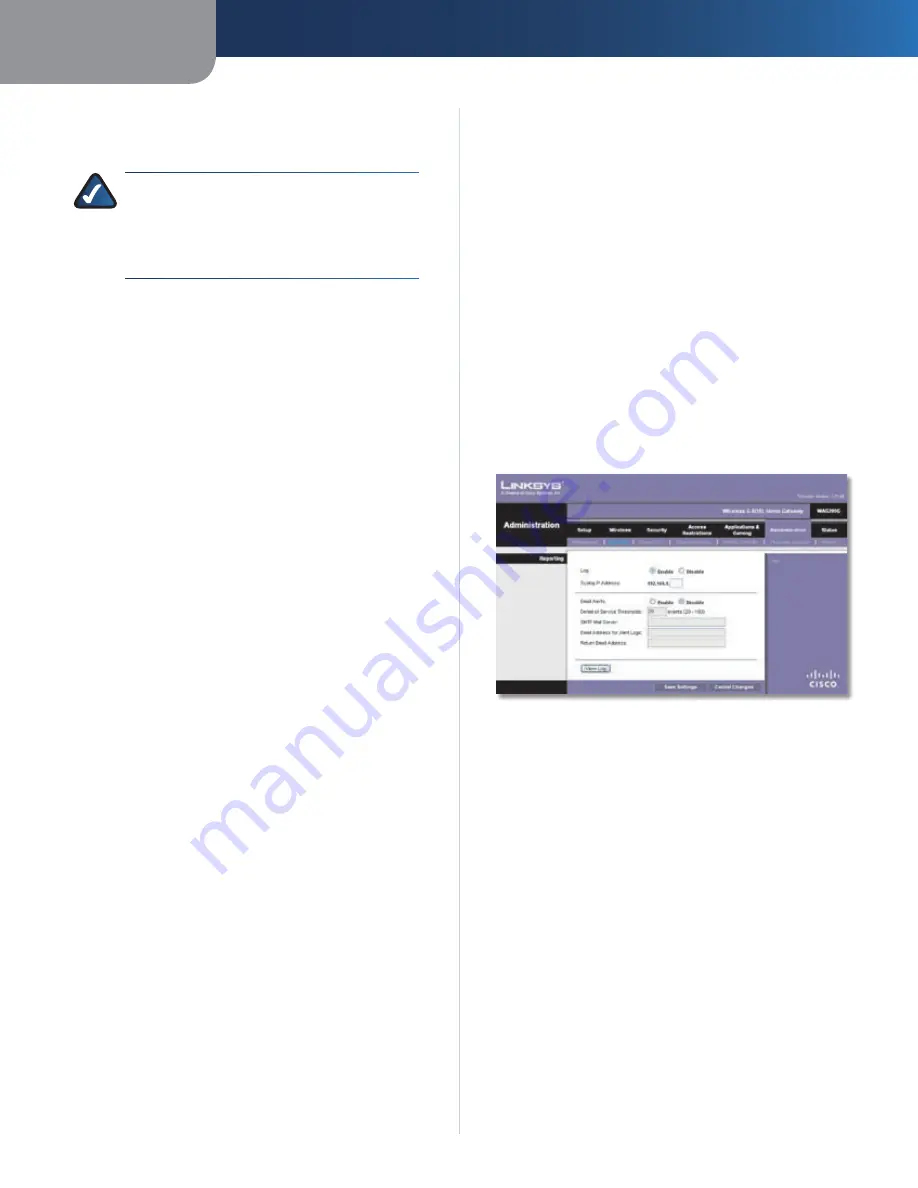
Chapter4
Advanced Configuration
22
Wreless-G ADSL Home Gateway
IP Address fields. Select
IP Range
if you want to specify a
range of IP addresses that can access the Gateway. Then
enter the starting and ending IP addresses of the range.
NOTE:
To manage the Gateway remotely, enter
h t t p : / / < I n t e r n e t _ I P _ a d d r e s s > : p o r t
substituting the Gateway’s Internet IP
address for
<Internet_IP_address>
, and the
Management Port number for
port
.
Remote Upgrade
Remote Upgrade
To allow remote upgrades of the
Gateway, select
Enable
. Otherwise, keep the default,
Dsable
.
SNMP
SNMP is a popular network monitoring and management
protocol.
SNMP
To use SNMP, select
Enable
. Otherwise, select
Dsable
.
Allowed IP
Select
All
if you want to allow access from
any IP address. Select
IP Addr.
if you want to specify the IP
address that can access the Gateway. Then complete the
IP Address fields. Select
IP Range
if you want to specify a
range of IP addresses that can access the Gateway. Then
enter the starting and ending IP addresses of the range.
Devce Name
Enter the name of the Gateway.
SNMP V1/V2
The version used is displayed.
Get Communty
Enter the password that allows read-only
access to the Gateway’s SNMP information.
Set Communty
Enter the password that allows
read/write access to the Gateway’s SNMP information.
Trap Management: Trap to
Enter the IP address of
the remote host computer that will receive the trap
messages.
Remote Upgrade
To allow remote upgrade, select
Enable
. Otherwise, keep the default setting,
Dsable
.
UPnP
Universal Plug and Play (UPnP) allows Windows to
automatically configure the Gateway for various Internet
applications, such as gaming and videoconferencing.
UPnP
If you want to use UPnP, keep the default,
Enable
.
Otherwise, select
Dsable
.
IGMP
IGMP Proxy
Internet Group Membership Protocol (IGMP)
is a system to improve multicasting for wireless clients.
This should be set to
Enable
if your clients support it;
otherwise, select
Dsable
.
WLAN
If you are using the Gateway in a public domain where you
are giving wireless access to your guests, you can disable
wireless access to the Gateway’s web-based utility.
Management va WLAN
This feature allows the Gateway
to be managed by a wireless computer on the local
network when it logs into the Gateway’s web-based
utility. You will only be able to access the utility via a wired
connection if you disable this feature. To allow wireless
access to the utility, keep the default,
Enable
. Otherwise,
select
Dsable
.
Click
Save Settngs
to apply your changes, or click
Cancel
Changes
to cancel your changes.
Administration > Reporting
The Gateway can keep logs of traffic and events for your
Internet connection.
Administration > Reporting
Reporting
Log
To disable the Log function, keep the default,
Dsable
.
To monitor traffic between the network and the Internet,
select
Enable
. With logging enabled, you can choose to
view temporary logs.
Syslog IP Address
Enter the IP address of the computer
that should receive logs.
E-Mal Alerts
To enable E-Mail Alerts, select
Enable
.
Denal of Servce Thresholds
Enter the number of Denial
of Service attacks that will trigger an e-mail alert.
SMTP Mal Server
Enter the IP address of the SMTP
server.
E-Mal Address for Alert Logs
Enter the e-mail address
that will receive alert logs.
Return E-Mal address
Enter the return address for the
e-mail alerts. (This can be a dummy address.)
Vew Log
To view the logs, click
Vew Log
.
















































