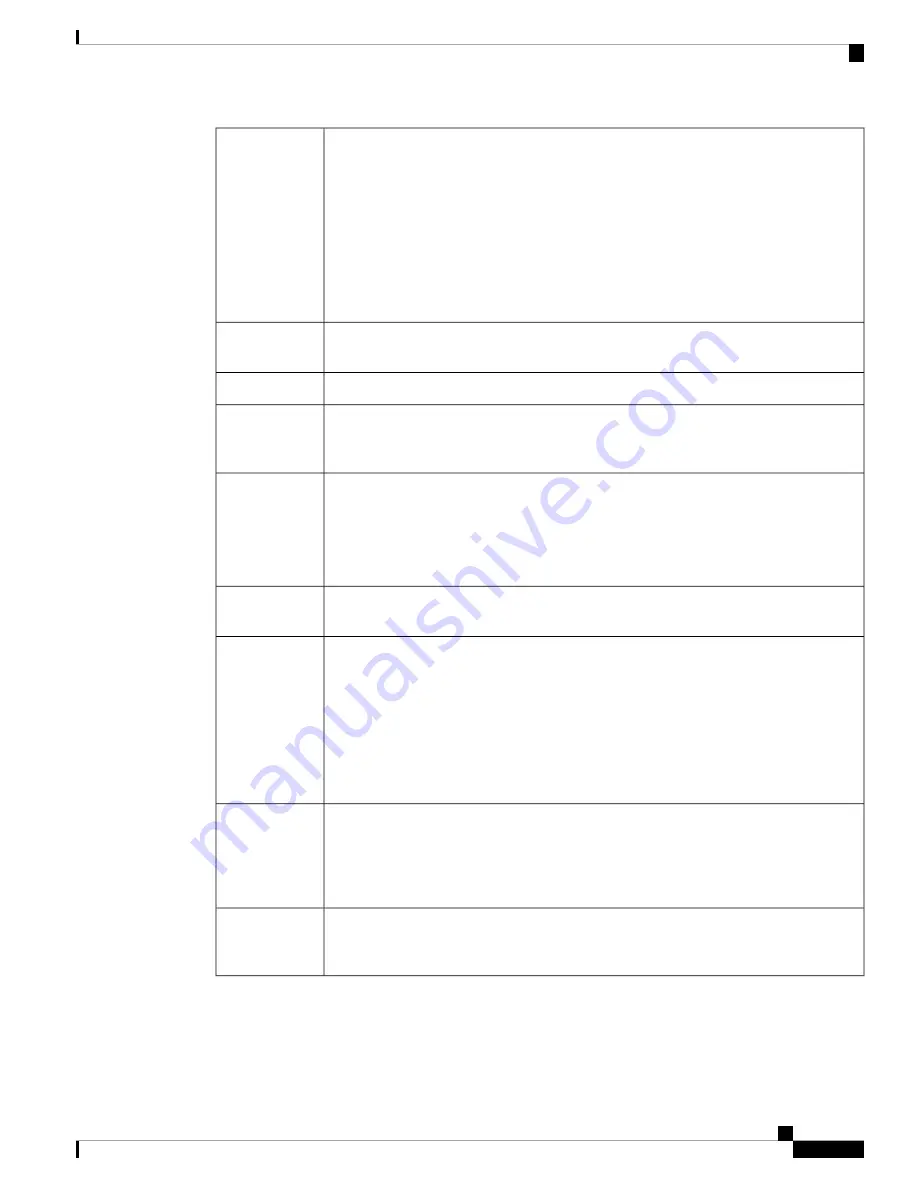
Eight Gigabit Ethernet RJ-45 10/100/1000 BaseT
Each RJ-45 (8P8C) copper port supports auto MDI/X as well as auto-negotiation for
interface speed, duplex, and other negotiated parameters, and are MDI/MDIX-compliant.
The ports are numbered (from top to bottom, left to right) 1, 2, 3, 4, 5, 6, 7, 8. Each port
includes a pair of LEDs, one each for connection status and link status. The ports are
named and numbered Gigabit Ethernet 1/1 through Gigabit Ethernet 1/8.
You can use ports 7 and 8 as PoE+ ports. PoE+ is first supported in Firepower
Version 6.5.
Note
Network ports
Ports 7 and 8 are PoE+ ports; first supported in Firepower Version 6.5.
Note
PoE+ controller
card
Accepts a standard Kensington T-bar locking mechanism for securing the chassis
Lock slot
A small recessed button that if pressed for longer than three seconds resets the chassis to
its default state following the next reboot. Configuration variables are reset to factory
default, but the flash is not erased and no files are removed.
Reset button
No
To shut down the Firepower 1010, remove the AC power supply.
To shut down the Firepower 1010 gracefully, see the "Power Off the Device"
topic for FDM and FMC in the
Cisco Firepower 1010 Getting Started Guide
.
Note
Power switch
The chassis is powered on when you plug in the AC power supply.
Power cord
socket
One external AC power supply
The power supply has a total of 115 W of power. There is 55 W of +12-V system power
and 60 W of -53.5-V PoE power.
PoE+ is first supported in Firepower Version 6.5.
Note
Use the power supply (part number 341-100765-01) that shipped with the
chassis. It supports PoE+.
Note
AC power
supply
One 200-GB M.2 SATA SSD drive
The drive is used by the software; there is no user access to the drive.
The drive is not field-replaceable; you must return the chassis to Cisco for drive
replacement.
Storage
Four rubber feet on the bottom of the chassis
The rubber feet are needed for proper cooling. Do not remove them.
Note
Rubber feet
Console Ports
The Firepower 1010 has two external console ports, a standard RJ-45 port and a USB Mini B serial port.
Only one console port can be active at a time. When a cable is plugged into the USB console port, the
RJ-45 port becomes inactive. Conversely, when the USB cable is removed from the USB port, the RJ-45
Cisco Firepower 1010 Hardware Installation Guide
3
Overview
Features
Содержание LightStream 1010
Страница 20: ...Cisco Firepower 1010 Hardware Installation Guide 16 Overview Power Cord Specifications ...
Страница 28: ...Cisco Firepower 1010 Hardware Installation Guide 24 Installation Preparation Rack Configuration Considerations ...
Страница 36: ...Cisco Firepower 1010 Hardware Installation Guide 32 Mount the Chassis Rack Mount the Chassis ...








































