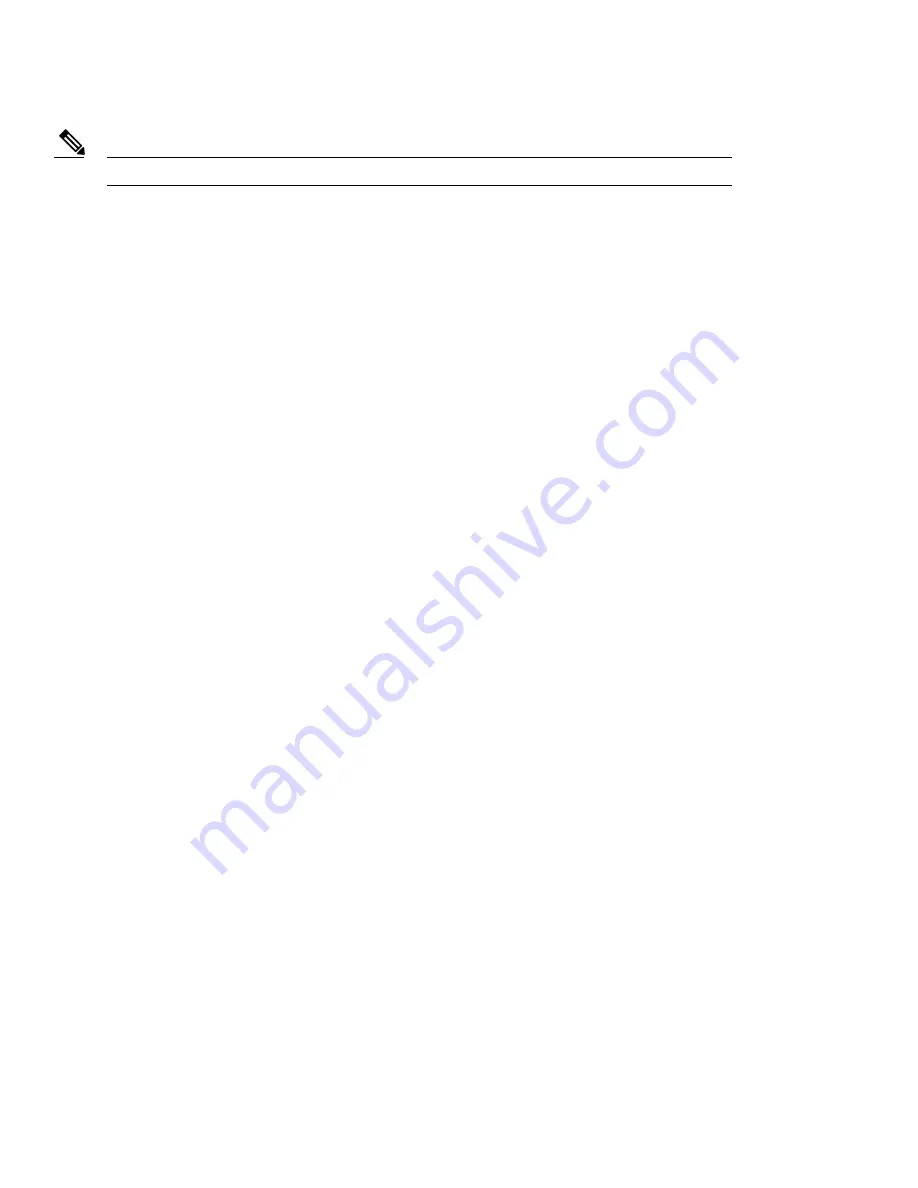
If the vent is removed or damaged, the access point is subject to moisture damage.
Note
Reset Button
You use the reset button to reset the access point or reload the software. The reset button is under the protective vent port. To access
the reset button:
1
Use a 5/8" socket to remove the protective vent.
2
Press the reset button.
•
Press the reset button for 3 seconds to reset the access point to its factory settings.
•
Press the reset button for 20 seconds to reload the access point software.
3
Replace the protective vent using 5/8" socket.
4
Torque the protective vent to 5-7 inch-lbs.
Console Port
You can connect the access point to a PC or laptop through the RJ45 CON port. The RJ45 CON port uses the Cisco console port
RJ45-to-DB9 cable (Cisco PN 72-3383-01).
A cable port seal covers the CON port. This liquid-tight plug protects the access point from environmental elements. Ensure that the
plug is installed during normal operation or when unit is unattended. You can remove and install the port plug with a 1/2" (13 mm)
socket. Torque it to 6-7 ft-lbs
For more information, see
Console Port, on page 74
.
Ground Stud
The ground stud is the access point ground. You use screws to attach the wired grounding lug to the ground stud. Connect the other
end of the ground wire to an earth ground such as a grounding rod or appropriate ground point on a grounded pole.
Top Panel Components
This section describes the top panel components.
Antenna Port
The antenna connector is a type N female coaxial connector.
Hard Points
The hard points are alternate mounting or attachment points for additional equipment such as directional antennas or covers.
12













































