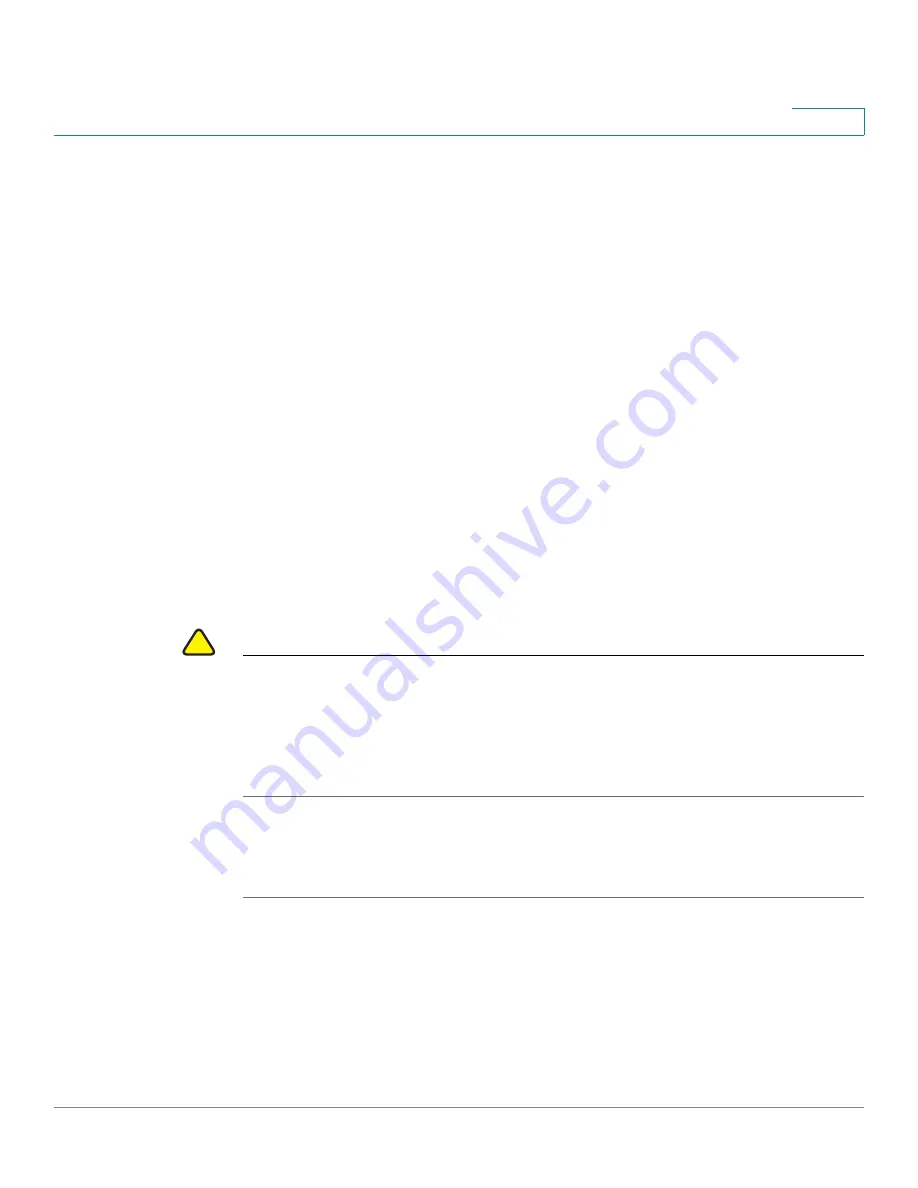
Device Management
Firmware Management
Cisco ISA500 Series Integrated Security Appliance Administrator Guide
297
10
Firmware Management
You can perform the following tasks to maintain the firmwares.
•
View the firmware status. See
Viewing the Firmware Information,
•
Check periodically for new firmwares. See
•
Upgrade the firmware. See
Upgrading the Firmware, page 299
•
Switch to the secondary firmware through the Configuration Utility. See
Using the Secondary Firmware, page 300
•
Auto fall back to the secondary firmware. See
•
Use the Rescue mode to recover the system. See
to Recover the System, page 302
•
Reboot the security appliance. See
Rebooting the Security Appliance,
!
CAUTION
During a firmware upgrade, do NOT try to go online, turn off the device, shut down
the PC, remove the cable, or interrupt the process in anyway until the operation is
complete. This process should take several minutes or so including the reboot
process. Interrupting the upgrade process at specific points when the flash is
being written to can corrupt the flash memory and render the security appliance
unusable.
Viewing the Firmware Information
STEP 1
Click
Device Management -> Firmware and Configuration -> Firmware
.
The Firmware window opens.
STEP 2
The
Network -> Status
area, the following firmare information is displayed:
•
Primary Firmware Version:
The version of the primary firmware that you are
using.






























