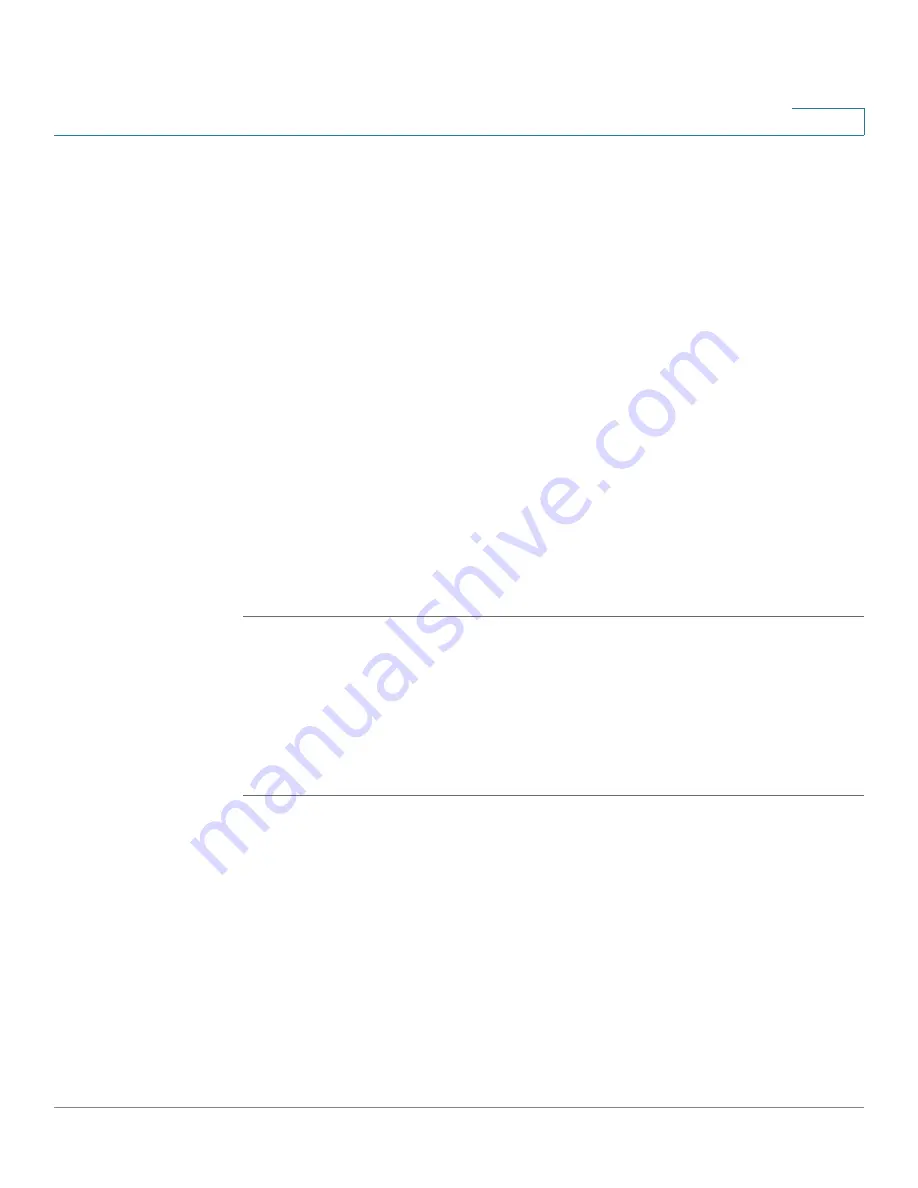
Device Management
Firmware Management
Cisco ISA500 Series Integrated Security Appliance Administrator Guide
298
10
•
Secondary Firmware Version:
The version of the secondary firmware that
you used previously.
•
Link to Release Note:
Click the link to find the release notes for all available
firmwares.
•
Time At Which Last Query was made:
The time at which last query for the
new firmware was made.
•
Latest Image Available:
The latest version of the available firmware on the
IDA server after your query. This option will not display anything if the
firmware currently used on your security appliance is the lastest one.
STEP 3
If a newer version than your current one is available, you can perform one of the
following actions:
•
To upgrade the firmware and keep using the current settings, click
Upgrade
.
When the operation is complete, the security appliance automatically
reboots with the previous settings that were in use.
•
To upgrade the firmware and revert to the factory default settings, click
Upgrade & Factory Reset
. When the operation is complete, the security
appliance automatically reboots with the factory default settings.
Checking for New Firmwares
The security appliance uses a built-in IDA client to query and upgrade the
firmware. The IDA client connects to Cisco’s IDA sever through the Internet. This
feature requires an active WAN connection.
STEP 1
Click
Device Management -> Firmware and Configuration -> Firmware
.
The Firmware window opens.
STEP 2
In the
Network -> Check For New Firmware & Download
area, enter the
following information to check new firmware from the IDA server periodically.
•
Check Periodically:
Check this box to automatically check for new
firmwares on
a weekly basis.
•
User Name:
Displays the user name of your registered CCO account to log
into the IDA server for downloading the new firmware. To configure the CCO
account, go to the
Device Management -> CCO Account
page. See






























