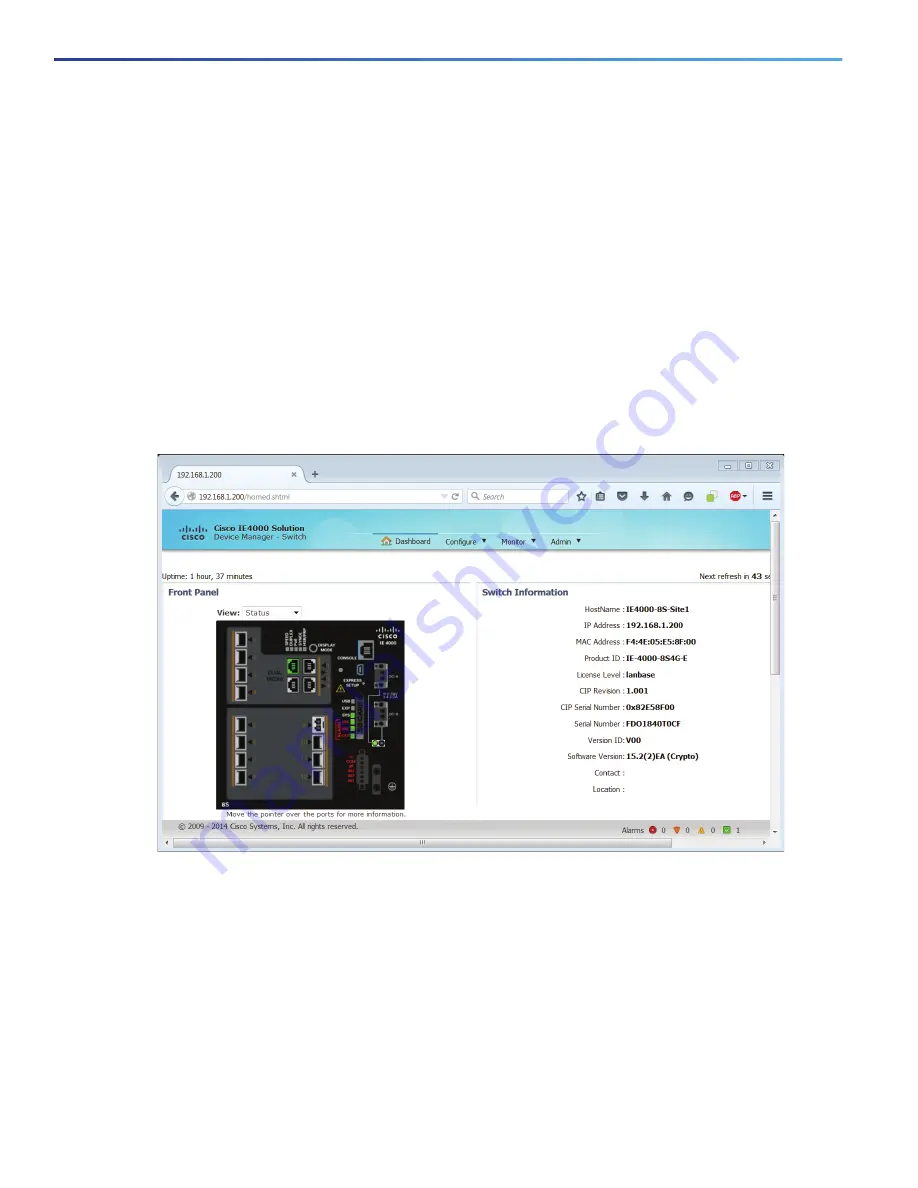
60
Configuring the Switch with the CLI Setup Program
Accessing the CLI Through Express Setup
For more information about the optional settings, click Help on the tool-bar.
After you click Submit, these events occur:
—
The switch is configured and exits Express Setup mode.
—
The browser displays a warning message and tries to connect with the earlier switch IP address.
—
Typically, connectivity between the computer and the switch is lost because the configured switch IP address
is in a different subnet from the IP address on the computer.
14.
Turn off DC power at the source, disconnect all cables to the switch, and install the switch in your network. See
Management Options, page 12
for information about configuring and managing the switch.
15.
If you changed the static IP address on your computer in Step 1, change it to the previously configured static IP
address.
Note:
The screen capture below shows an IE 4000 series switch, but the functionality is identical for the IE 4010.
16.
You can now manage the switch by using the Cisco Network Assistant, Device Manager, or both. See
Management
Options, page 12
for information about configuring and managing the switch.
You can display Device Manager by following these steps:
a.
Start a web browser on your computer.
b.
Enter the switch
IP address
,
username
, and
password
in the web browser, and press Enter. The Device
Manager page appears.
Troubleshooting:
If the Device Manager page does not appear:



























