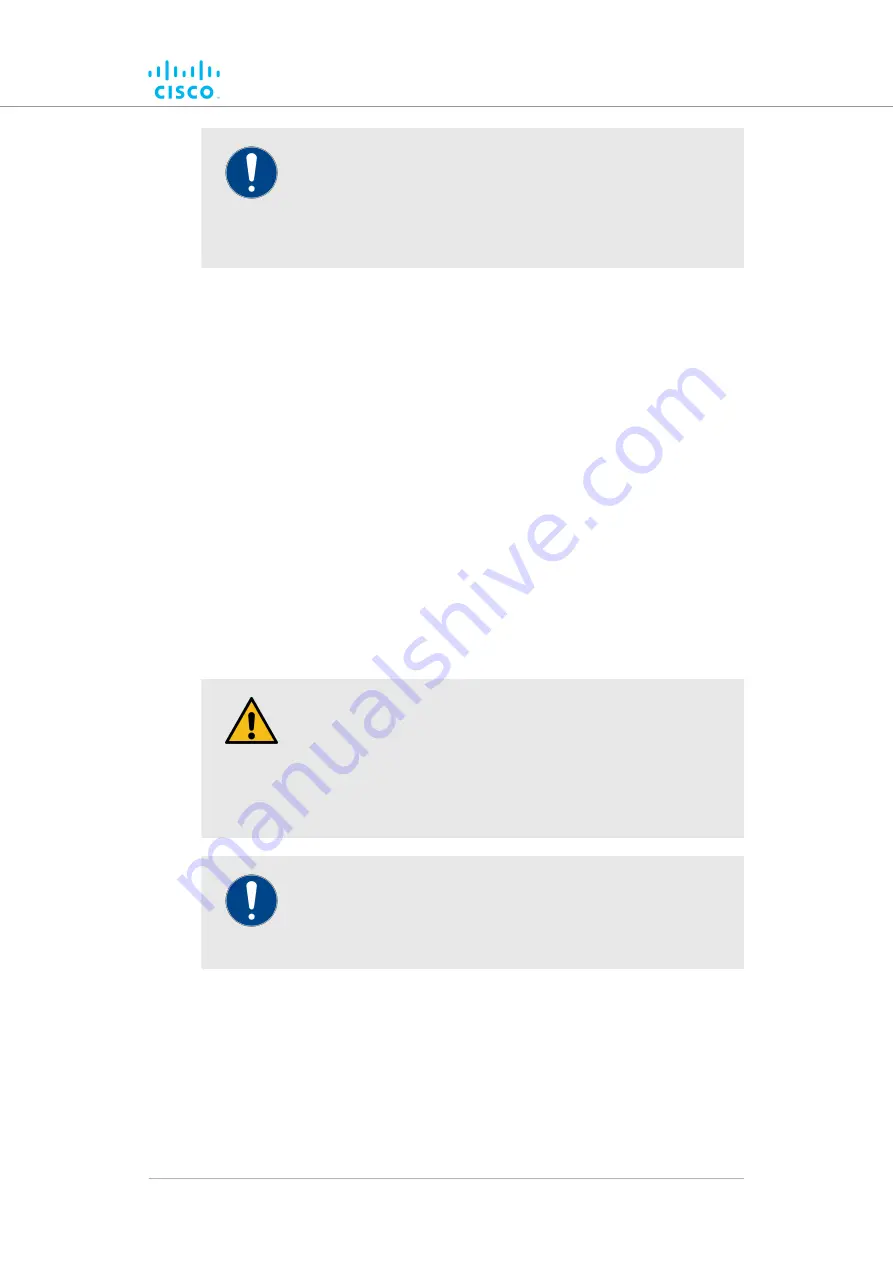
IMPORTANT
The Telnet protocol suffers from serious security weaknesses
that limit its usefulness in environments where the network
cannot be fully trusted.
Telnet is used at your own risk.
To enable Telnet access to the unit, do the following steps:
1.
Click the
-remote access
link under
MANAGEMENT SETTINGS
in the left-hand settings menu.
• The
TELNET ACCESS
dialog will be shown (see
in the previous section).
2.
Enable Telnet access by checking the
Enable telnet access:
check-box.
3.
Save the changed Telnet settings by clicking the
Change
button.
Alternatively, revert to the old password settings by clicking the
Reset
button.
7.7.3. Overwriting and upgrading the unit firmware
The
FIRMWARE UPGRADE
window contains controls to overwrite the
device firmware of the Cisco FM Ponte kit, or upgrade the firmware to the
latest available version.
CAUTION
Overwriting the firmware of any electronic device must be done
with great care, and always contains an element of risk.
It is not advisable to overwrite the firmware on a functioning
Fluidmesh unit unless a specific firmware-related issue needs
to be resolved.
IMPORTANT
To access firmware image files, you need an approved
Fluidmesh extranet account. To create an extranet account,
register for free at the
.
To download the needed firmware image file to your computer, do the
following steps:
1.
the Documentation section of the Fluidmesh Partner
.
2.
Find and open the device sub-folder for your specific Fluidmesh
device in the
FIRMWARE AND TOOLS
folder.
Device configuration using the configurator interface
© 2021 Cisco and/or its affiliates. All rights reserved.
Page 87 of 132















































