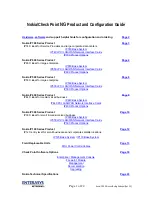Before you begin
• The color coding of the DC input power supply leads depends on the color coding of the DC power
source at your site. Make sure that the lead color coding you choose for the DC input power supply
matches the lead color coding used at the DC power source and verify that the power source is connected
to the negative (–) terminal and to the positive (+) terminal on the power supply.
• Make sure that the chassis ground is connected on the chassis before you begin installing the DC power
supply. See
Ground the Chassis, on page 60
for the procedure.
Step 1
Verify that the power is off to the DC circuit on the power supply module that you are installing.
Step 2
While supporting the power supply module with one hand, insert the power supply module into the power supply bay
and gently push it in. See the figure above for the location of the handle.
Step 3
Use a wire-stripping tool to strip each of the 2 wires coming from the DC input power source. Strip the wires to
approximately 0.39 inch (10 mm) + 0.02 inch (0.5 mm). We recommend you use 14 AWG insulated wire.
Do not strip more than the recommended length of wire because doing so could leave the wire exposed from
the terminal block.
Note
Figure 51: Stripped DC Input Source Wire
—
Strip the wires to approximately 0.39 inch (10 mm) +
0.02 inch (0.5 mm)
1
Step 4
Insert the exposed wire into the terminal block. Make sure that you cannot see any wire lead outside the plastic cover.
Only wires with insulation should extend from the terminal block.
Step 5
Use a screwdriver to tighten the terminal block captive screws.
Do not over torque the terminal block captive screws. Make sure that the connection is snug, but the wire is
not crushed. Verify by tugging lightly on each wire to make sure that they do not move.
Caution
Cisco Firepower 2100 Series Hardware Installation Guide
75
Installation, Maintenance, and Upgrade
Connect the DC Power Supply Module