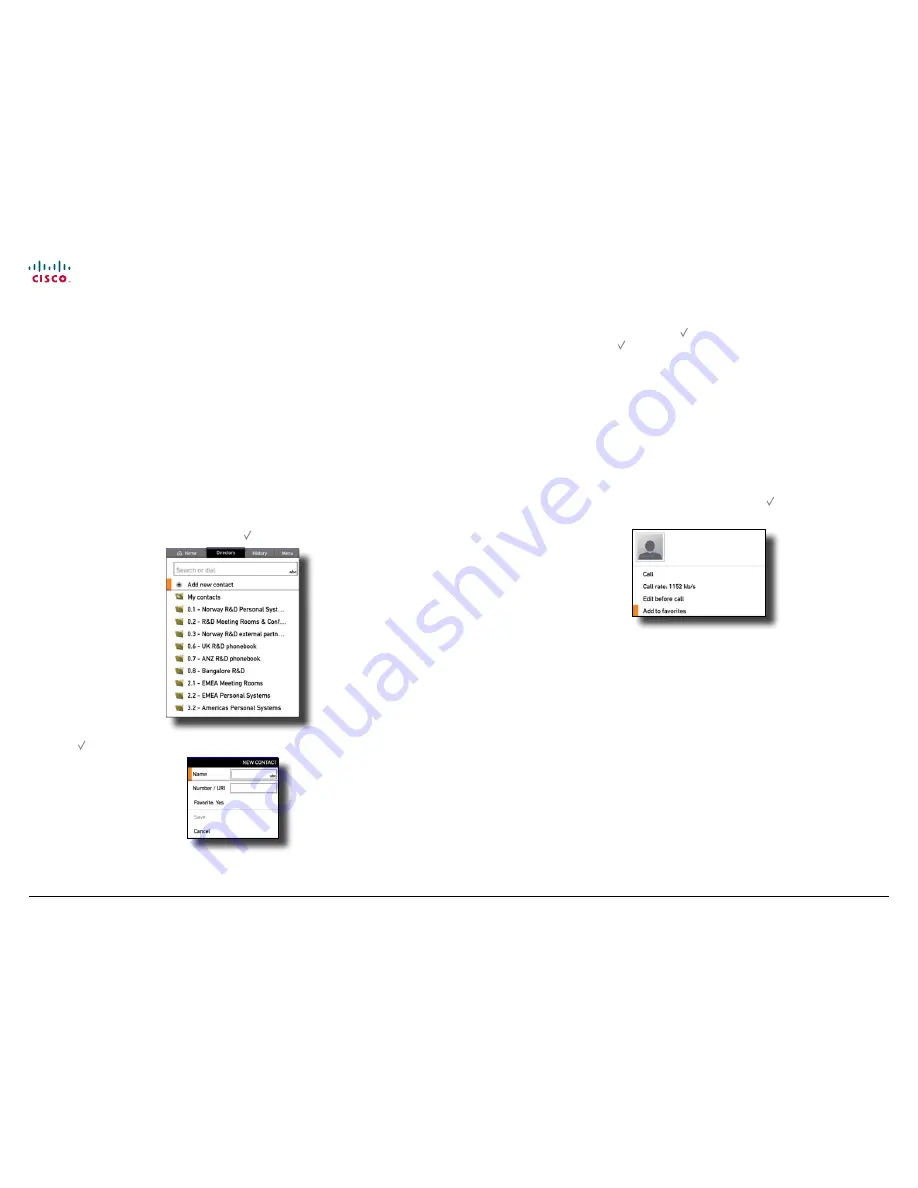
www.cisco.com
13
Cisco IP Video Phone E20
Administrator guide
D14330.12
Administrator guide Cisco IP Video Phone E20, TE4.1 November 2011.
All contents are Copyright © 2010–2011, Cisco Systems, Inc. All rights reserved.
Adding entries to My contacts
You may add new contacts to
My Contacts
. Entries in other folders, such as the
corporate directory must be made by your system administrator.
Adding entries manually
It may happen that the list of My contacts grows large on your system. You may
therefore promote those entries you call the most to a shortlist to make them
easier to locate. This shortlist is called
Favorites
. The Favorites list is a subset of
My contacts—you cannot be someone’s favorite without being a member of that
person’s My contacts already.
Do as follows:
1.
Navigate to the
Directory
tab.
2.
Navigate to
Add new contact
and press .
3.
Press again:
4.
Enter
Name
and
Number/URI
of the new contact. If you want the entry to
also appear on the Favorites short list, make sure
Favorite
is set to
Yes
.
5.
Navigate down to
Save
and press to save the the new contact, or navigate
to
Cancel
and press to leave the menu without saving the new contact.
Save
will appear ghosted until there is something to save.
Copying entries from the corporate directory
You may also copy entries to My contacts from the corporate directory. Note
that once copied to My contacts, these entries will loose their connection to
the corporate directory. This means that any updates of the corporate directory
will not be reflected in My contacts. You will have to update the My contacts
manually.
Do as follows:
1.
Locate the entry in the corporate directory and press . This will produce the
following dialog box:
Hedda Gabler (SIP)
2.
Navigate down to
Add to favorites
to add this entry. The entry will become
member of My contacts, since it is now among the favorites.
If you want this entry to be just a common member of My contacts and not
among the favorites, you may remove the entry from the Favorite list (while
still retaining it in My contacts)—see the following page for details on this.




























