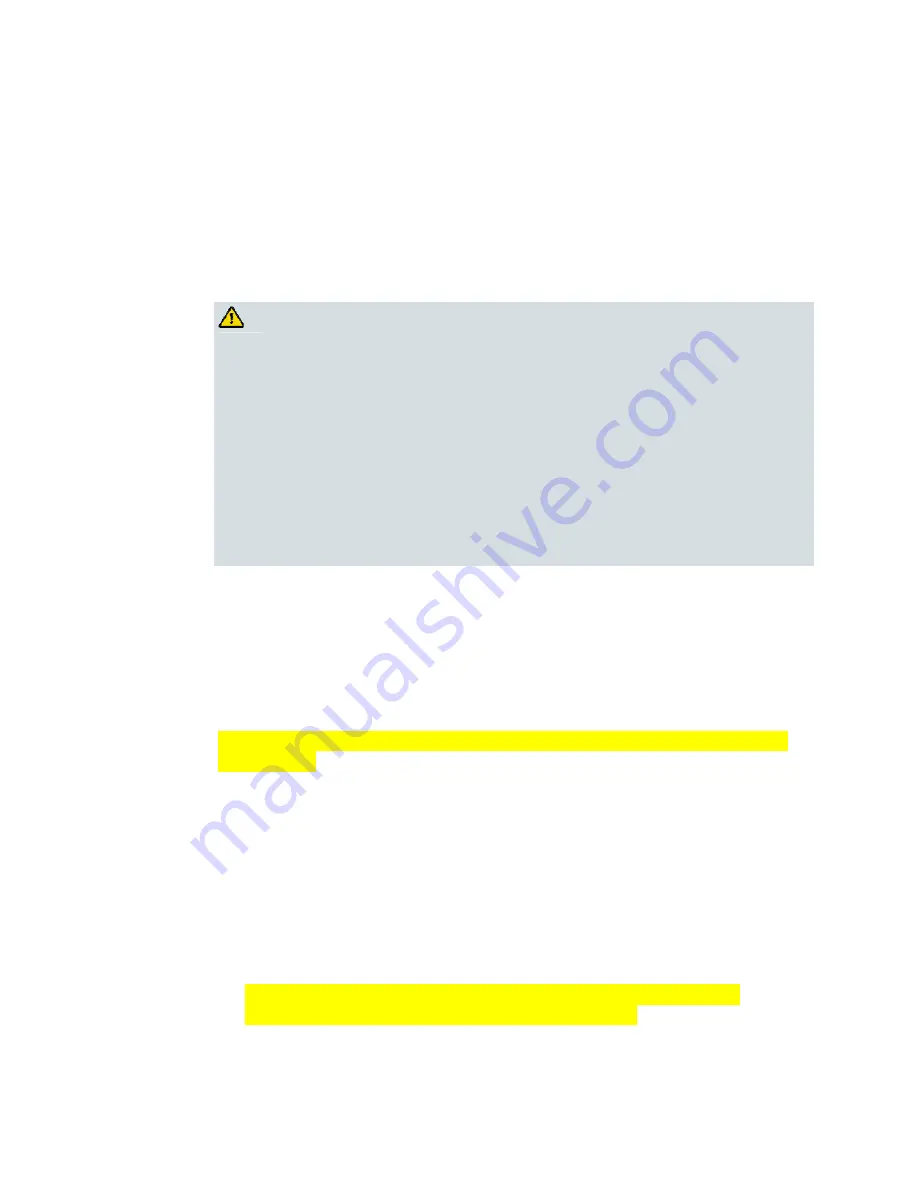
Chapter 2 Installing the DOCSIS Wireless Residential Voice Gateway
20
OL-29163-01 Rev A
Connect the Wireless Residential Voice Gateway
The following installation procedure ensures proper setup and configuration for the
residential gateway.
1
Choose an appropriate and safe location to install the residential gateway (close
to a power source, an active cable connection, your PC-if using high-speed
Internet, and your telephone lines-if using VoIP). For assistance, go to
Where Is
the Best Location for My Wireless Residential Voice Gateway?
(on page 16).
WARNING:
To prevent possible damage to equipment, disconnect any other telephone
service before connecting your residential gateway to the same wires.
Hazardous electrical voltages can exist on the telephone, Ethernet, or coax
cable wiring. Be sure to disconnect AC power from all devices while
installing your service.
All wiring and connections must be properly insulated to prevent
electrical shock.
Telephone connections to an installed home telephone wiring network
should be done by a qualified installer. The cable telephone service
provider may offer professional installation and connection to the home
telephone wiring network. A fee may be charged for this service.
2
Power off your PC and other networking device; then, unplug them from the
power source.
3
Connect the active RF coaxial cable from your service provider to the coax
connector labeled
MoCA/CABLE
on the back of the residential gateway.
Note:
To connect a TV, DHCT, set-top, or VCR from the same cable connection,
you will need to install a cable signal splitter (not included). Always check with
your service provider before using a splitter as a splitter may degrade the signal.
More information about a MoCA installation, see
MoCA Installation Guidelines
(on page 31).
4
Connect your PC to the DPC39
41
using one of the following methods:
Ethernet Connection.
Connect one end of an Ethernet cable to the Ethernet
port on your PC, and connect the other end to the
Ethernet
port on the back
of the residential gateway.
Wireless Connection.
Make sure that your wireless device is powered up.
You will need to associate your wireless device with the DPC39
once the
DPC39
is operational. Follow the directions provided with your wireless
device for associating with a wireless access point. Make sure that either the
2.4 GHz
or the
5 GHz
indicator is ON.
For more information about the factory default configuration of the
DPC39
, see
Configure Wireless Settings
(on page 22).






























