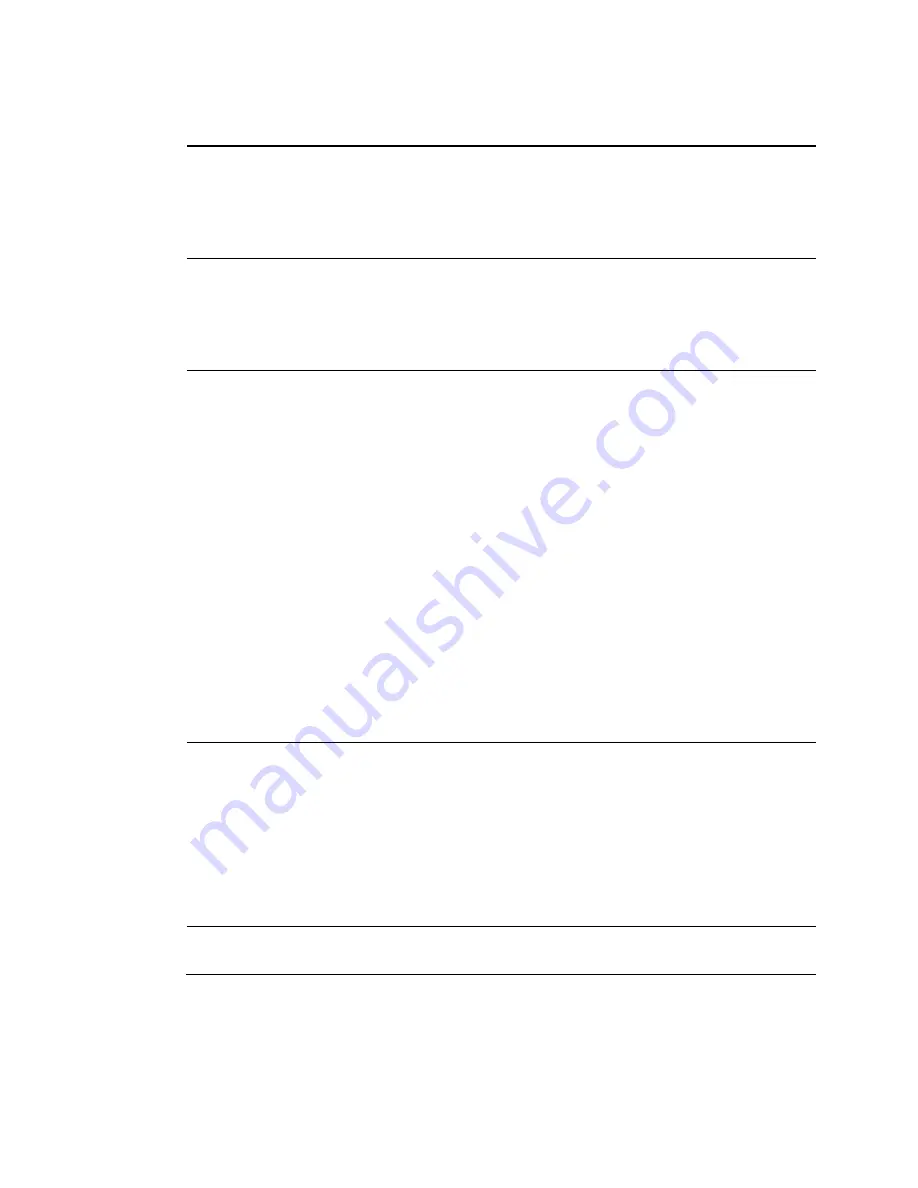
Chapter 3 Configuring the DOCSIS Residential Gateway
86
4021194 Rev A
Field Name
Description
Group Key Rotation
Interval
Allows you to set the WPA Group Key Rotation Interval in
seconds. This only applies when WPA or WPA2 Network
Authentication is enabled.
Set this value to 0 (factory default) to disable periodic rekeying. The
valid range is 1 to 4,294,967,295 seconds.
WPA/WPA2 Re-auth
Interval
Allows you to set the WPA/WPA2 Re-authorization Interval in
seconds. This only applies when WPA/WPA2 Network
Authentication is enabled.
Set this value to 0 (factory default) to disable periodic rekeying. The
valid range is 1 to 4,294,967,295 seconds.
WEP Encryption
Allows you to enable data encryption to help secure the data that is
sent over your wireless network.
WEP 128-bit
128-bit or-64 bit static key data encryption can be selected when
the network is configured to have no authentication.
128-bit static key data encryption is automatically selected
when 802.1x network authentication is enabled.
Notes:
Static key authentication uses one of the four encryption keys,
as defined below, to encrypt your data. You must manually
change keys. The keys do not change or rotate automatically as
they do with TKIP.
64-bit and 40-bit encryption are two different names for the
same encryption
128-bit and 104-bit encryption are two different names for the
same encryption
Shared Key
Authentication
Allows you to determine is Shared Key Authentication is used in
the network. Shared Key Authentication can be used when there is
no other network authentication in the network.
Optional - (factory default)
Wireless clients can associate with the wireless access point
without authentication.
Required - Only wireless clients with a valid network key are
allowed to associate with the access point.
802.1x Authentication
Allows you to use 802.1x authentication with WEP encryption
(similar to when WPA or WPA2 is enabled)
















































