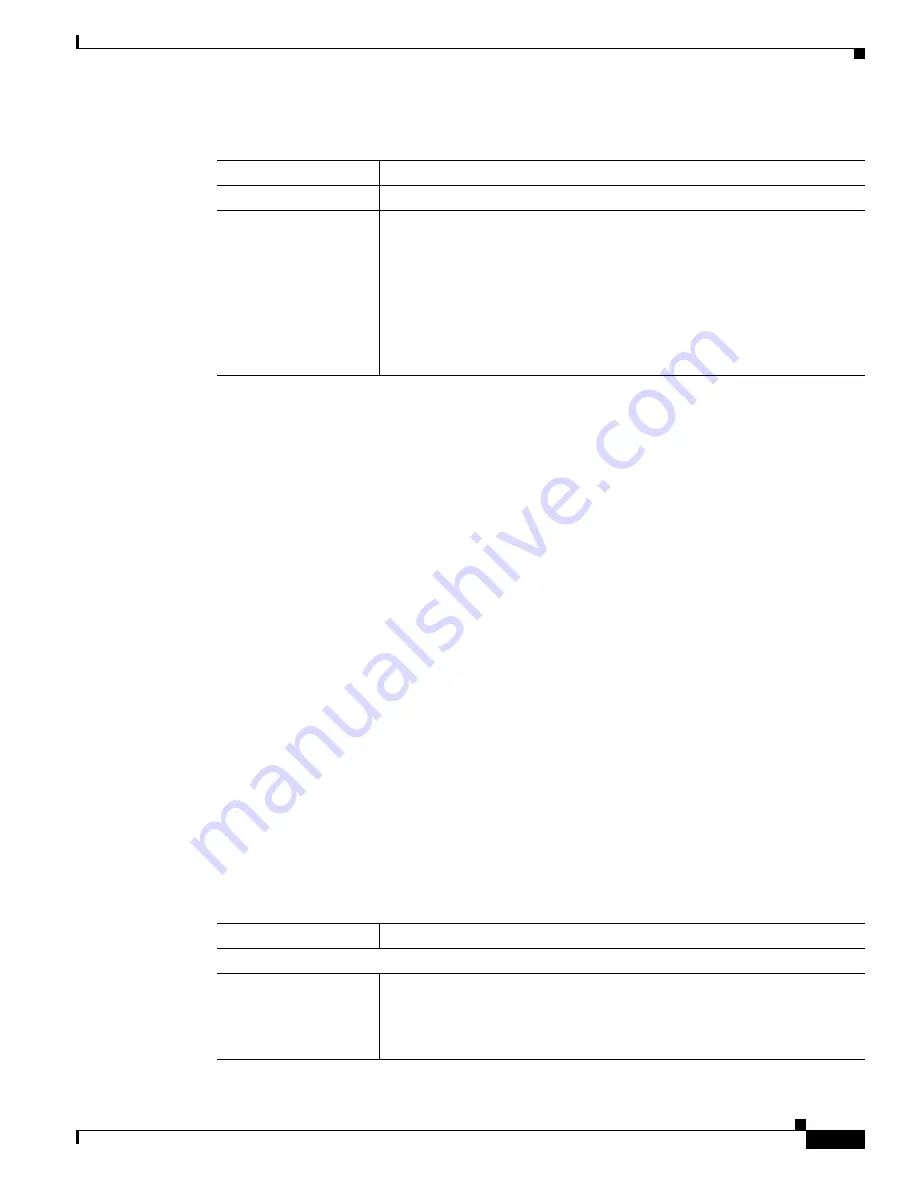
3-17
Cisco Video Surveillance System IP Camera User Guide
OL-14220-02
Chapter 3 Configuring and Managing the IP Camera
Audio/Video Windows
Audio/Video Windows
The Audio/Video windows provide options for configuring audio and video from the IP camera.
The following sections describe the Setup windows in detail:
•
Video Window, page 3-17
.
•
Audio Window, page 3-20
Video Window
The Video window provides options for configuring the video from the IP camera. You can configure
settings for the primary and an optional secondary video stream.
Configuring a secondary stream is useful for providing third-party devices or software with a video
stream that is at a lower resolution than the primary. Some devices and software require this lower
resolution. For related information, see the
“Viewing Video through Third-Party Devices or Software”
section on page 4-6
.
To display the Video window, access the configuration windows as described in the
“Performing the
Initial Setup of the IP Camera” section on page 2-5
, click,
Audio/Video
, then click
Video
.
If you change any options in the Video window, you must click
Save
to save the changes. To discard the
changes, click
Cancel
before clicking
Save
. These buttons appear at the bottom of the window. You may
need to scroll down to see them.
Table 3-9
describes the options in the Video window.
Table 3-8
Firmware Window Options
Option
Description
Firmware Version
Display only.
Firmware version that is loaded on the IP camera.
Upgrade
Click the
Upgrade
button to upgrade the firmware on the IP camera.
When you click this button, the Upgrade Firmware window appears. In this
window, enter the path and folder where the firmware upgrade file for the IP
camera is stored. The upgrade file may be stored on another PC. You can
click
Browse
to find this location. After you enter this information, click
Upgrade
and follow the on-screen prompts to load the firmware upgrade on
the IP camera.
Note
Do not power down the IP camera during the upgrade procedure.
Table 3-9
Video Window Options
Option
Description
MPEG-4 Settings 1
Resolution
Select the desired video resolution format for the primary video stream from
the IP camera.
For the wired IP camera, the default resolution is 720 x 480 for NTSC or
720 x 576 for PAL. For the wireless IP camera, the default resolution is 4CIF.






























