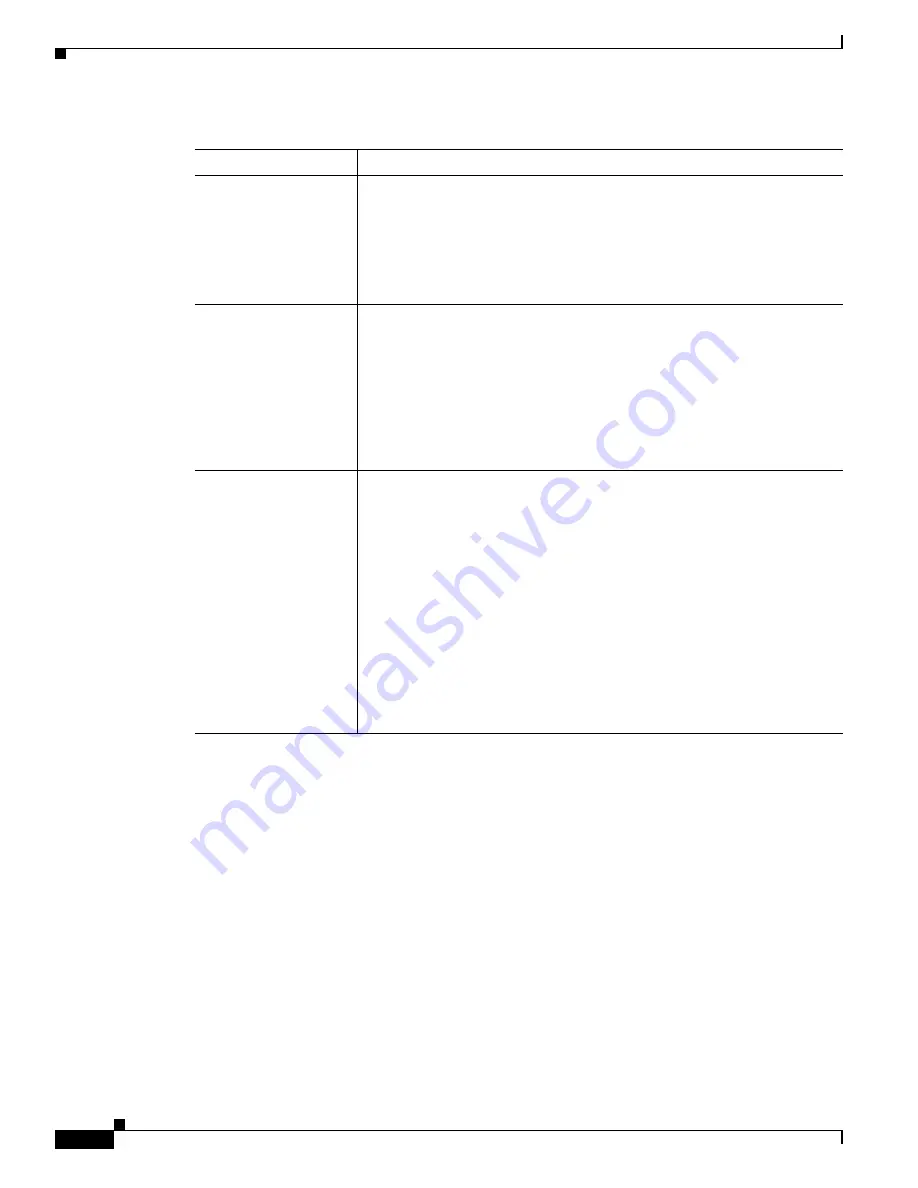
3-16
Cisco Video Surveillance System IP Camera User Guide
OL-14220-02
Chapter 3 Configuring and Managing the IP Camera
Administration Windows
Firmware Window
The Firmware window lets you view information about the firmware that is installed on the IP camera
and upgrade the firmware.
Before you upgrade firmware, download the firmware file to a PC that is accessible on your network and
unzip the file if it is zipped. The firmware for the wired IP camera is contained in a .bin file. The
firmware for the wireless IP camera is contained in a .gz file. To download firmware, go to this web page:
http://www.cisco.com/en/US/products/ps6918/Products_Sub_Category_Home.html
After you upgrade firmware, the IP camera restarts automatically. It retains all configuration
information.
To display the Firmware window, access the configuration windows as described in the
“Performing the
Initial Setup of the IP Camera” section on page 2-5
, click
Administration
, then click
Firmware
.
Table 3-8
describes the options in the Firmware window.
Restart Click
the
Restart
button to reboot the software on IP camera.
To confirm the restart procedure, click
OK
in the confirmation pop-up
window. Otherwise, click
Cancel
.
This action has the same effect as pressing and immediately releasing the
Reset button on the IP camera, or powering the IP camera down and then
powering it up.
Configuration
Click the
Save
button to save the current IP camera configuration
information to a binary file.
When you click this button, the File Download window appears. Use this
window to save the configuration file. This file must include the
extension .cfg.
You can then upload this configuration information to any IP camera in the
network. This feature is useful for creating a backup of this configuration
and for configuring other IP cameras based on this configuration.
Upload
Path and folder where a configuration file is stored. You can click
Browse
to
find this location. After you enter this information, click
Upload
and follow
the on-screen prompts to load the configuration file to the IP camera.
After you upload a configuration file to the IP camera, the IP camera restarts
automatically.
If you upload configuration from another IP camera that is active in your
network, make sure to configure this IP camera with a name, description, and
unique IP address (if not obtained from DHCP). To change these options, see
the
“Basic Setup Window” section on page 3-5
.
Note
A configuration file that you upload includes the passwords that are
configured for the administrator and for users. If you change any
passwords after saving the configuration file, be aware that
uploading the file overwrites the new passwords with the saved ones.
Table 3-7
Maintenance Window Options (continued)
Option
Description






























