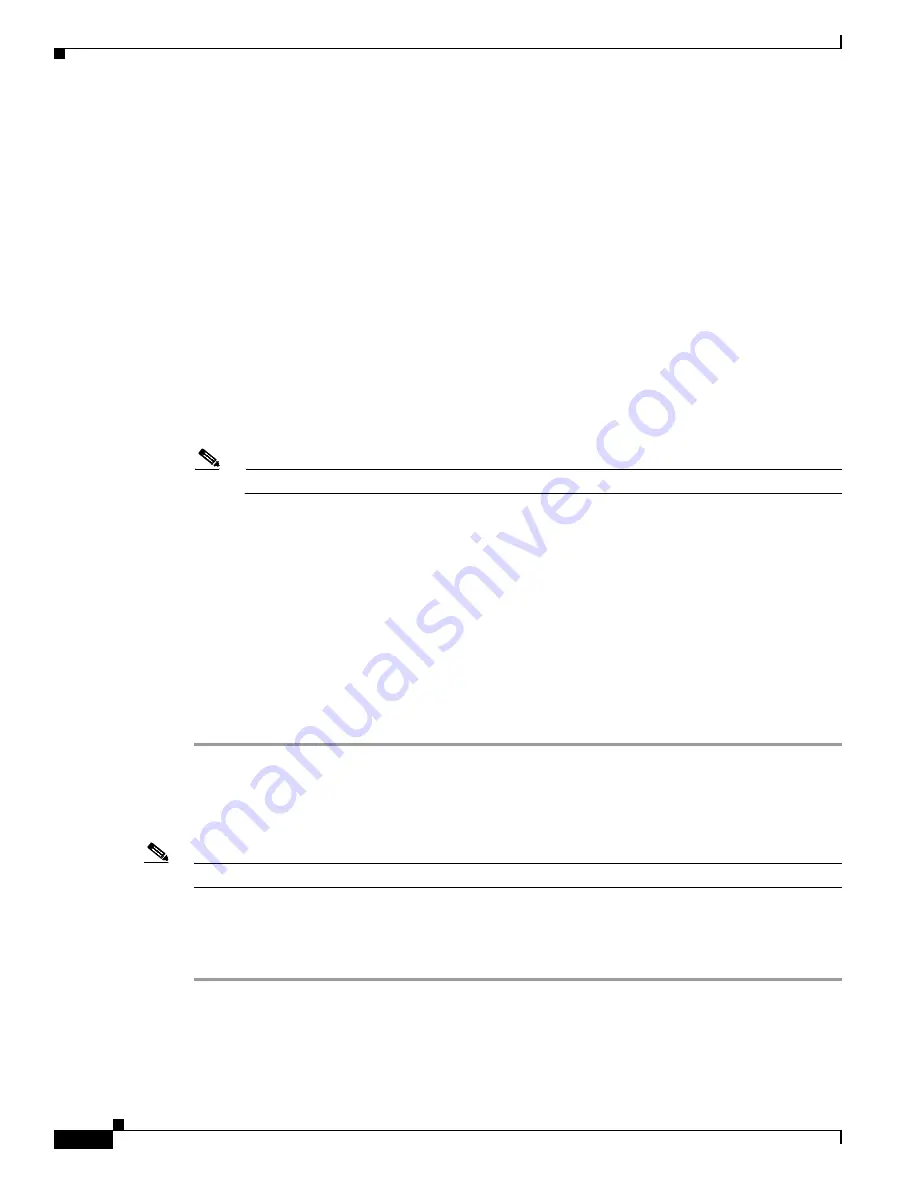
6-2
Administrator’s Installation, Upgrade, and Troubleshooting Guide for Cisco MeetingPlace Express Release 1.1
OL-6665-02
Chapter 6 Troubleshooting Cisco MeetingPlace Express
About Your Passwords
•
For Cisco MCS 7835-I1-RC1 and Cisco MCS 7835I-3.0-IPC1, the file is called
MCS7835IRecoveryBootImage.iso
•
For Cisco MCS 7835-H1-RC1 and Cisco MCS 7835H-3.0-IPC1, the file is called
MCS7835HRecoveryBootImage.iso
Step 2
Burn a CD-ROM with the recovery CD image file. The file must be burned as a CD image and not as a
regular file, or else it will not work.
Step 3
Go to the Cisco MCS server where your Cisco MeetingPlace Express application is loaded.
Step 4
Insert the CD-ROM that you just burned into the Cisco MCS server CD-ROM drive.
Step 5
Reboot the server.
Step 6
At the prompt, enter
linux single
. This tells the server to boot up in single user mode.
Step 7
At the prompt, enter
/root/.security/unimmunize.sh
.
Step 8
At the prompt, enter
passwd root
. This tells the server to set a new password for the user called root.
Step 9
At the New password: prompt, enter a new password. For security purposes, the password is displayed
as asterisks.
Note
You may see a message that the password you entered is bad. Ignore this message.
Step 10
At the Retype new password: prompt, re-enter the same password again.
Step 11
At the prompt, enter
/root/.security/immunize.sh
.
Step 12
At the prompt, enter
eject
.
This ejects the CD-ROM from the CD-ROM drive.
Step 13
At the prompt, enter
reboot
. This reboots the server.
The Cisco MeetingPlace Express operating system login page is displayed.
Step 14
At the username prompt, enter
root
.
Step 15
At the password prompt, enter the new password that you created in
.
The system should display the Cisco MeetingPlace Express operating system desktop.
Recovering the mpxadmin Password
Note
Follow this same procedure to
change
the mpxadmin password, too.
If you forget the password that you created for the mpxadmin account, follow these steps to reset it:
Procedure
Step 1
Log in to the Cisco MeetingPlace Express operating system as the
root
user.
Step 2
At the password prompt, enter the root password. (If you have forgotten the root password, first follow
the steps in the
“Recovering the root Password” section on page 6-1
.)
The Cisco MeetingPlace Express operating system desktop appears.

















