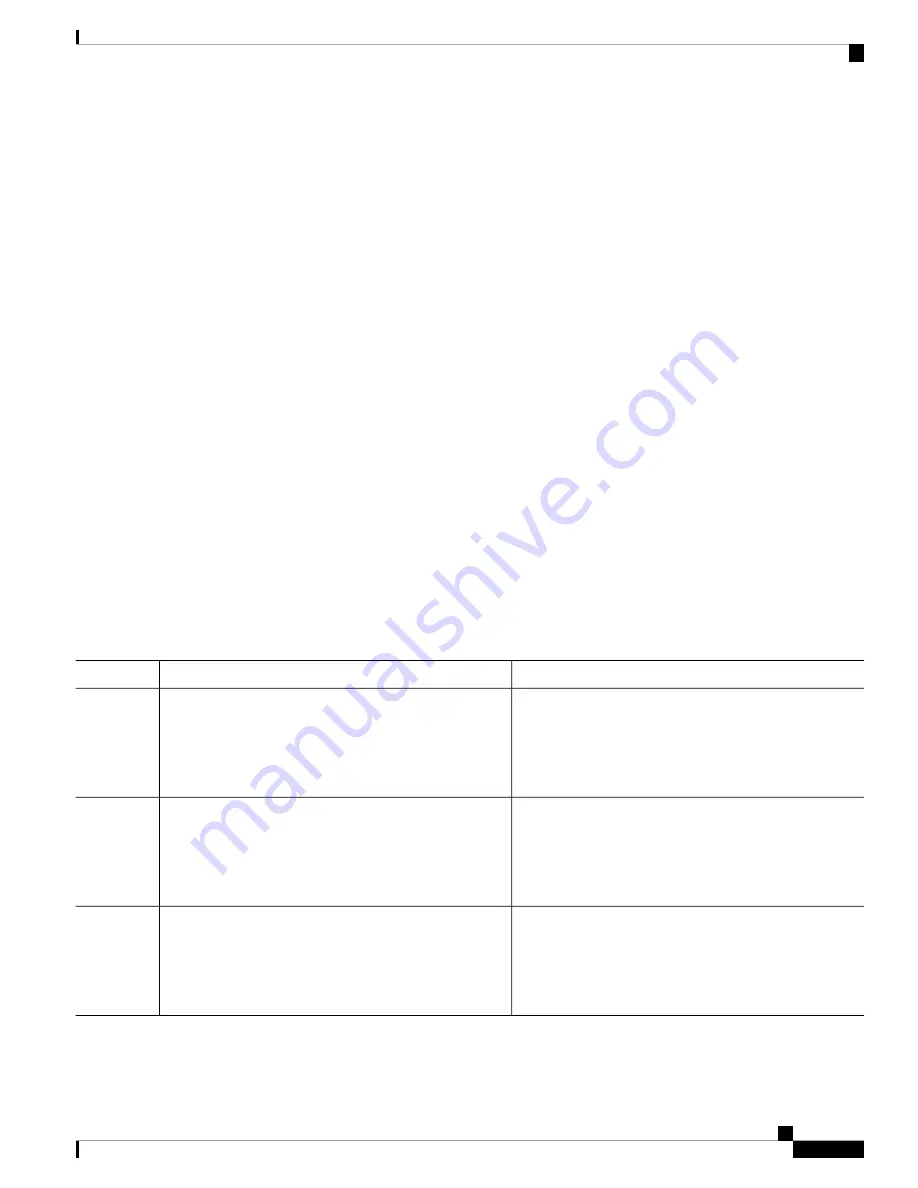
Before you begin
You must first create a text file (for example, autoinstall_dhcp) that will be uploaded to the device. In the text
file, put the name of the image that you want to download (for example, cat9k_iosxe.16.xx.xx.SPA.bin).
SUMMARY STEPS
1.
configure terminal
2.
ip dhcp pool poolname
3.
boot filename
4.
network network-number mask prefix-length
5.
default-router address
6.
option 150 address
7.
option 125 hex
8.
copy tftp flash filename.txt
9.
copy tftp flash imagename.bin
10.
exit
11.
tftp-server flash: config.text
12.
tftp-server flash: imagename.bin
13.
tftp-server flash: filename.txt
14.
interface interface-id
15.
no switchport
16.
ip address address mask
17.
end
18.
copy running-config startup-config
DETAILED STEPS
Purpose
Command or Action
Enters global configuration mode.
configure terminal
Example:
Step 1
Device#
configure terminal
Creates a name for the DHCP server address pool and enter
DHCP pool configuration mode.
ip dhcp pool poolname
Example:
Step 2
Device(config)#
ip dhcp pool pool1
Specifies the name of the file that is used as a boot image.
boot filename
Example:
Step 3
Device(dhcp-config)#
boot config-boot.text
System Management Configuration Guide, Cisco IOS XE Gibraltar 16.10.x (Catalyst 9200 Switches)
65
Performing Device Setup Configuration
Configuring DHCP Auto-Image Update (Configuration File and Image)






























