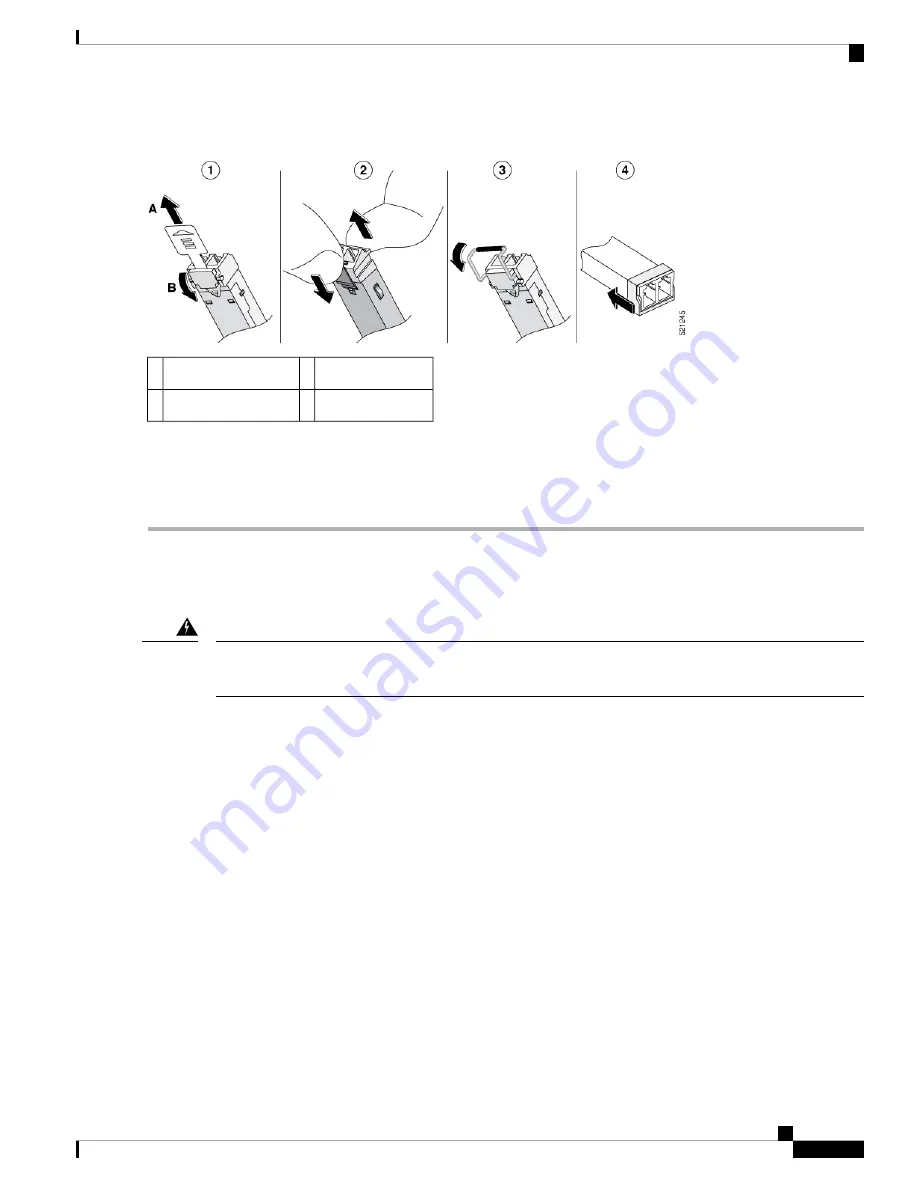
Figure 2: Disconnecting SFP Latch Mechanisms
Bale-clasp latch
3
Sliding latch
1
Plastic collar latch
4
Swing and slide latch
2
Use a pen, screwdriver, or other small straight tool to gently release a bale-clasp handle if you cannot reach it
with your fingers.
Tip
Step 4
Grasp the SFP on both sides and remove it from the device.
Removing and Replacing the Chassis Cover
Only trained and qualified personnel should be allowed to install, replace, or service this equipment. Statement
1030
Warning
These are the steps to remove the chassis cover:
1.
Confirm that the chassis is turned off and disconnected from the power supply or power supplies.
2.
Place the chassis on a flat surface.
3.
Remove the screws at top of the chassis cover.
4.
Remove one screw from each side of the device as shown in the following figure.
Installing and Upgrading Field Replaceable Units
3
Installing and Upgrading Field Replaceable Units
Removing and Replacing the Chassis Cover


























