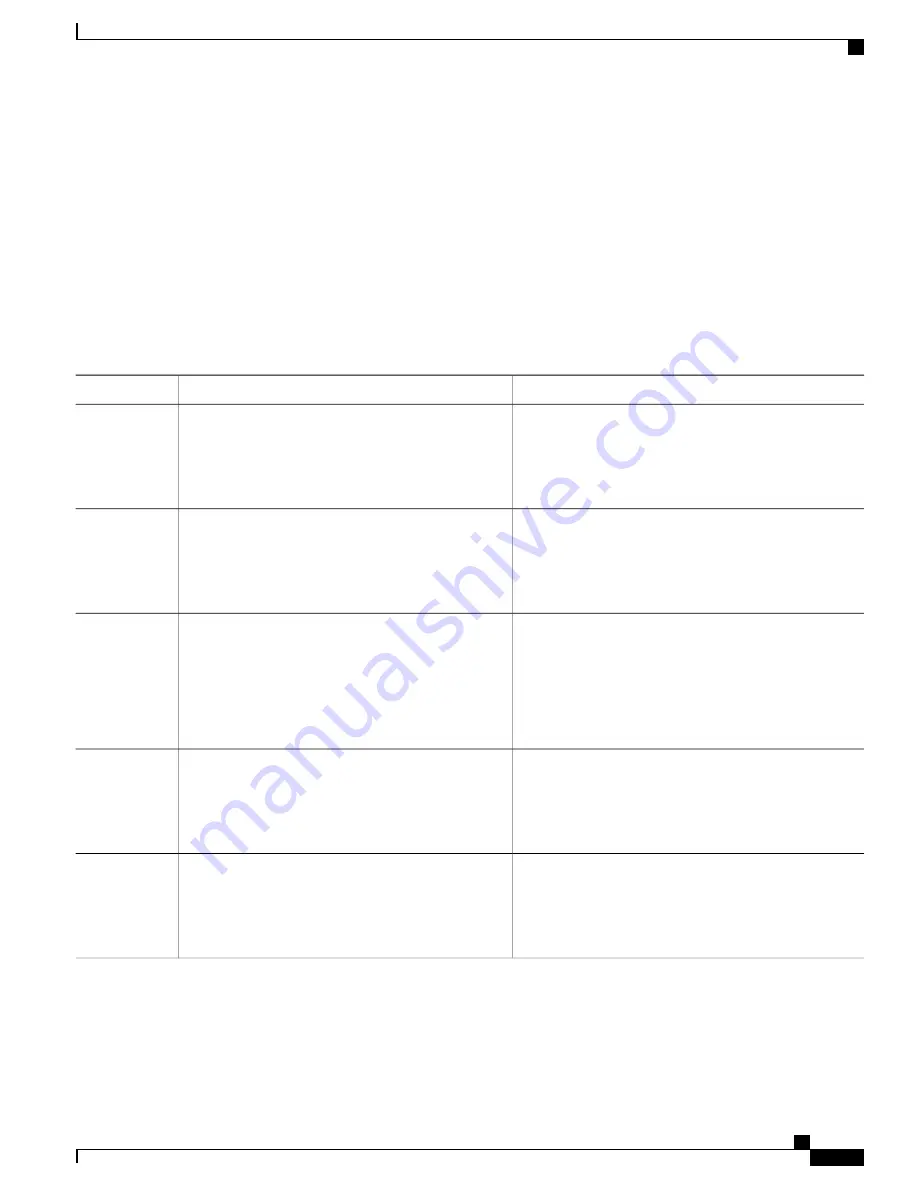
SUMMARY STEPS
1.
enable
2.
configure terminal
3.
ip admission auth-proxy-banner http
[
banner-text
|
file-path
]
4.
end
5.
show running-config
6.
copy running-config startup-config
DETAILED STEPS
Purpose
Command or Action
Enables privileged EXEC mode. Enter your password if
prompted.
enable
Example:
Switch>
enable
Step 1
Enters the global configuration mode.
configure terminal
Example:
Switch#
configure terminal
Step 2
Enables the local banner.
ip admission auth-proxy-banner http
[
banner-text
|
file-path
]
Step 3
(Optional) Create a custom banner by entering
C
banner-text C
(where
C
is a delimiting character), or
Example:
Switch(config)#
ip admission auth-proxy-banner
file-path
that indicates a file (for example, a logo or text
file) that appears in the banner.
http C My Switch C
Returns to privileged EXEC mode.
end
Example:
Switch(config)#
end
Step 4
Verifies your entries.
show running-config
Example:
Switch#
show running-config
Step 5
Catalyst 2960-X Switch Security Configuration Guide, Cisco IOS Release 15.0(2)EX
OL-29048-01
383
Configuring Web-Based Authentication
Configuring a Web-Based Authentication Local Banner






























