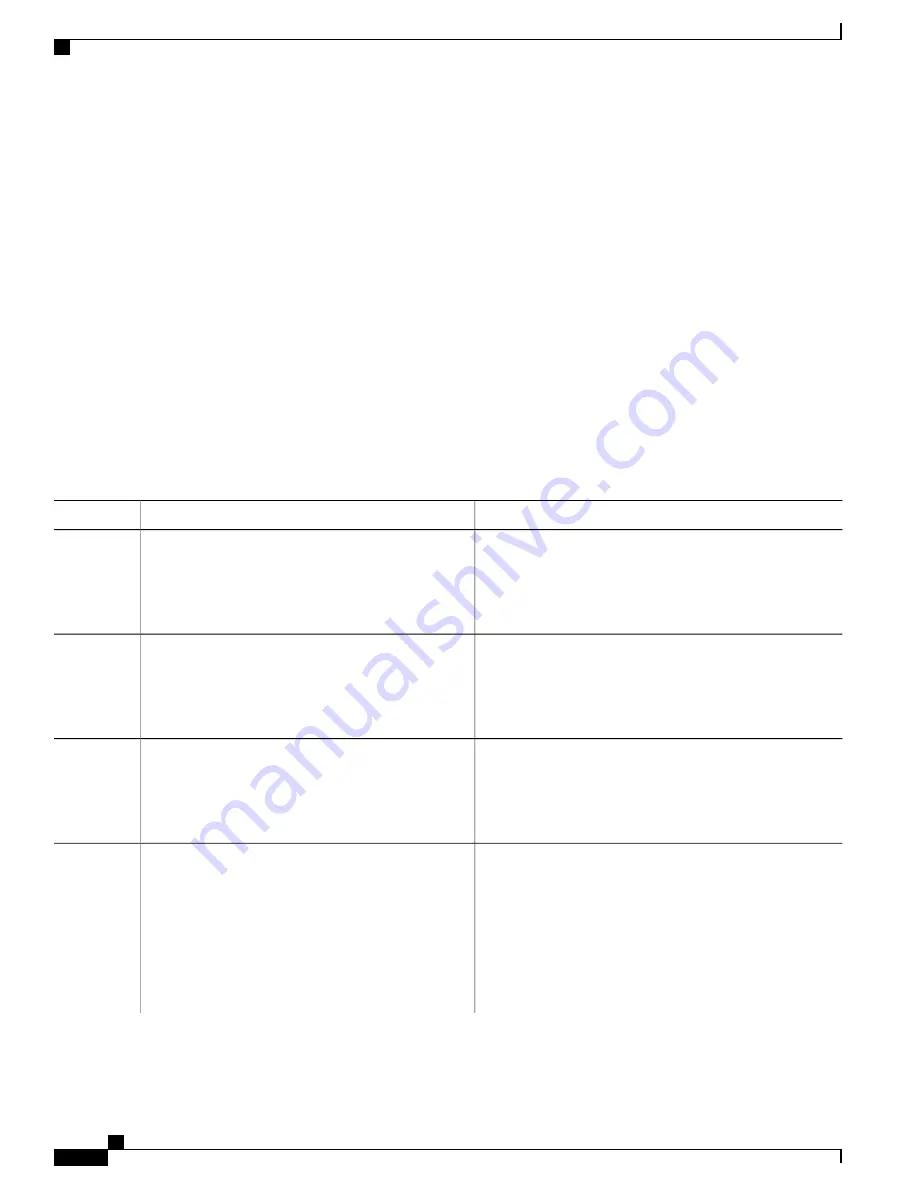
SUMMARY STEPS
1.
enable
2.
configure terminal
3.
time-range time-range-name
4.
Use one of the following:
•
absolute
[
start time date
] [
end time date
]
•
periodic day-of-the-week hh:mm to
[
day-of-the-week
]
hh:mm
•
periodic
{
weekdays
|
weekend
|
daily
}
hh:mm to hh:mm
5.
end
6.
show running-config
7.
copy running-config startup-config
DETAILED STEPS
Purpose
Command or Action
Enables privileged EXEC mode. Enter your password if
prompted.
enable
Example:
Switch(config)#
enable
Step 1
Enters the global configuration mode.
configure terminal
Example:
Switch#
configure terminal
Step 2
Assigns a meaningful name (for example,
workhours
) to the
time range to be created, and enter time-range configuration
time-range time-range-name
Example:
Switch(config)#
time-range workhours
Step 3
mode. The name cannot contain a space or quotation mark
and must begin with a letter.
Specifies when the function it will be applied to is operational.
Use one of the following:
Step 4
•
absolute
[
start time date
] [
end time date
]
•
You can use only one
absolute
statement in the time
range. If you configure more than one absolute
statement, only the one configured last is executed.
•
periodic day-of-the-week hh:mm to
[
day-of-the-week
]
hh:mm
•
You can enter multiple
periodic
statements. For
example, you could configure different hours for
weekdays and weekends.
•
periodic
{
weekdays
|
weekend
|
daily
}
hh:mm
to hh:mm
Catalyst 2960-X Switch Security Configuration Guide, Cisco IOS Release 15.0(2)EX
164
OL-29048-01
Configuring IPv4 ACLs
Configuring Time Ranges for ACLs






























