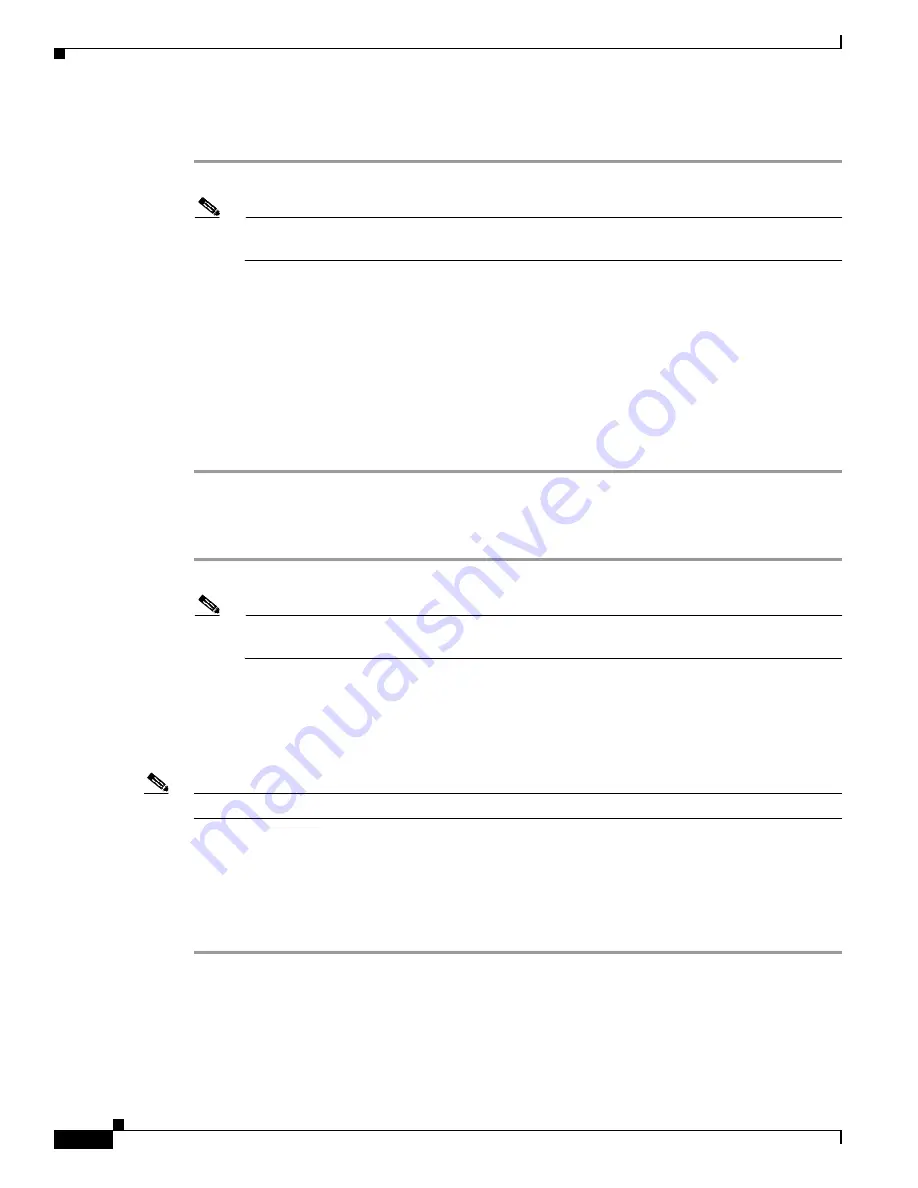
C-4
Catalyst 2960-S Switch Hardware Installation Guide
OL-19732-04
Appendix C Configuring the Switch with the CLI-Based Setup Program
Accessing the CLI Through the Console Port
Installing the Cisco Microsoft Windows 2000 USB Driver
Step 1
Obtain the file Cisco_usbconsole_driver.zip from the Cisco.com web site and unzip it.
Note
You can download the driver file from the Cisco.com site where you download the switch
software.
Step 2
Double-click the file setup.exe.
Step 3
The Cisco Virtual Com InstallShield Wizard begins. Click
Next
.
Step 4
The Ready to Install the Program window appears, Click
Install
.
Step 5
The InstallShield Wizard Completed window appears. Click
Finish.
Step 6
Connect the USB cable to the PC and switch console port. The LED for the USB console port turns green
(see
), and within a few seconds a series of Found New Hardware Wizard windows appear.
Follow the instructions to complete the driver installation.
The USB console is ready for use.
Installing the Cisco Microsoft Windows Vista USB Driver
Step 1
Obtain the file Cisco_usbconsole_driver.zip from the Cisco.com web site and unzip it.
Note
You can download the driver file from the Cisco.com site where you download the switch
software.
Step 2
If using 32-bit Windows Vista, double-click the file setup.exe from the Windows_32 folder. If using
64-bit Windows Vista, double-click the file setup(x64).exe from the Windows_64 folder.
Step 3
The Cisco Virtual Com InstallShield Wizard begins. Click
Next
.
Step 4
The Ready to Install the Program window appears, Click
Install
.
Note
If a User Account Control warning appears, click “Allow - I trust this program...” to proceed.
Step 5
The InstallShield Wizard Completed window appears. Click
Finish
.
Step 6
Connect the USB cable to the PC and the switch console port. The LED for the USB console port turns
green (see
), and within a few seconds a series of Found New Hardware Wizard windows
appear. Follow the instructions to complete the driver installation.
The USB console is ready for use.

























