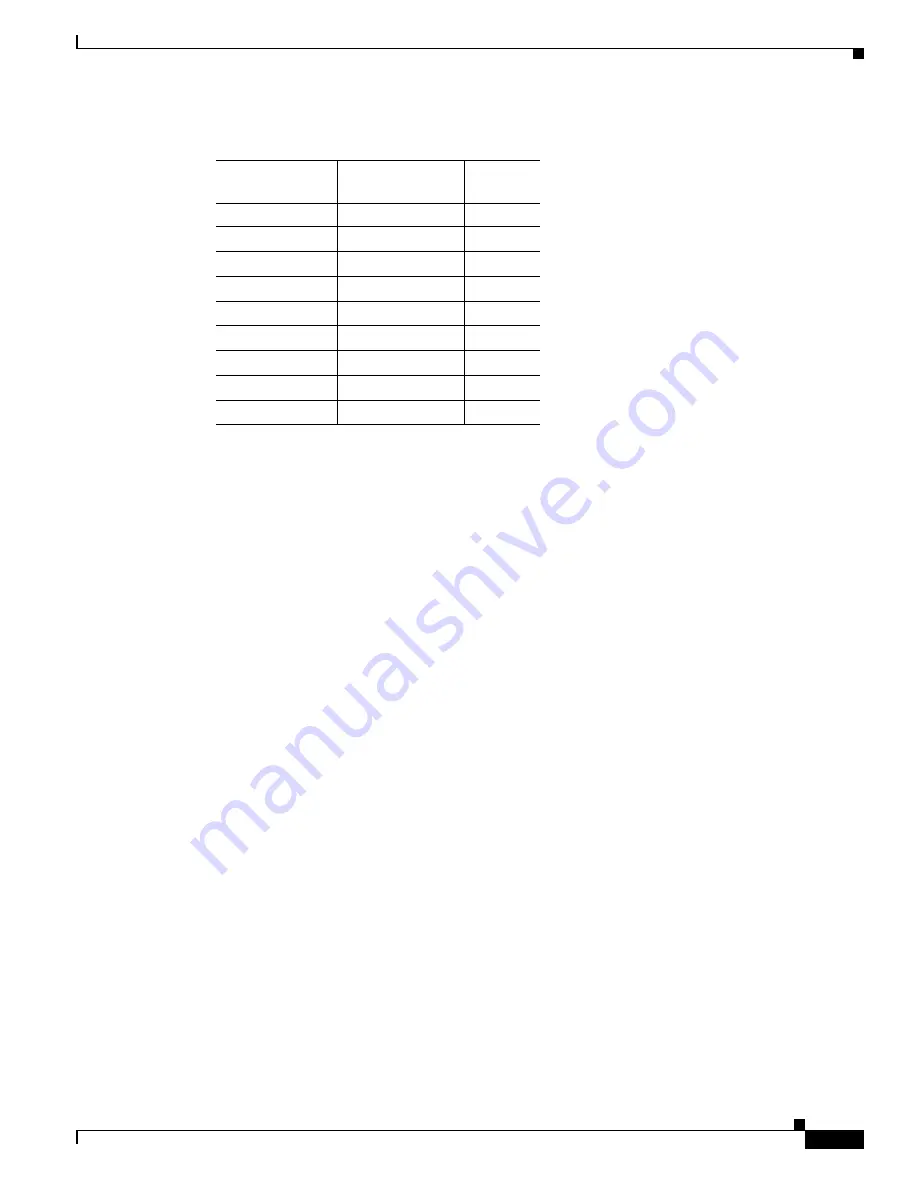
B-7
Catalyst 2960-S Switch Hardware Installation Guide
OL-19732-04
Appendix B Connector and Cable Specifications
Cables and Adapters
Table B-3
Console Port Signaling with a DB-25 Adapter
Switch Console
Port (DTE)
RJ-45-to-DB-25
Terminal Adapter
Console
Device
Signal
DB-25 Pin
Signal
RTS
5
CTS
DTR
6
DSR
TxD
3
RxD
GND
7
GND
GND
7
GND
RxD
2
TxD
DSR
20
DTR
CTS
4
RTS
















































