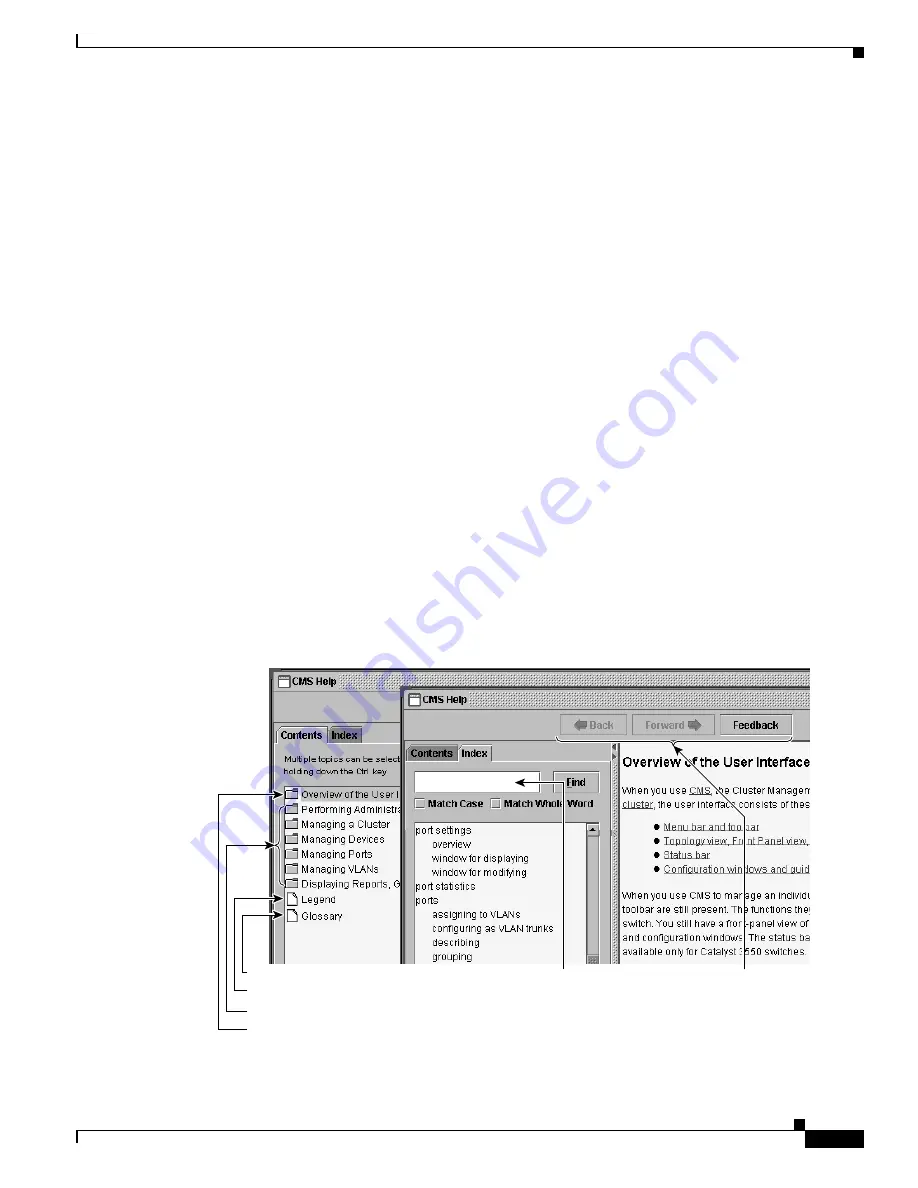
2-29
Catalyst 2900 Series XL and Catalyst 3500 Series XL Software Configuration Guide
78-6511-08
Chapter 2 Getting Started with CMS
Tool Tips
Tool Tips
CMS displays a popup message when you move your mouse over these devices:
•
A yellow device icon in the cluster tree or in Topology view—A popup displays a fault message,
such as that the RPS is faulty or that the switch is unavailable because you are in read-only mode.
•
A red device icon in the cluster tree or in Topology view—A popup displays a message that the
switch is down.
If you move your mouse over a table column heading, a popup displays the full heading.
Online Help
CMS provides comprehensive online help to assist you in understanding and performing configuration
and monitoring tasks from the CMS windows (
Figure 2-11
).
•
Feature help, available from the menu bar by selecting Help > Contents, provides background
information and concepts on the features.
•
Dialog-specific help, available from Help on the CMS windows, provides procedures for
performing tasks.
•
Index of help topics.
•
Glossary of terms used in the online help.
You can send us feedback about the information provided in the online help. Click Feedback to display
an online form. After completing the form, click Submit to send your comments to Cisco. We appreciate
and value your comments.
Figure 2-11 Help Contents and Index
Information about the CMS interface.
Feature help, such as concepts.
Legend of icons and color codes.
Glossary of terms used in the online help.
Click Back and Forward to redisplay
previously displayed pages. Click
Feedback to send us your
comments about the online help.
Enter the first
letters of the topic,
and click Find to
search the index.
65283
















































