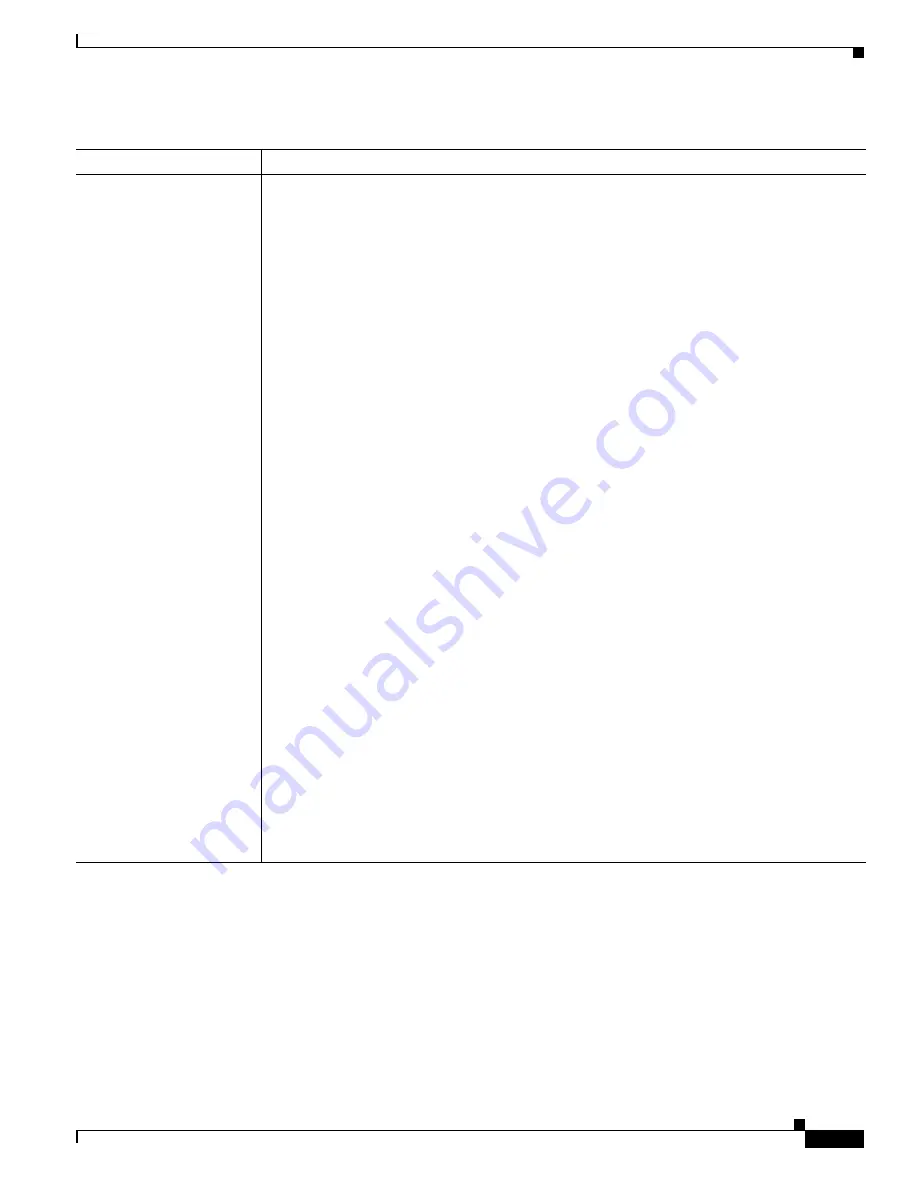
9-13
Catalyst 2900 Series XL and Catalyst 3500 Series XL Software Configuration Guide
78-6511-08
Chapter 9 Troubleshooting
Troubleshooting CMS Sessions
Link graphs do not display
information in an Internet
Explorer 5.0 browser.
(For switches running
software earlier than
Cisco IOS
Release 12.0(5)WC1)
Your browser security settings could be incorrect. If your browser security settings are correct,
the lower right corner of your browser screen should have a green circle with a checkmark. If
it does not, follow these steps:
1.
Start Internet Explorer.
2.
From the menu bar, select Tools > Internet Options.
3.
From the Internet Options window, click Advanced.
4.
Select the Java logging enabled and JIT compiler for virtual machine enabled check
boxes, and click Apply.
5.
In the Internet Options window, click General.
6.
In the Temporary Internet Files section, click Settings, click Every visit to the page, and
click OK.
7.
In the Internet Options window, click Security, click Trusted Sites, and click Sites.
8.
Deselect Require server verification.
9.
Add the switches you want to manage by entering their URLs in the Add this web site to
the zone field. Click Add to add each switch.
A URL is the switch IP address preceded by http://. For example, you might enter:
http://172.20.153.36
10.
After you have finished entering the URLs for your switches, click OK.
11.
While still in the Security tab of the Internet Options window, click Custom Level.
12.
In the Security Settings window, select Java > Java permissions.
If you do not see Java > Java permissions, you need to reinstall the browser. When you
reinstall this browser, make sure to select the Install Minimal or Customize Your
Browser check box. Then, from the Component Options window in the Internet Explorer
5 section, make sure to click the Microsoft Virtual Machine check box to display applets
written in Java.
13.
Click Custom, and click Java Custom Settings.
14.
In the Trusted Sites window, click Edit Permissions.
15.
Under Run Unsigned Content, click Enable, and click OK.
16.
In the Security Settings window, click OK.
17.
In the Internet Options window, click OK.
Table 9-7
Common CMS Session Problems (continued)
Problem
Suspected Cause and Suggested Solution






























