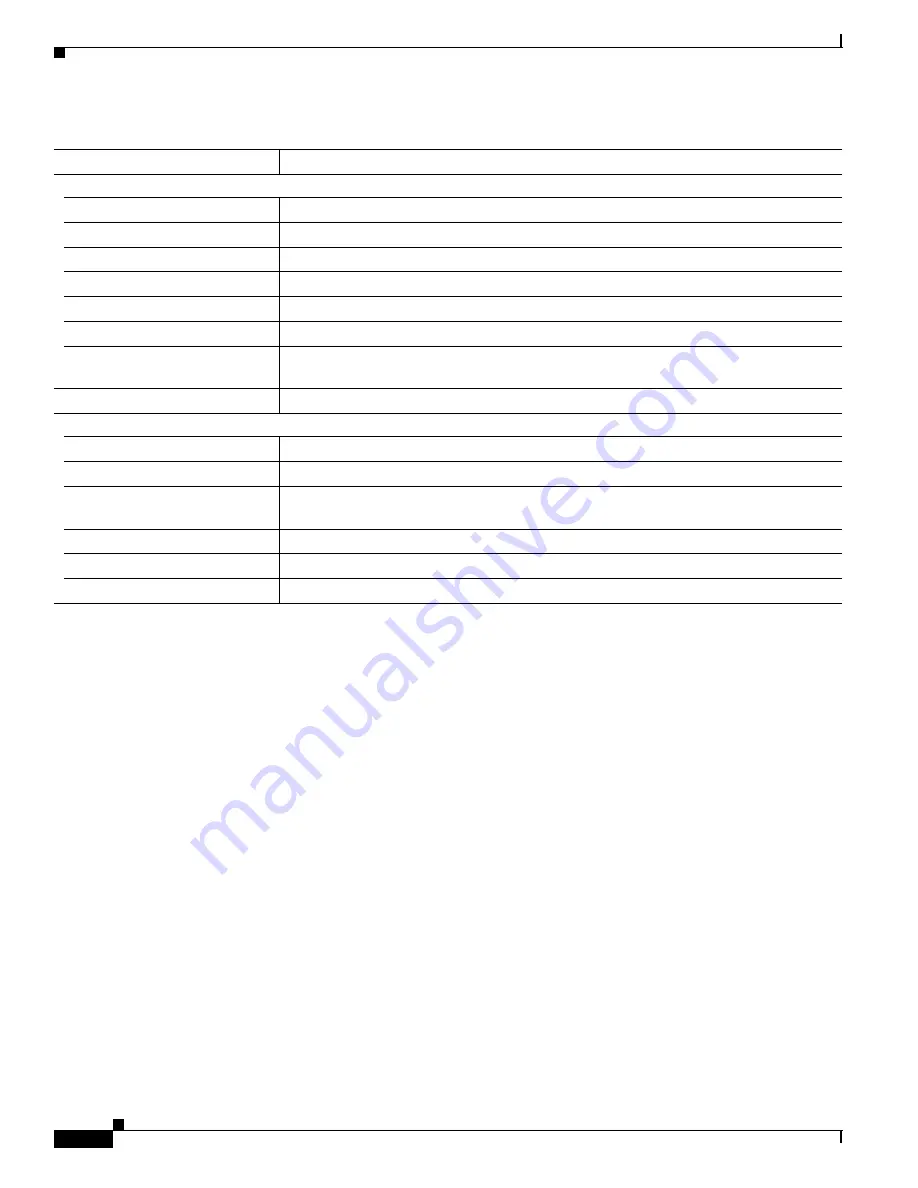
2-22
Catalyst 2900 Series XL and Catalyst 3500 Series XL Software Configuration Guide
78-6511-08
Chapter 2 Getting Started with CMS
Menus and Toolbar
View
Refresh
Update the views with the latest status.
Front Panel
Display the Front Panel view.
Arrange Front Panel
1
5
Rearrange the order in which switches appear in the Front Panel view.
Topology
5
Display the Topology view.
Topology Options
5
Select the information to be displayed in the Topology view.
Automatic Topology Layout
5
Request CMS to rearrange the topology layout.
Save Topology Layout
1
5
Save the presentation of the cluster icons that you arranged in the Topology view to Flash
memory.
Window
List the open windows in your CMS session.
Help
Overview
Obtain an overview of the CMS interface.
What’s New
Obtain a description of the new CMS features.
Help For Active Window
Display the help for the active open window. This is the same as clicking Help from the
active window.
Contents
List all of the available online help topics.
Legend
Display the legend that describes the icons, labels, and links.
About
Display the CMS version number.
1.
Not available in read-only mode. For more information about the read-only and read-write access modes, see the
“Access Modes in CMS” section on
page 2-33
.
2.
Some options from this menu option are not available in read-only mode.
3.
Available only from a Device Manager session on a cluster member.
4.
Available only from a Device Manager session on a command-capable switch that is not a cluster member.
5.
Available only from a cluster management session.
Table 2-15 Menu Bar (continued)
Menu-Bar Options
Task
















































