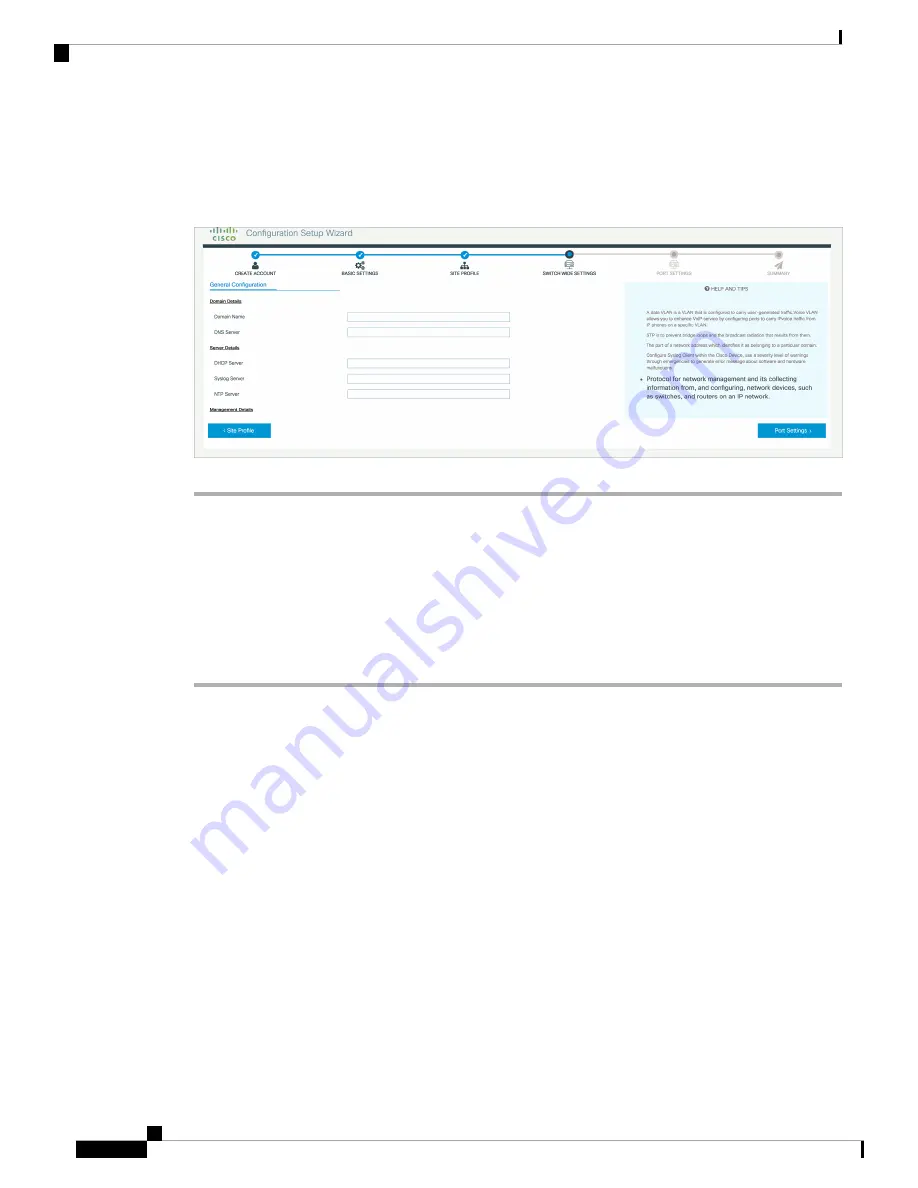
Step 6
In the
Management Details
section, type an IP address to identify the SNMP server. SNMPv1, SNMPv2,
and SNMPv3 are supported on your device.
Step 7
Specify the
SNMP community
string to permit access to the SNMP protocol.
Figure 47: DHCP, NTP, DNS and SNMP Settings
What to do next
Configure port settings.
Configuring Port Settings
Procedure
Step 1
Based on the site profile chosen in the earlier step which is displayed in the left-pane, select the
Port Role
from among the following options:
• Uplink – For connecting to devices towards the core of the network.
• Downlink – For connecting to devices further down in the network topology.
• Access – For connecting guest devices that are VLAN-unaware.
Step 2
Choose an option from the
Select Switch
drop-down list.
Step 3
Make selections from the
Available
list of interfaces based on how you want to enable them and move them
to the
Enabled
list.
Cisco Catalyst 9200 Series Switches Hardware Installation Guide
66
Configuring the Switch
Configuring Port Settings
















































